How To Crop And Zoom Video In Davinci Resolve 18
In this quick tutorial we'll take a look at several ways to crop video in Davinci Resolve 18. We'll add black borders to the video. Then we'll use another cropping technique to remove black borders and zoom on the video at the same time.
Cropping a video in Davinci Resolve 18 is achieved by using Cropping controls under Inspector Tab in the edit mode. You can crop by adding black margins or border to any of the four sides of your video. Or you can use "zoom and crop" approach, by simply using transform tools to simulate cropping to aboid black borders around the video.
- Add Your Video to DaVinci Resolve 18
- Access and Use the Cropping Controls
- Add a Feather Effect to Your Crop
- Move and Rotate the Cropped Area
- Retain Video Position While Cropping
- Crop and Zoom
Are you interested in learning how to crop your videos using DaVinci Resolve 18? This guide will provide a step-by-step tutorial on how to achieve that.
Here's a quick video that will explain how to crop video in Davinci Resolve 18:
Cropping videos can be useful in a variety of scenarios such as removing unwanted portions of the video, focusing on a specific area in the frame, or even changing the aspect ratio of your video for different platforms.
Here's how to quickly crop a video in Davinci Resolve 18:
- Add your video to Media Pool, drag it to timeline and click to select it.
- Open the Inspector Tab and expand Cropping controls.
- Use 4 crop sliders to add black border to any side around your video.
- Add a feather effect to your crop if desired.
- Move and rotate the cropped area using the Anchor Point.
- Retain the video position while cropping for a constant center of focus.
- Use the zoom and position controls to crop your video without black borders.
Whether you're a video editing newbie or a professional looking to learn a new tool, this guide will prove helpful.
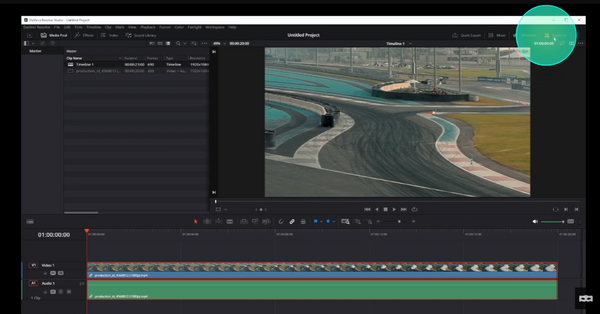
Add Your Video to DaVinci Resolve 18
Begin by adding the video you wish to crop into the media pool. Drag this video from the media pool onto your timeline. With the video now selected in the timeline, click on the 'Inspector' tab located in the upper right corner of the interface. The inspector panel unveils various controls for the currently selected video.
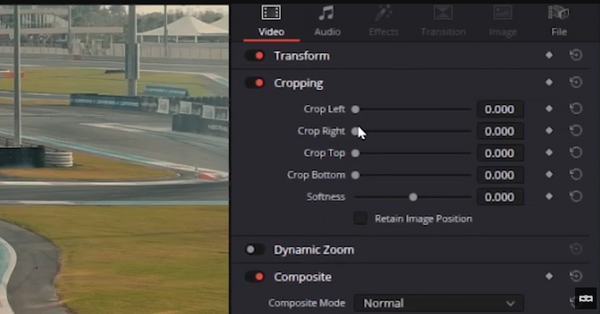
Access and Use the Cropping Controls
Close the transform tab for now by clicking on it. Below, you will find the cropping controls. These controls are presented as four sliders which can crop your video from any of the four sides: top, bottom, left, and right. Slide these controls to adjust the crop of your video. You can add a black border to your video by sliding the controls all the way.
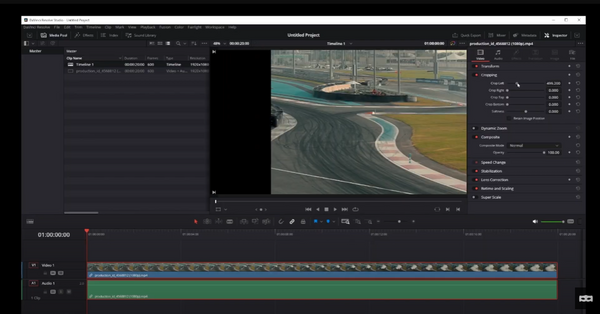
Add a Feather Effect to Your Crop
In addition to cropping, you can also add a feather effect to your crop. The 'Softness' slider allows you to do this. Negative values will produce the feather effect on the inside of the cropped area, while positive values create the feather effect outside of the crop area.
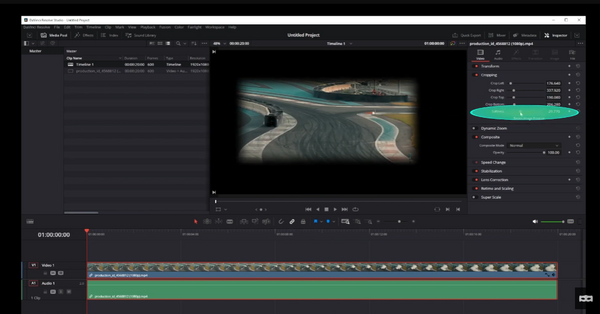
Move and Rotate the Cropped Area
After defining your crop, you may want to move or rotate it. To enable this, click on the button in the lower left corner to activate the 'Anchor Point'. Now, you can drag and drop the cropped area, or use the Anchor Point to rotate it. Be careful not to use the corner controls, as this can stretch your video.
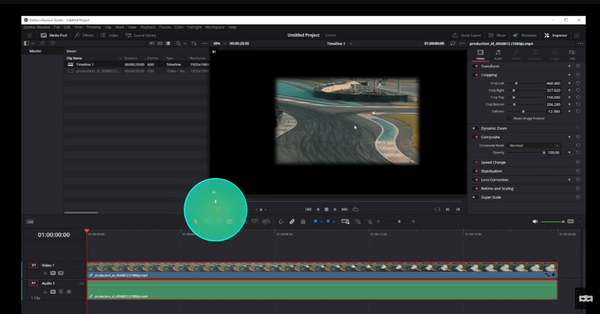
Retain Video Position While Cropping
DaVinci Resolve 18 allows you to retain the video position while cropping. Just click on the checkbox that says 'Retain Image Position'. When this is checked, you can move the cropping controls, and the video will remain in place within the cropped area. This is useful for maintaining the center of focus in your video while cropping.
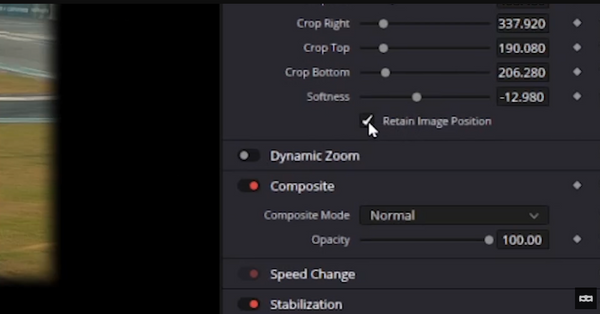
Crop and Zoom
To crop your video without black borders, you can use the zoom and position controls together. Simply use the zoom control to zoom in on your cropped area in your video and then use the position control to move your video within the crop. This is a great technique if you want to crop your video to a specific resolution or aspect ratio.
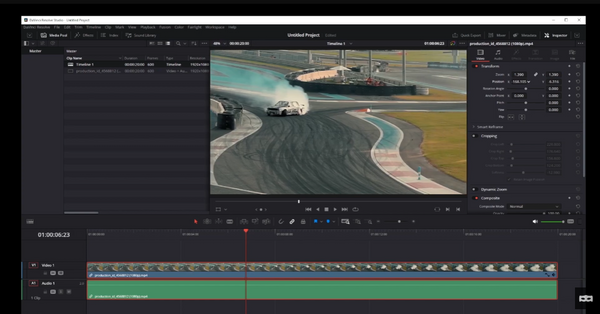
And that's it! You now know how to crop videos in DaVinci Resolve 18. With this knowledge, you can create compelling videos by focusing on important areas, removing distractions or even creating interesting effects with the feather tool.
-----Meta Description: Learn how to crop videos in DaVinci Resolve 18 with this step-by-step tutorial. Understand how to use the cropping controls, add a feather effect, and retain the video position while cropping.
-----Keywords: crop videos, DaVinci Resolve 18, video editing, cropping controls, feather effect, retain video position
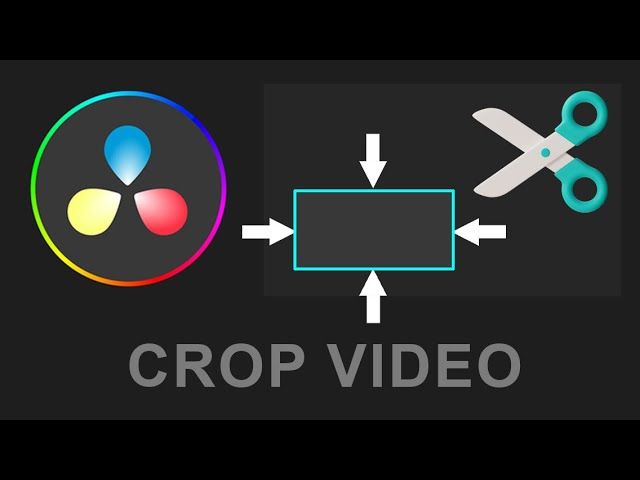
Articles Related To Davinciresolve Community
- How To Download, Install And Activate Davinci Resolve Studio 18 on 10 Dec 2023 by Ghost Together
- How to use LUTs in Davinci Resolve 18 on 10 Dec 2023 by Ghost Together
- How To Zoom On Video In Davinci Resolve on 10 Dec 2023 by Ghost Together
- How To Flip VIdeo In Davinci Resolve 18 on 10 Dec 2023 by Ghost Together
- How To Normalize Audio In Davinci Resolve 18 on 9 Dec 2023 by Ghost Together
- How To Cut Audio In Davinci Resolve 18 on 9 Dec 2023 by Ghost Together
- How To Cut or Trim Video In Davinci Resolve 18 on 9 Dec 2023 by Ghost Together
- How To Zoom In & Out On Timeline In Davinci Resolve 18 on 8 Dec 2023 by Ghost Together
- How To Remove Sound From Video Track on 26 Sep 2023 by Ghost Together
- DaVinci Resolve 18 Green Screen Effect Tutorial on 25 Sep 2023 by Ghost Together
Last 10 Articles Written On Ghost Together
- How to use ChatGPT 5 for free? on 10 Aug 2025
- The dead audience dilemma on 16 Jul 2025 by Dean Tarisai
- xv on 24 Jun 2024 by AndrewOcean
- How to get started on 17 Dec 2023 by Kenya
- How To Make Characters In Midjourney on 14 Dec 2023 by Ghost Together
- How to make money online on 12 Dec 2023 by DRSMS313
- How To Make Consistent Characters In Midjourney on 12 Dec 2023 by Ghost Together
- Wildfires and Wastelands on 10 Dec 2023 by A. Stranger
- How To Download, Install And Activate Davinci Resolve Studio 18 on 10 Dec 2023 by Ghost Together
- How to use LUTs in Davinci Resolve 18 on 10 Dec 2023 by Ghost Together
Last 10 Davinciresolve Questions Asked On Ghost Overflow
- Ask your first Davinciresolve question! (Help us build the largest database of questions on any subject)

