How To Cut Audio In Davinci Resolve 18
To cut audio in Davinci Resolve you'll use Razor Blade tool (Or Ctrl + B keyboard shortcut.) By default if your video and audio tracks are attached, you'll cut both with one click. Cutting audio apart from video track can be a bit of a hassle at first. To cut audio separately from cutting the video track, first you have to unlink audio from video track. Then use razor blade tool while hovering over the place on the audio you want to cut.
This tutorial will walk you through the process of cutting an audio track in DaVinci Resolve 18, a popular and powerful video editing software.
Whether you’re looking to remove sections of audio from your video, desire to separate the audio track from the video track, or aim to trim specific words from the audio track, this guide is designed to assist you.
Here's a quick video tutorial explaining how to cut audio in Davinci Resolve 18:
First, drag your video into Media Pool and onto the Timeline. Start by importing your video into DaVinci Resolve 18, and drag it onto the timeline.
This will reveal the video track and the corresponding audio track, which is typically highlighted in green.
To cut the audio track, first select the Razor Blade tool from the toolbar.
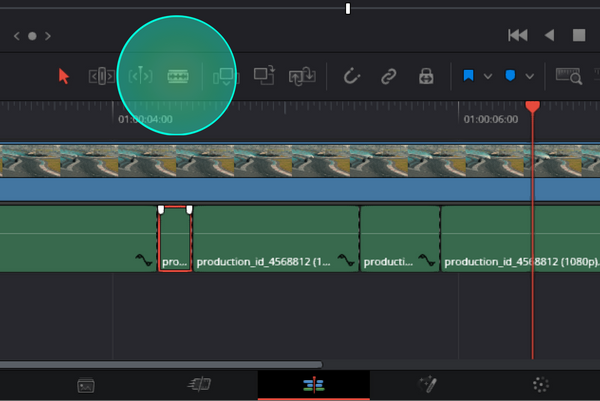
By default, the Razor Blade tool will cut both the video and audio tracks together. To separate these tracks, click the chain icon to unlink the video and audio clips.
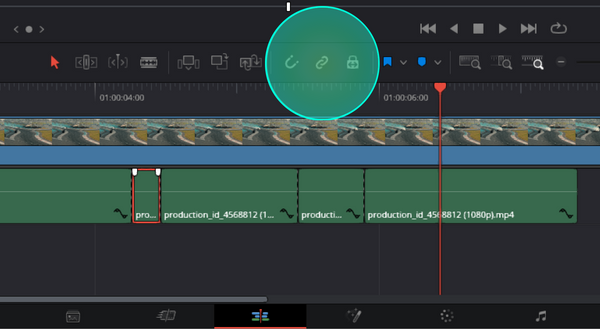
If unchecking the chain link isn't sufficient, right-click on the audio track and uncheck the "Link Clips" checkbox. To ensure your tracks are separated, look at the lower left corner of each track, the small chain icon should disappear.
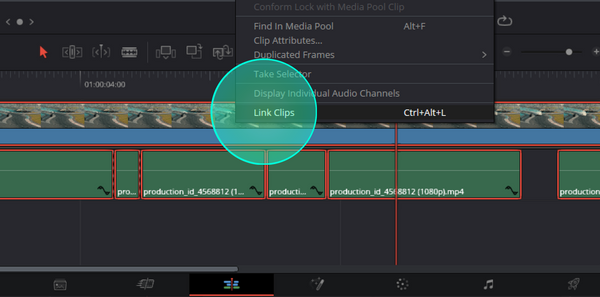
Once unlinked, you can use the Razor Blade tool to cut out the desired sections of the audio track. At this point, you can now cut individual parts of the audio track, separately from video track. This is useful for adjusting dialogue timing to match the picture in the video.
For more precise cutting, such as removing specific words, switch to Detail Zoom mode. This mode rescales the timeline to a granular level, allowing you to see and cut individual words.
To cut audio in DaVinci Resolve 18 follow these steps:
- Import and drag your video onto the timeline.
- Select the Razor Blade tool.
- Unlink video and audio tracks by clicking on chain button.
- Alternatively, unlink video from audio by right clicking on audio track and unchecking "link clips" option.
- Using the Razor Blade tool, place mouse over audio track and click to cut.
- Switch to Detail Zoom for more precision.
Remember to experiment with these tools and options to achieve the best results for your project.

Articles Related To Davinciresolve Community
- How To Download, Install And Activate Davinci Resolve Studio 18 on 10 Dec 2023 by Ghost Together
- How to use LUTs in Davinci Resolve 18 on 10 Dec 2023 by Ghost Together
- How To Zoom On Video In Davinci Resolve on 10 Dec 2023 by Ghost Together
- How To Flip VIdeo In Davinci Resolve 18 on 10 Dec 2023 by Ghost Together
- How To Normalize Audio In Davinci Resolve 18 on 9 Dec 2023 by Ghost Together
- How To Cut or Trim Video In Davinci Resolve 18 on 9 Dec 2023 by Ghost Together
- How To Crop And Zoom Video In Davinci Resolve 18 on 10 Dec 2023 by Ghost Together
- How To Zoom In & Out On Timeline In Davinci Resolve 18 on 8 Dec 2023 by Ghost Together
- How To Remove Sound From Video Track on 26 Sep 2023 by Ghost Together
- DaVinci Resolve 18 Green Screen Effect Tutorial on 25 Sep 2023 by Ghost Together
Last 10 Articles Written On Ghost Together
- How to use ChatGPT 5 for free? on 10 Aug 2025
- The dead audience dilemma on 16 Jul 2025 by Dean Tarisai
- xv on 24 Jun 2024 by AndrewOcean
- How to get started on 17 Dec 2023 by Kenya
- How To Make Characters In Midjourney on 14 Dec 2023 by Ghost Together
- How to make money online on 12 Dec 2023 by DRSMS313
- How To Make Consistent Characters In Midjourney on 12 Dec 2023 by Ghost Together
- Wildfires and Wastelands on 10 Dec 2023 by A. Stranger
- How To Download, Install And Activate Davinci Resolve Studio 18 on 10 Dec 2023 by Ghost Together
- How to use LUTs in Davinci Resolve 18 on 10 Dec 2023 by Ghost Together
Last 10 Davinciresolve Questions Asked On Ghost Overflow
- Ask your first Davinciresolve question! (Help us build the largest database of questions on any subject)

