DaVinci Resolve 18 Green Screen Effect Tutorial
In this tutorial we'll make a green screen video of dinosaur walk down the street. The street will be a static image underneath the green screen track. So when we remove green screen from our video, the dinosaur will appear walking seamlessly down the street, and without green lines or hard edges created by the chroma key effect (green screen.)
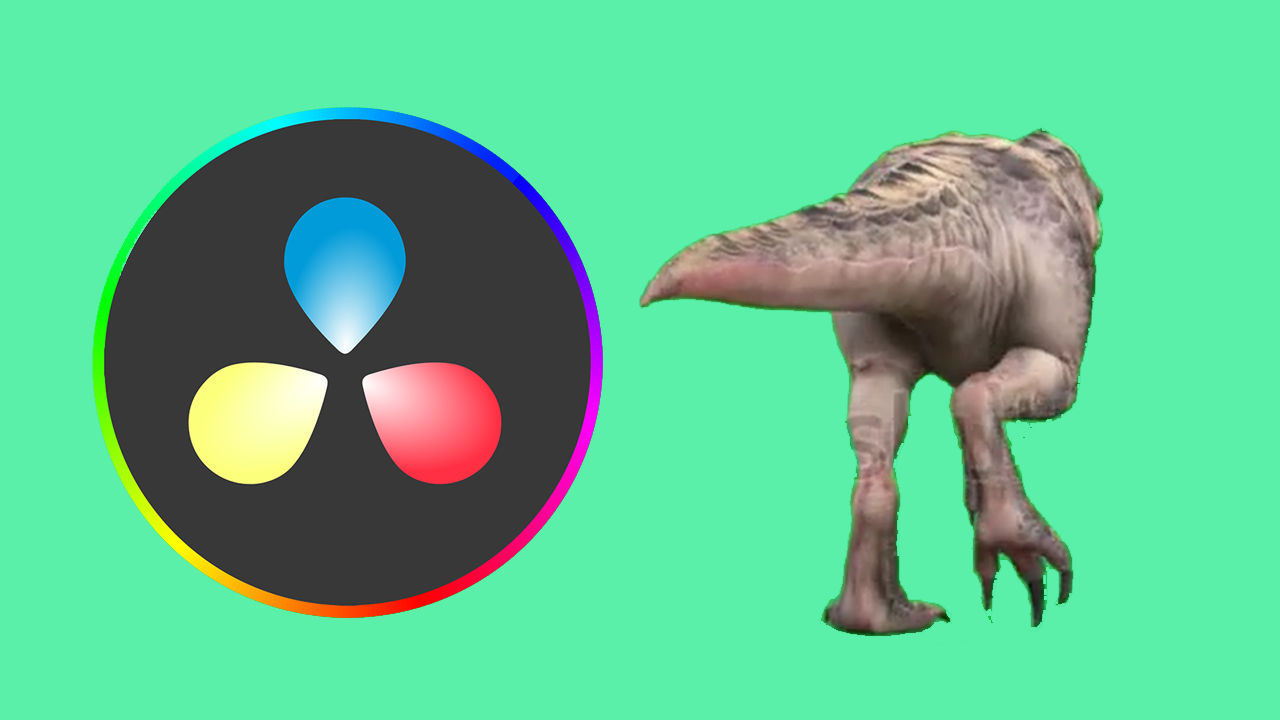
Welcome to this tutorial on how to use green screen in DaVinci Resolve 18. Green screen, also known as chroma key, is a technique used to superimpose one video or image onto another by removing a color (usually green) from one of them. It's a popular tool used in filmmaking, news broadcasts, and video content creation for platforms like YouTube and TikTok.
If you prefer to learn visually, here's a great video tutorial:
How to Use Green Screen in DaVinci Resolve 18
To use green screen in Davinci Resolve 18, follow these steps:
- Drag your background image and green screen video into the media pool.
- Drag these onto the timeline, with the green screen video on top.
- Apply the 3D Keyer effect to your green screen video.
- Use the color dropper to create a mask over the green area of your video.
- Refine the mask using the 'Matte Finesse' options to remove any green lines.
Before we start, let's look at some use cases for green screen.
Firstly, it can be used to create special effects in films, allowing actors to perform in front of a green screen that can later be replaced with a completely different background.
Secondly, it can be used in news broadcasts, for example, to display weather maps behind the presenter. Lastly, content creators can use green screens to include various backgrounds in their videos without actually having to be present in those locations.
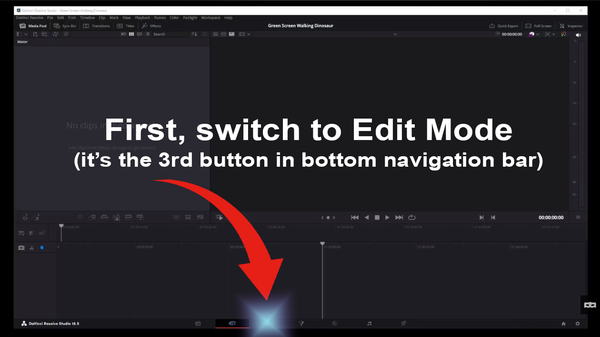
To begin with, drag your background image and green screen video into the media pool.
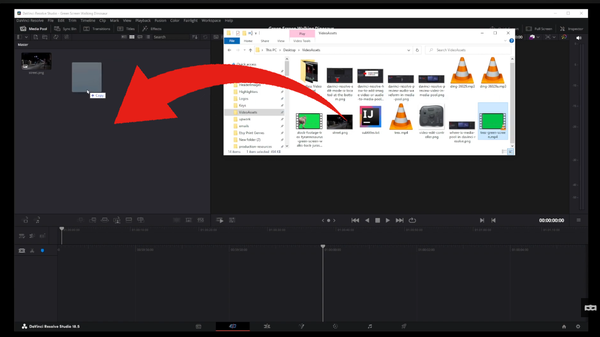
Next, drag your background onto the timeline and then drag your green screen video over the top of the background image.
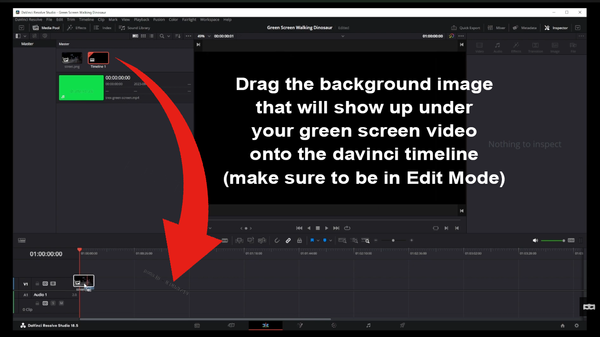
Open the effects tab in the upper left corner and start typing '3D' in the search box. We're looking for the 3D Keyer effect. Drag and drop this effect onto your green screen video.
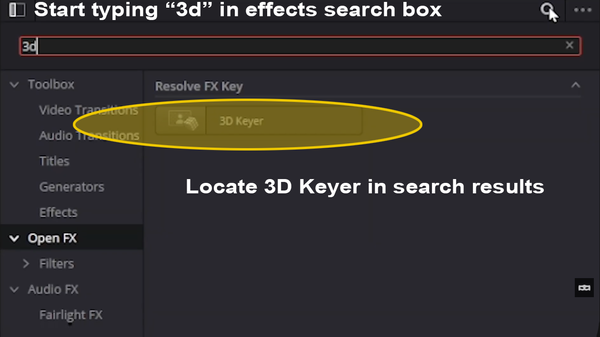
In the inspector view in the upper right corner, make sure you are in the effects tab. Click on the droplet icon and drag over the green area on your green screen video to create a mask.
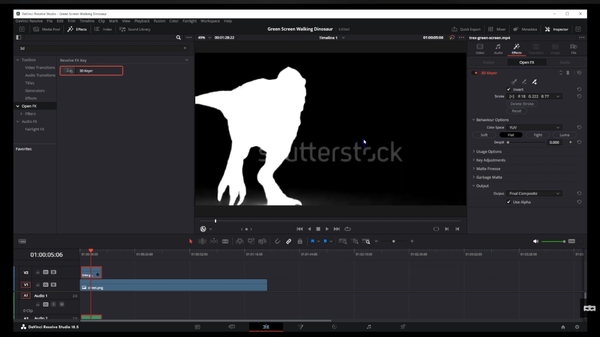
To refine your work, you can adjust the green outline to improve the mask. If you notice green lines around your object, use the options under 'Matte Finesse' to remove them. The 'Clean Black', 'Black Clip', and 'In/Out Ratio' controllers can be particularly useful for this.
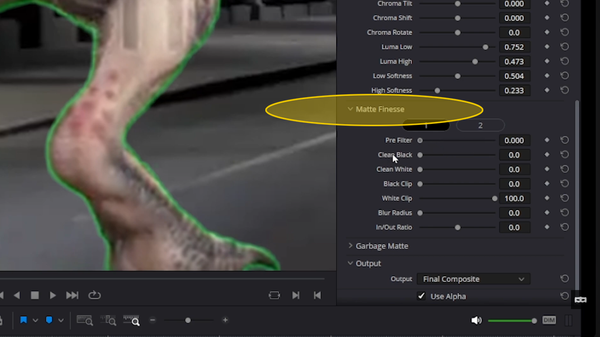
Finally, play your video and admire your work. You've successfully used a green screen in DaVinci Resolve 18!
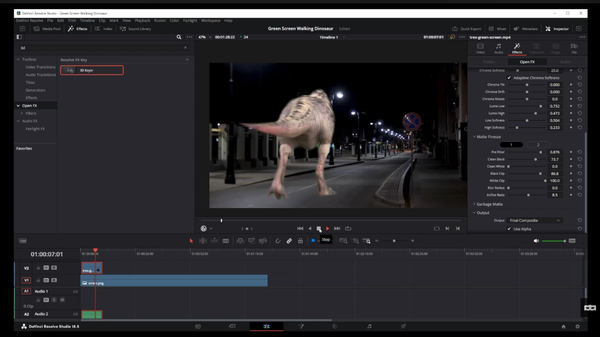
Articles Related To Davinciresolve Community
- How To Download, Install And Activate Davinci Resolve Studio 18 on 10 Dec 2023 by Ghost Together
- How to use LUTs in Davinci Resolve 18 on 10 Dec 2023 by Ghost Together
- How To Zoom On Video In Davinci Resolve on 10 Dec 2023 by Ghost Together
- How To Flip VIdeo In Davinci Resolve 18 on 10 Dec 2023 by Ghost Together
- How To Normalize Audio In Davinci Resolve 18 on 9 Dec 2023 by Ghost Together
- How To Cut Audio In Davinci Resolve 18 on 9 Dec 2023 by Ghost Together
- How To Cut or Trim Video In Davinci Resolve 18 on 9 Dec 2023 by Ghost Together
- How To Crop And Zoom Video In Davinci Resolve 18 on 10 Dec 2023 by Ghost Together
- How To Zoom In & Out On Timeline In Davinci Resolve 18 on 8 Dec 2023 by Ghost Together
- How To Remove Sound From Video Track on 26 Sep 2023 by Ghost Together
Last 10 Articles Written On Ghost Together
- How to use ChatGPT 5 for free? on 10 Aug 2025
- The dead audience dilemma on 16 Jul 2025 by Dean Tarisai
- xv on 24 Jun 2024 by AndrewOcean
- How to get started on 17 Dec 2023 by Kenya
- How To Make Characters In Midjourney on 14 Dec 2023 by Ghost Together
- How to make money online on 12 Dec 2023 by DRSMS313
- How To Make Consistent Characters In Midjourney on 12 Dec 2023 by Ghost Together
- Wildfires and Wastelands on 10 Dec 2023 by A. Stranger
- How To Download, Install And Activate Davinci Resolve Studio 18 on 10 Dec 2023 by Ghost Together
- How to use LUTs in Davinci Resolve 18 on 10 Dec 2023 by Ghost Together
Last 10 Davinciresolve Questions Asked On Ghost Overflow
- Ask your first Davinciresolve question! (Help us build the largest database of questions on any subject)

