How To Cut or Trim Video In Davinci Resolve 18
Cutting video clips is the key to turning regular footage into production-ready piece of art, whether you're editing a short film, or a video for your Instagram or TikTok account. Splitting and trimming videos is so essential that it's one of the most popular topics searched for by those who are just starting to learn Davinci Resolve user interface. And in this tutorial we'll cut, trim and split videos using several options.
Cutting video is an essential skill. To Cut a video in Davinci Resolve you have several options at your disposal. That's because Davinci Resolve is not just a video editor, it's a video production pipeline tool, with multiple ways to cut or trim your video at every step of the way.
It took hours to put this material together. Please help me out by sharing it 🙂
Click button below to share link on WhatsApp or Discord or with friends:
The skill of cutting or trimming a video is essential for any content creator or editor. This tutorial is aimed at showing you how to cut or trim videos using DaVinci Resolve version 18. It's gaining popularity even over the buggy Premiere Pro in recent years.
How To Cut Video Clip In Davinci Resolve
Follow these steps to cut, trim, split or separate video clips:
- Drag video you want to cut onto the timeline.
- Click on Razor Blade tool in the tray located above the timeline to enter Blade mode.
- Move mouse over the area you want to cut the clip at.
- Alternatively, move playhead to video location you want to cut at.
- Click left mouse button or press Ctrl + B on the keyboard.
- Separate two clips by holding mouse button and dragging one clip away.
Why would you want to cut your video? Cutting techniques explained in this tutorial can be useful in several scenarios such as removing unwanted scenes, shortening a video, or splitting a video into smaller segments. Or trimming out the intro or credits from a long video.
So, let's get started...First step is to import your video to the DaVinci Resolve. To do this, drag your video into the media pool which is a tab usually located at the lower part of the screen.
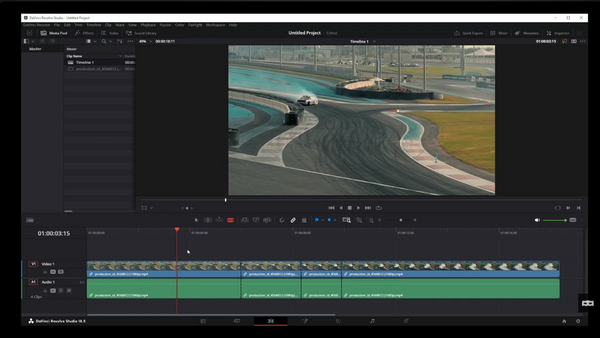
Now, drag the video from the media pool onto the timeline.
his will allow you to cut or trim the video.
To cut your video, use the razor blade tool which can be found in the toolbar at the upper part of the timeline window. Click on the razor blade button to activate this tool.
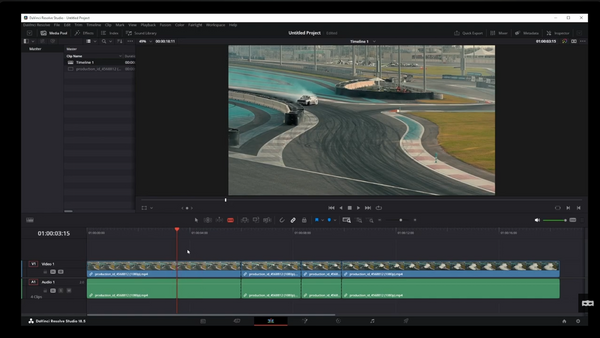
Once the razor blade tool is activated, move your mouse to the location on the timeline where you want to make a cut. Then click the left mouse button to cut the video clip at that location.
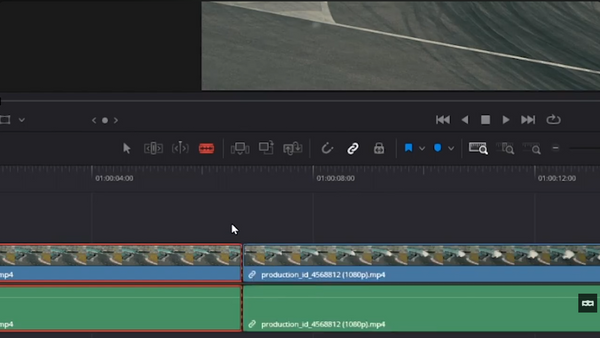
If you want to separate the two parts of the clip that was split, you can do so by selecting the arrow tool and then dragging one part away from the other:
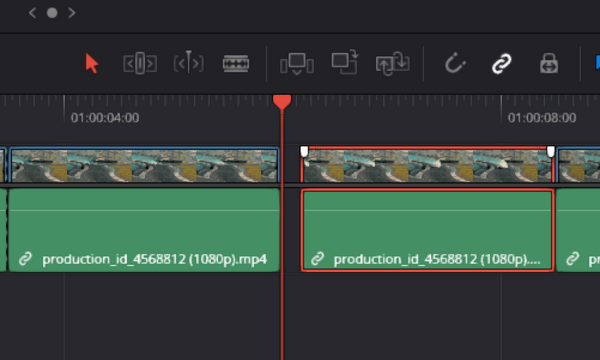
You can even drag the split parts of the clip onto another video track. Doing this will help you organize your video around its key points. For example, you can place intro on one track, and separate the key part of the video content by dragging that segment onto another track, above or below the intro.
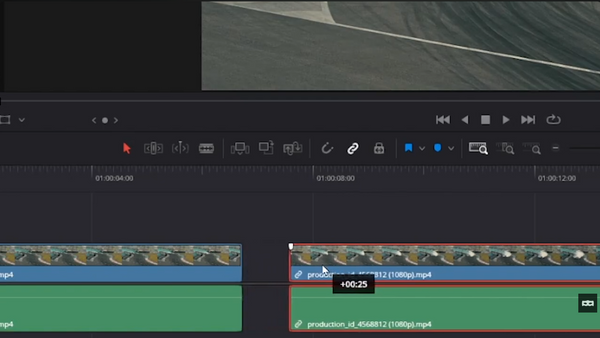
If you want to trim the beginning or the end of the video, you can also use the razor blade tool. Simply make a cut at the beginning or end of the video, select the cut part using the arrow tool, and then press the delete button on your keyboard to remove it.
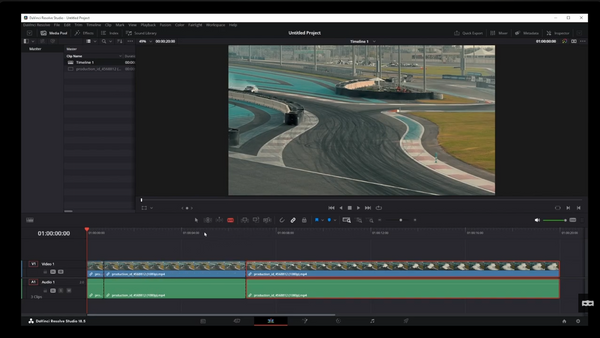
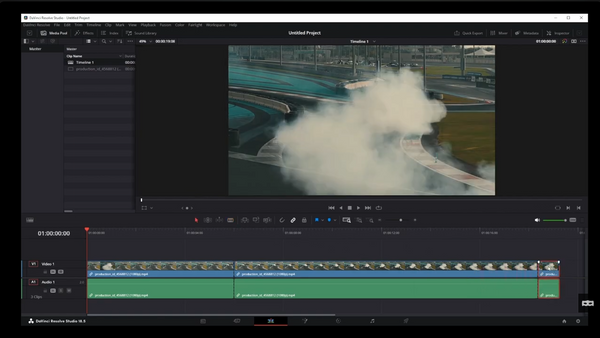
Another useful feature of DaVinci Resolve 18 is the ability to cut the video at the mouse cursor or at the playhead. To cut at the mouse cursor, simply press Control + B on your keyboard. To cut at the playhead, move the playhead to the desired location and then press Control + B.
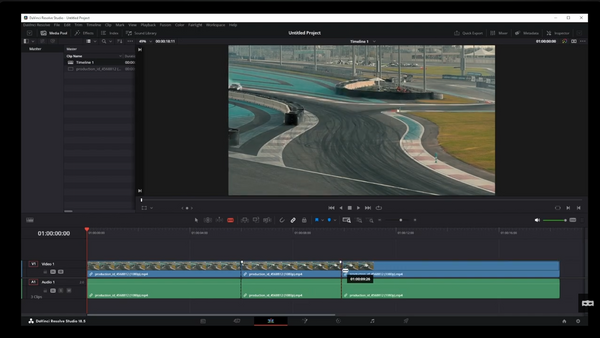
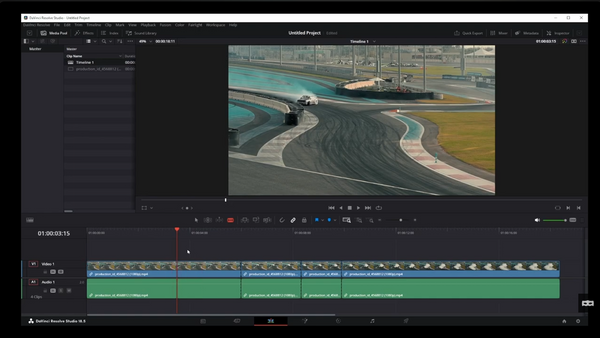
Follow these steps, to cut or trim videos in DaVinci Resolve 18. With practice, these skills will become second nature and you can focus more on the creative aspects of your video projects.
Thanks for reading :) I hope this is helping someone.
It took hours to put this material together. Please help me out by sharing it 🙂
Click button below to share link on WhatsApp or Discord or with friends:
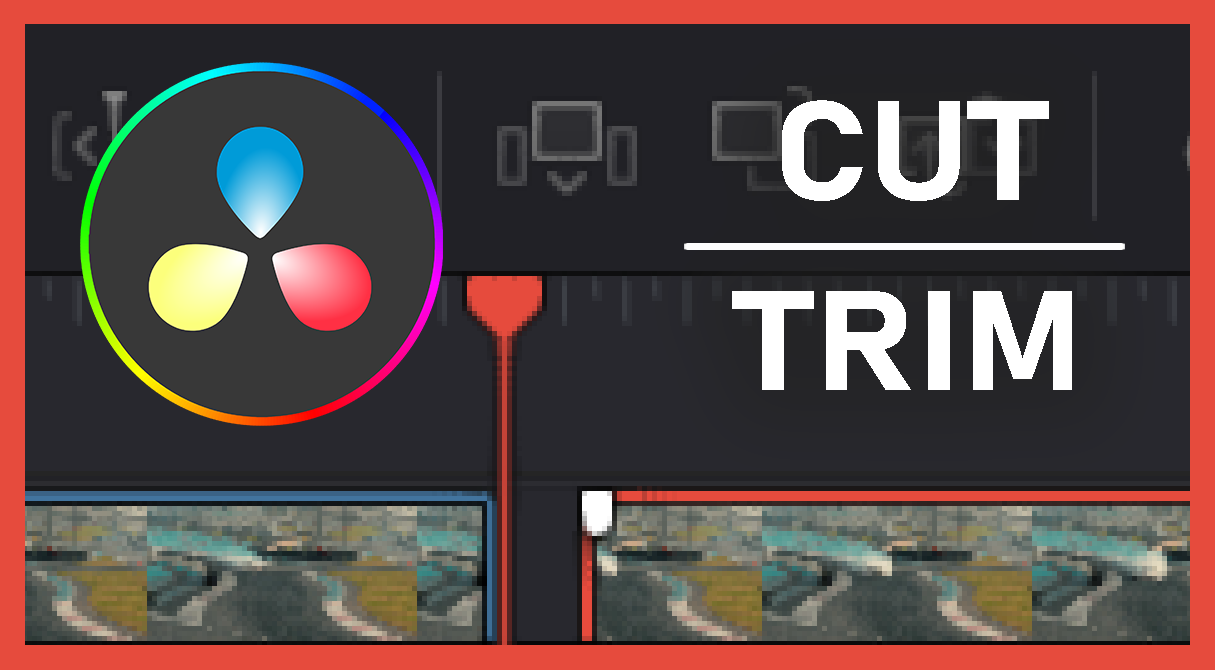
Articles Related To Davinciresolve Community
- How To Download, Install And Activate Davinci Resolve Studio 18 on 10 Dec 2023 by Ghost Together
- How to use LUTs in Davinci Resolve 18 on 10 Dec 2023 by Ghost Together
- How To Zoom On Video In Davinci Resolve on 10 Dec 2023 by Ghost Together
- How To Flip VIdeo In Davinci Resolve 18 on 10 Dec 2023 by Ghost Together
- How To Normalize Audio In Davinci Resolve 18 on 9 Dec 2023 by Ghost Together
- How To Cut Audio In Davinci Resolve 18 on 9 Dec 2023 by Ghost Together
- How To Crop And Zoom Video In Davinci Resolve 18 on 10 Dec 2023 by Ghost Together
- How To Zoom In & Out On Timeline In Davinci Resolve 18 on 8 Dec 2023 by Ghost Together
- How To Remove Sound From Video Track on 26 Sep 2023 by Ghost Together
- DaVinci Resolve 18 Green Screen Effect Tutorial on 25 Sep 2023 by Ghost Together
Last 10 Articles Written On Ghost Together
- How to use ChatGPT 5 for free? on 10 Aug 2025
- The dead audience dilemma on 16 Jul 2025 by Dean Tarisai
- xv on 24 Jun 2024 by AndrewOcean
- How to get started on 17 Dec 2023 by Kenya
- How To Make Characters In Midjourney on 14 Dec 2023 by Ghost Together
- How to make money online on 12 Dec 2023 by DRSMS313
- How To Make Consistent Characters In Midjourney on 12 Dec 2023 by Ghost Together
- Wildfires and Wastelands on 10 Dec 2023 by A. Stranger
- How To Download, Install And Activate Davinci Resolve Studio 18 on 10 Dec 2023 by Ghost Together
- How to use LUTs in Davinci Resolve 18 on 10 Dec 2023 by Ghost Together
Last 10 Davinciresolve Questions Asked On Ghost Overflow
- Ask your first Davinciresolve question! (Help us build the largest database of questions on any subject)

