How To Zoom In & Out On Timeline In Davinci Resolve 18
In this tutorial we'll switch to Edit mode first, in order to take a look at how to zoom in and out on timeline in Davinci Resolve. It's an essential skill you want to learn quick, especially for someone coming from another video editor, like Premiere Pro.
Long story short, it's Alt + Mouse Wheel but that's not all there is to it.
As far as I know, you cannot actually map the timeline zoom function to any key. The only way is to hold Alt and scroll or use the slider with your mouse.
If you need to see this visually, here's a great video on the subject!
In this tutorial, we will be discussing how to zoom in and out on the timeline in DaVinci Resolve 18, an essential feature for video editors.
This skill is particularly useful when transitioning from other editing software like Premiere Pro, as the process might not be immediately obvious.
Zooming in on the timeline is different from zooming in on a video clip in DaVinci Resolve. To get a closer look at timeline and make granular adjustments to audio data for cutting out specific words, for example, there are several ways of zooming in.
One way is to use the keyboard shortcuts to zoom in and out the timeline. Press and hold Ctrl (on Windows) or Cmd (on a Mac) and press + key on keyboard to zoom in on Timeline, or Ctrl or Cmd and - (minus key) to zoom out of the timeline.
You can click - and + buttons on the timeline itself or drag the slider between the - and + buttons to gradually adjust the scale of the timeline.
To zoom in or out on timeline follow these steps:
- Make sure to switch to Edit mode.
- Locate Timeline zoom in and out slider to the right, below video player.
- Use the plus and minus buttons to zoom in and out.
- Alternatively, hold Alt key and scroll mouse wheel to expand timeline.
- Use additional zoom buttons, like detail zoom, and full extent zoom.
- Resize your tracks vertically by dragging notch in left side tray.
There are a few additional features available. Custom zoom controls, detail zoom, full extent zoom, and track resizing. These features will be helpful when you're editing detailed audio tracks or trying to align your video with the width of your entire workspace.
Step 1: Switching To Edit Mode
First, make sure you're in the correct mode. You do not want to be in "Cut" mode. Instead, switch to "Edit" mode. This can be done by clicking on the third button at the bottom.
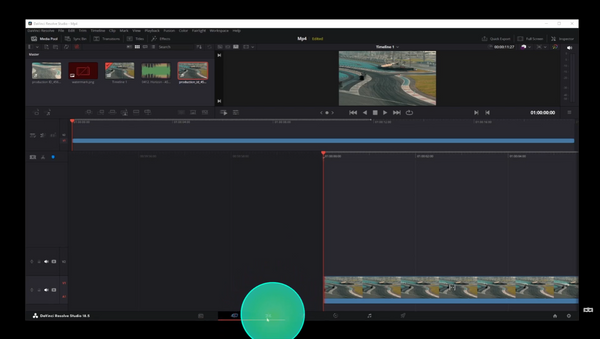
Step 1: Locate Timeline Zoom Slider Controls
Once in "Edit" mode, locate the timeline zoom in and out slider in the lower right corner below the video player.
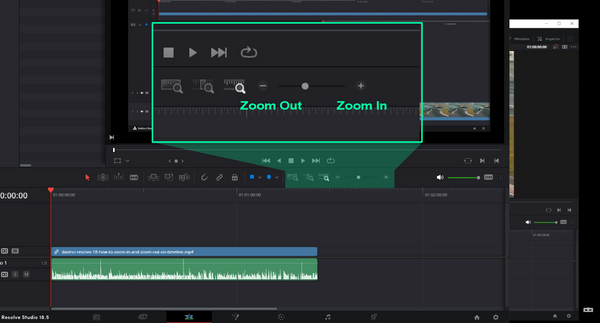
Here, you'll notice a slider with a plus and minus button. Use the plus button to zoom in on the timeline and the minus button to zoom out.
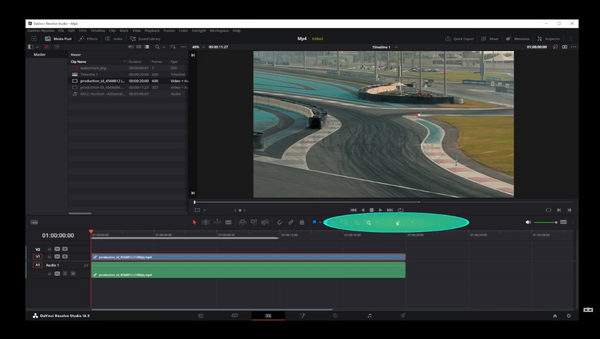
Step 3: How To Gradually Resize Timeline
For a more gradual zoom in and out on the timeline, use the slider between the plus and minus buttons.
Step 4: Gain Granular Control Over Timeline Zoom
Let's explore additional zoom features.
To the right of the slider, there are three buttons:
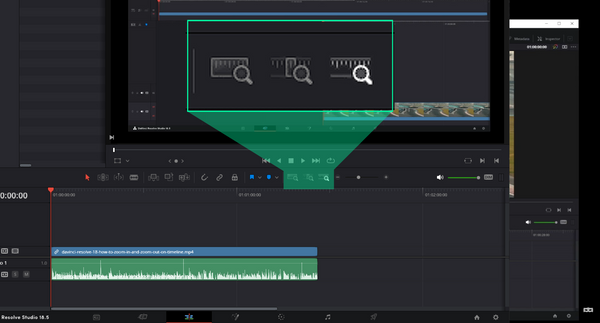
The first button is the custom zoom, which we've covered above.
The button to the left of it is the detail zoom mode, which allows for a more granular zoom. This is particularly useful when editing out words from an audio track.
The last button, full extent zoom, aligns your video with the width of your entire workspace, showing the starting and ending points on both sides.
Even if you resize the DaVinci Resolve editor, the scale of the timeline will adjust automatically.
Step 5: How To Resize Video And Audio Tracks Vertically
Lastly, to zoom in (vertically resize) either video or audio tracks, drag the slider to make your track bigger or smaller. This is how you can resize your tracks:
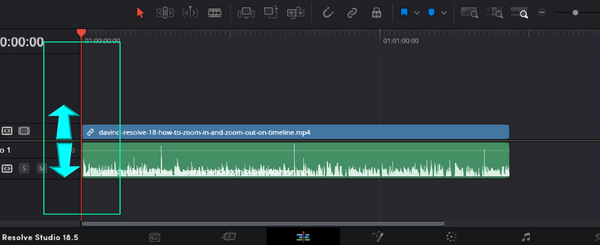
To resize height of the audio or video track, move your mouse over the edge of a track, in the left-hand side area, and drag the track separator up or down. This will help you increase or decrease track height.
This is often done to open up the sound wave graph and make it easier to edit out specific words from the audio track.
In conclusion, learning to effectively use the timeline zoom feature in DaVinci Resolve 18 is essential for optimizing your editing process. Whether you're aligning your video with the workspace, editing audio tracks, or adjusting the scale of your timeline, the above steps cover all the necessary actions for these tasks.
-----Meta Description: Learn how to use the timeline zoom feature in DaVinci Resolve 18 with this step-by-step tutorial, including additional features like detail zoom, full extent zoom, and track resizing.
-----Keywords: DaVinci Resolve 18, timeline zoom, edit mode, detail zoom, full extent zoom, track resizing.
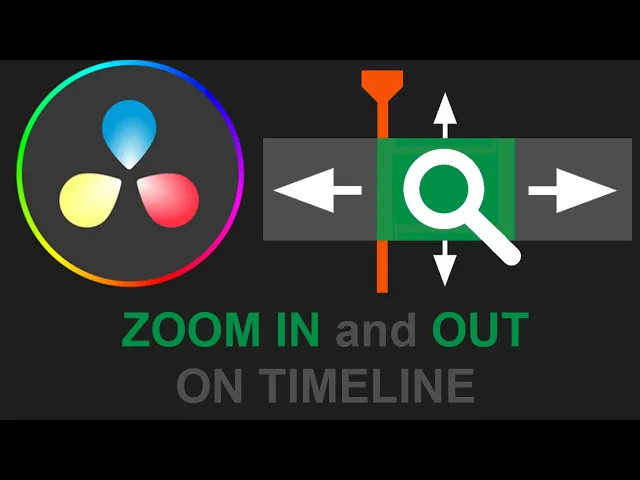
Articles Related To Davinciresolve Community
- How To Download, Install And Activate Davinci Resolve Studio 18 on 10 Dec 2023 by Ghost Together
- How to use LUTs in Davinci Resolve 18 on 10 Dec 2023 by Ghost Together
- How To Zoom On Video In Davinci Resolve on 10 Dec 2023 by Ghost Together
- How To Flip VIdeo In Davinci Resolve 18 on 10 Dec 2023 by Ghost Together
- How To Normalize Audio In Davinci Resolve 18 on 9 Dec 2023 by Ghost Together
- How To Cut Audio In Davinci Resolve 18 on 9 Dec 2023 by Ghost Together
- How To Cut or Trim Video In Davinci Resolve 18 on 9 Dec 2023 by Ghost Together
- How To Crop And Zoom Video In Davinci Resolve 18 on 10 Dec 2023 by Ghost Together
- How To Remove Sound From Video Track on 26 Sep 2023 by Ghost Together
- DaVinci Resolve 18 Green Screen Effect Tutorial on 25 Sep 2023 by Ghost Together
Last 10 Articles Written On Ghost Together
- How to use ChatGPT 5 for free? on 10 Aug 2025
- The dead audience dilemma on 16 Jul 2025 by Dean Tarisai
- xv on 24 Jun 2024 by AndrewOcean
- How to get started on 17 Dec 2023 by Kenya
- How To Make Characters In Midjourney on 14 Dec 2023 by Ghost Together
- How to make money online on 12 Dec 2023 by DRSMS313
- How To Make Consistent Characters In Midjourney on 12 Dec 2023 by Ghost Together
- Wildfires and Wastelands on 10 Dec 2023 by A. Stranger
- How To Download, Install And Activate Davinci Resolve Studio 18 on 10 Dec 2023 by Ghost Together
- How to use LUTs in Davinci Resolve 18 on 10 Dec 2023 by Ghost Together
Last 10 Davinciresolve Questions Asked On Ghost Overflow
- Ask your first Davinciresolve question! (Help us build the largest database of questions on any subject)

