How To Remove Sound From Video Track
Removing audio from video on the timeline is not as trivial as it sounds when it comes to Davinci Resolve's quirky user interface. Beyond linking and unlinking tracks from each other using the Chain Link Button, this tutorial will explore one way of completely removing audio from your video and introduce you to a few timeline concepts.

How to Remove an Audio Track from a Video in DaVinci Resolve
DaVinci Resolve is a powerful tool for video editing, but removing just the audio track from a video can be a bit tricky. This tutorial will walk you through the process step by step.
For those looking for a quick tutorial, here's a video, demonstrating how to remove soundtrack from your video in Davinci Resolve:
This process can be useful in scenarios such as when you want to replace the original audio with a voiceover or a different soundtrack, or when you want to mute the video to focus on visual elements.
Opening the Video in Edit Mode
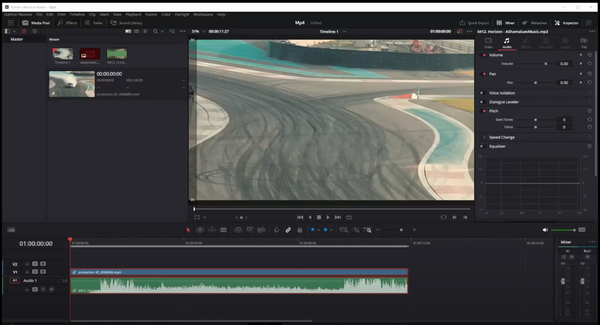
First, open your video file in DaVinci Resolve's edit mode. In this mode, you can view both the video and audio tracks of your file.
For this tutorial, we will use a sample video to demonstrate the process.
Unlinking the Audio and Video Tracks
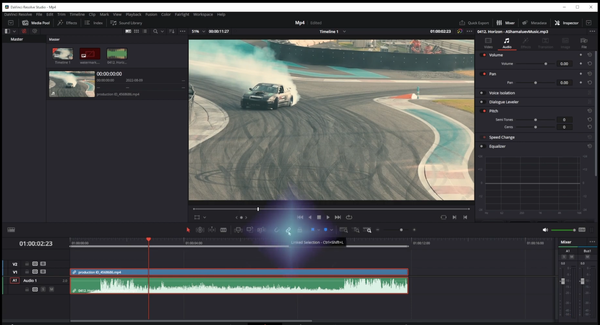
Next, select both the audio and video tracks, then click on the chain button to unlink them. This will separate the audio track from the video, allowing you to move them separately.

However, we're not quite done yet. You need to completely unlink the clips. To do this, right click on the selected audio and video tracks, then uncheck the 'Link Clips' option at the bottom of the context menu.
You will notice that the small chain icon disappears from the lower left corner of both tracks, indicating that they are now fully unlinked.
Despite this, if you click just on the audio track and press the delete key, both video and audio tracks will still be deleted.
This is one of the quirks of DaVinci Resolve that can cause confusion.
Removing the Audio Track
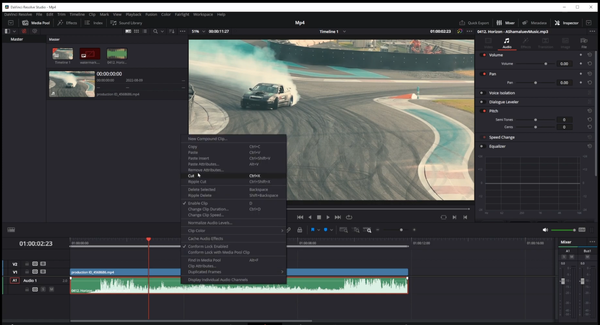
Instead of using the delete key, the solution is to use the 'Cut' option. Right click on just the audio track and select 'Cut'. This will remove the audio track without affecting the video track, achieving the desired outcome.
Summary
This tutorial has demonstrated the process of removing just the audio track from a video in DaVinci Resolve. While a bit tricky, this process can be useful in situations where you want to replace the audio or focus on the visual elements of a video.
To remove sound from video in Davinci Resolve 18, follow these steps:
- Open your video file in DaVinci Resolve's edit mode.
- Select both the audio and video tracks, then click the chain button to unlink them.
- Right click on the selected audio and video tracks, then uncheck 'Link Clips'.
- Remove the audio track by right clicking on it and selecting 'Cut'.
- Save the new video to MP4 format to make it a silent video.
Articles Related To Davinciresolve Community
- How To Download, Install And Activate Davinci Resolve Studio 18 on 10 Dec 2023 by Ghost Together
- How to use LUTs in Davinci Resolve 18 on 10 Dec 2023 by Ghost Together
- How To Zoom On Video In Davinci Resolve on 10 Dec 2023 by Ghost Together
- How To Flip VIdeo In Davinci Resolve 18 on 10 Dec 2023 by Ghost Together
- How To Normalize Audio In Davinci Resolve 18 on 9 Dec 2023 by Ghost Together
- How To Cut Audio In Davinci Resolve 18 on 9 Dec 2023 by Ghost Together
- How To Cut or Trim Video In Davinci Resolve 18 on 9 Dec 2023 by Ghost Together
- How To Crop And Zoom Video In Davinci Resolve 18 on 10 Dec 2023 by Ghost Together
- How To Zoom In & Out On Timeline In Davinci Resolve 18 on 8 Dec 2023 by Ghost Together
- DaVinci Resolve 18 Green Screen Effect Tutorial on 25 Sep 2023 by Ghost Together
Last 10 Articles Written On Ghost Together
- How to use ChatGPT 5 for free? on 10 Aug 2025
- The dead audience dilemma on 16 Jul 2025 by Dean Tarisai
- xv on 24 Jun 2024 by AndrewOcean
- How to get started on 17 Dec 2023 by Kenya
- How To Make Characters In Midjourney on 14 Dec 2023 by Ghost Together
- How to make money online on 12 Dec 2023 by DRSMS313
- How To Make Consistent Characters In Midjourney on 12 Dec 2023 by Ghost Together
- Wildfires and Wastelands on 10 Dec 2023 by A. Stranger
- How To Download, Install And Activate Davinci Resolve Studio 18 on 10 Dec 2023 by Ghost Together
- How to use LUTs in Davinci Resolve 18 on 10 Dec 2023 by Ghost Together
Last 10 Davinciresolve Questions Asked On Ghost Overflow
- Ask your first Davinciresolve question! (Help us build the largest database of questions on any subject)

