xv
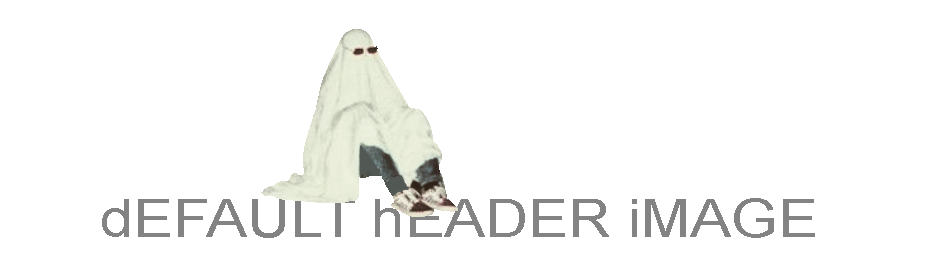
This is a new draft. Erase instructions and start writing!
To upload image... (1) find any image online, right click, then select "Copy Image", then click in this textarea where you want to place your image and press Ctrl-V to upload and paste image tag into this editor.
To upload image... (2) open image in Photoshop or another image editor, select it or an area on it, using rectangle selection tool, and press Ctrl-C, return here and press Ctrl-V inside this textarea. Image will be uploaded automatically and image tag linking to it will be placed in text.
HTML comments above are special tags, they will be replaced with H1 title and your author info. If you don't want to include that in your article delete or modify comment.
Add (right under title) to print out #tags.
Place additional scripts or CSS above tag.
You can create bold text and lists as follows:
Example of an UL list
- item 1
- item 2
- item 2
Example of an OL list
- item 1
- item 2
- item 2
Wrap text in and to create keyboard shortcuts:
Example: Press Ctrl + F on a Mac to search in Visual Studio Code.
You can create source code tags by wrapping text in back-tick quotes.
You don't have to use p tags to create paragraphs, but you still can.
It's recommended to keep author tag so that readers who come from search engine traffic can also discover your social network links and bio.
Note: You can use regular HTML in this article but be careful not to break anything.

