How To Download, Install And Activate Davinci Resolve Studio 18
Upgrading Davinci Resolve from free version to studio version is definitely not the easiest or obvious thing to do! So this tutorial needs to exist there, to show the proper way of upgrading to paid version of Davinci.
Davinci Resolve you downloaded for free and Davinci Resolve Studio are two different software packages, and must be installed/uninstalled separately!
And here's a video on how you can correctly download and install Davinci Resolve Studio:
TLDR: This is the official Blackmagic link where you'll find your Davinci Resolve Studio version upgrade download. Scroll down and it'll be in left column.
To download, install, upgrade or activate Davinci Resolve 18 Studio:
- Uninstall the free version of DaVinci Resolve 18.
- Type "Blackmagic Support" in Google and go to first link.
- Scroll down until you see Davinci Resolve Studio Upgrade link in left column.
- Click on Davinci Resolve Upgrade link and skip filling out the form.
- Instead, click on Download Only text link in lower left corner.
- Install the downloaded software on your system.
- Activate the Studio version using the activation key or dongle.
- If you paid for it, Activation Key will be sent to your email inbox.
- Test a paid feature to confirm successful activation.
I don't really fall for those who say it's better not to move from Premiere Pro to Davinci Resolve because Davinci takes too much computing power. If you're a video editor, you should be able to afford a PC or Mac with high end specs.
Premiere Pro on low spec machine is awful. You can edit a long video without problem. But add a text or an image on another layer, and your Premiere Pro will start lagging, to the point of where you need to restart your computer. This is on a high end machine!
But beside that, switching from the free Davinci Resolve to the studio version is not trivial for compltely different reasons. It's just hard to find the correct download link.
If you've been using the free version of DaVinci Resolve 18 and want to upgrade to the paid Studio Version, you've come to the right place.
This tutorial will guide you through the process of uninstalling the free version, installing the Studio Version, and activating it on your Windows system.
This Davinci Upgrade Guide is particularly useful for video editors who want to take advantage of the advanced features offered in the Studio version such as professional editing tools, color correction, visual effects, and post-production audio tools.
Uninstalling DaVinci Resolve 18 Free Version
Before installing the Studio version, it's crucial to uninstall the free version of DaVinci Resolve 18. This won't delete any of your current DaVinci Resolve projects. To do this, go to the start button on your Windows desktop, type 'uninstall' and select 'Add or Remove Programs' option. In the next screen, start typing 'DaVinci' in the search box. Once DaVinci Resolve 18 appears, click it once and hit the uninstall button.
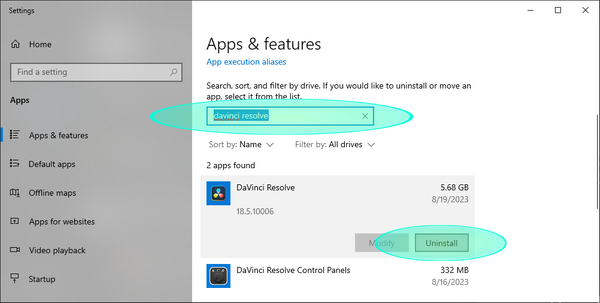
Downloading DaVinci Resolve 18 Studio Version
Next, open your Chrome browser and type 'Blackmagic support' in the search bar.
This is the only legitimate place to download DaVinci Resolve 18. Click on the DaVinci Resolve option and look for the second box labelled 'DaVinci Resolve 18 Studio'.
Click on the 'download' button for Windows. In the lower left corner, click on 'Download only'. This allows you to download DaVinci Resolve 18 Studio version without activating it yet.
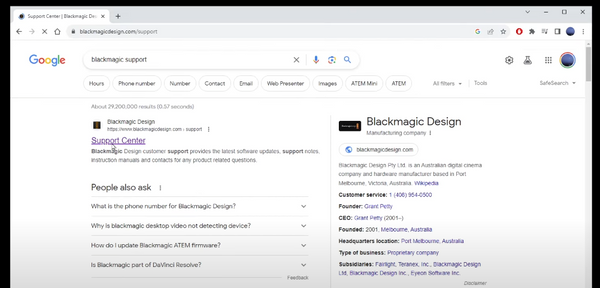
Installing DaVinci Resolve 18 Studio Version
Once the download is complete, go to the 'Downloads' folder, right click on the zip file, and select 'Extract Here'. This will unpack the installation file in your downloads folder. Double click on the file and follow the installation process, which primarily involves clicking the 'Next' button several times. We recommend keeping the default installation folder in the Program Files. Once done, click the 'Finish' button.
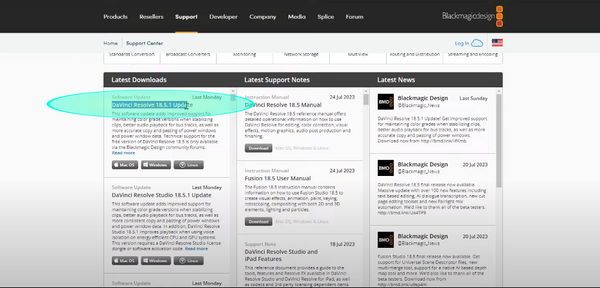
Activating DaVinci Resolve 18 Studio Version
At this point, DaVinci Resolve Studio is installed. Go to the start button and click on DaVinci Resolve. During the launch, you'll see a screen where you enter your activation key. If you have a USB dongle plugged in, DaVinci should already be activated. All of your previous DaVinci Resolve projects will still be available even after reinstallation.
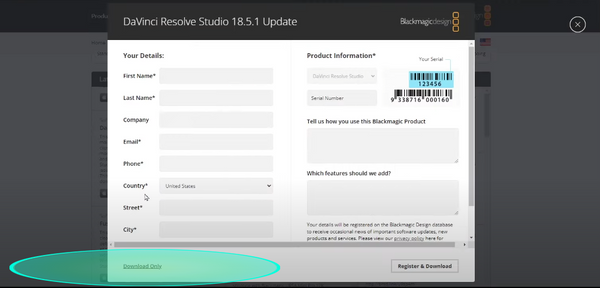
Paid Feature Test: Transcribing Audio to Text
To ensure the Studio version is fully activated, you can test one of the features exclusive to this version. We will use the 'Audio Transcription' feature as an example. Go to the list view, right click on the timeline, navigate to 'Audio Transcription' and select 'Transcribe'. If you're using the free version, an upgrade window would show up. But since this is a fully activated version of DaVinci Resolve, you should see it transcribing your audio to text.
And there you have it! This is how you download, install and activate DaVinci Resolve 18 Studio version on Windows 11.
----- -----Articles Related To Davinciresolve Community
- How to use LUTs in Davinci Resolve 18 on 10 Dec 2023 by Ghost Together
- How To Zoom On Video In Davinci Resolve on 10 Dec 2023 by Ghost Together
- How To Flip VIdeo In Davinci Resolve 18 on 10 Dec 2023 by Ghost Together
- How To Normalize Audio In Davinci Resolve 18 on 9 Dec 2023 by Ghost Together
- How To Cut Audio In Davinci Resolve 18 on 9 Dec 2023 by Ghost Together
- How To Cut or Trim Video In Davinci Resolve 18 on 9 Dec 2023 by Ghost Together
- How To Crop And Zoom Video In Davinci Resolve 18 on 10 Dec 2023 by Ghost Together
- How To Zoom In & Out On Timeline In Davinci Resolve 18 on 8 Dec 2023 by Ghost Together
- How To Remove Sound From Video Track on 26 Sep 2023 by Ghost Together
- DaVinci Resolve 18 Green Screen Effect Tutorial on 25 Sep 2023 by Ghost Together
Last 10 Articles Written On Ghost Together
- How to use ChatGPT 5 for free? on 10 Aug 2025
- The dead audience dilemma on 16 Jul 2025 by Dean Tarisai
- xv on 24 Jun 2024 by AndrewOcean
- How to get started on 17 Dec 2023 by Kenya
- How To Make Characters In Midjourney on 14 Dec 2023 by Ghost Together
- How to make money online on 12 Dec 2023 by DRSMS313
- How To Make Consistent Characters In Midjourney on 12 Dec 2023 by Ghost Together
- Wildfires and Wastelands on 10 Dec 2023 by A. Stranger
- How to use LUTs in Davinci Resolve 18 on 10 Dec 2023 by Ghost Together
- Write about Association between surface of the polyp with histomorphology Polypoi... on 10 Dec 2023 by msjrez
Last 10 Davinciresolve Questions Asked On Ghost Overflow
- Ask your first Davinciresolve question! (Help us build the largest database of questions on any subject)

