How To Use Midjourney V1 V2V3V4V5V5.1V5.2 on Discord (Complete Manual)
Using Discord isn't intuitive for someone new who just wants to use Midjourney but never heard of Discord. I hope my Midjourney Guide for Beginners helps someone to get started.
Are you Getting Started with Midjourney? This tutorial will guide you through the Discord setup process. We'll take a look at how to add Midjourney to your own Discord server. Then we'll go over the complete set of features for Midjourney 5.1 and 5.2 including how to change aspect ratio, how to use image prompts, how to zoom out; equivalent to Photoshop's "Generative Fill" tool, how to expand an image, how to find image seed id, how to add weight to a prompt keyword and few others. We'll explore prompt structure and share some tips and tricks to improve your prompts.
I like to write about AI, image processing and ChatGPT. But my work is not limited to these subjects. Oh, and I never use AI to generate my content.
This Midjourney Guide took me a long time to write, and I will continue updating it as new versions of Midjourney continue to arrive. It's a good idea to bookmark it!
Understanding how to use Midjourney comes with practice.
Your Sixth Sense for prompting will continue developing the more Midjourney prompts you write. Structuring your prompts is an important skill: don't rely on Midjourney alone to generate the perfect image. Instead, learn how to get creative about writing better prompts.
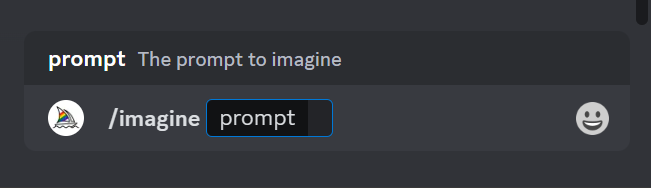
A Midjourney prompt starts by typing /imagine command
Even though Midjourney produces high quality images, it doesn't always mean that it will create exactly what you're trying to imagine. It's important to understand each Midjourney feature in isolation, to gain more creative control over generated images.
It took hours to put this material together. Please help me out by sharing it 🙂
Click button below to share link on WhatsApp or Discord or with friends:
If you get disappointed with first results, don't give up too early, just keep going. It definitely takes time to master Midjourney even for some of the most talented prompt writers.
It took me personally over 30 days just to get better at writing Midjourney prompts.
This Midjourney tutorial will cover fundamentals, going over most important features. It is more suitable for beginners, rather than someone who is looking for advanced tips and tricks.
If you want to join our Midjourney community, you're welcome to do so!
This isn't just a tutorial, but also a community (See Midjourney timeline posts on the right sidebar. Yours can appear there as well as on our entire Midjourney content network!)
How To Use Midjourney: Table Of Contents
There is no way a single tutorial can encompass all capabilities of Midjourney. So I will focus on the most important parts: installation, adding Midjourney to on your own private Discord server, and using built-in features, like aspect ratio, and infinitely zoom out an image.
In this How To Use Midjourney guide you will find:
- How to add Midjourney to your own Discord server.
- How to use Midjourney? (Writing your first prompt.)
- The anatomy of Midjourney prompt.
- How long does it take to generate an image with Midjourney?
- What are fast hours in Midjourney?
- Midjourney's built-in prompt options.
- How to use image prompts.
- Using multiple image references to make prompts.
- How to create consistent characters from multiple images.
Midjourney Features
How to use Midjourney's built-in features:
- Regenerate (same prompt.)
- How to get image seed number.
- Upscale.
- Make variation.
- Aspect Ratio.
- Vary (Strong.)
- Vary (Subtle.)
- How to use Blend.
- How to use Remix.
- Zoom Out (2x, 1.5x, Custom Zoom.)
- Pan (Left, Right, Up, Down.)
- Change art style of an image or photo.
- How to use weights (text weight or image weight.)
- How to view my images (in my own channel or gallery).
- Using Settings.
- How to switch to an earlier or later version of Midjourney?
- What is Niji version 4 and 5, and how to use Niji?
- How to use stylize (low, medium, and high.)
- How to use Low and High Variation Mode?
- How to use Turbo mode?
- How to use Relax mode?
- How to reset Settings.
There is a lot to learn. So let's get started!
Midjourney is inseparable from Discord. There is no such thing as Midjourney without Discord. This is why you must first register a free Discord account to get started. Then you'll navigate to official Midjourney server. Once you're there, you need to complete following steps.
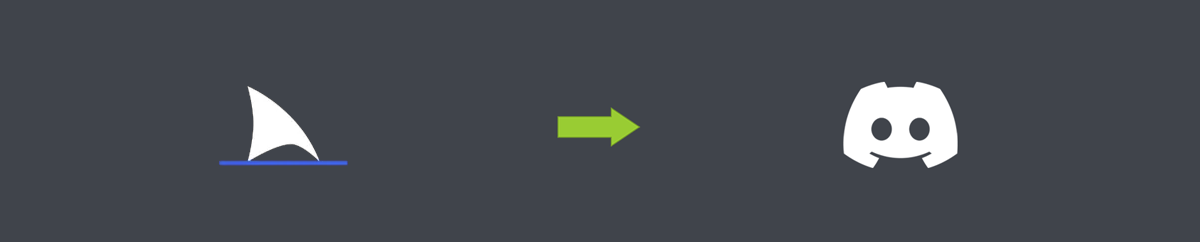
First thing you need to do is add Midjourney to your own Discord server.
This will help you avoid the fast moving stream of Midjourney prompts generated in one of the "newbie" channels, where everyone is typing their prompts, making it difficult to see results generated by your own prompts.
How To Add Midjourney To Discord Server
By default you'll be dropped into one of the newbie channels where hundreds of Midjourney users are prompting. So when you create your own prompt, your image can get quickly buried in the stream of never ending prompts. So how to have my own server?
To add Midjourney to your own Discord server, follow these steps:
- Create your own server by clicking on Plus button on left-side navigation bar.
- Go back to Midjourney server.
- Enter one of the newbie channels: newbie-21, newbie-51 or newbie-81.
- Scroll chat view until you find green username Midjourney Bot.
- Click on Midjourney Bot and then click "Add To Server".
- Find your server you just created on the drop down and select it.
- Click Authorize and confirm you're a human.
- Go back to your Discord server and locate Midjourney Bot in upper right corner.
- Congrats! This means you've just added Midjourney Bot to your own channel.
- Type /imagine command into chat to start your first Midjourney prompt.
Want to see what it looks like visually?
Simply watch this YouTube video going through same steps:
How To Add Midjourney To Discord Server
After adding Midjourney to your Discord server, you're ready to write your first prompt!
Don't worry if it doesn't work out right away. It can be overwhelming to think of all the possibilities Midjourney is capable of generating. But you'll get better at it eventually.
In next section of this tutorial we're going to take a look at making your first prompt, as well as Midjourney prompt anatomy: understanding the structure of your prompt is important, it can drastically improve quality of the images you generate. But it takes a bit of practice!
How to use Midjourney? (Writing your first prompt.)
To create or start a new Midjourney prompt, follow these steps:
- Click on chat input box and start typing /imagine command.
- Make sure to start it with forward slash.
- Type into the new input box that shows up to enter your Midjourney text prompt.
- Type a message using natural language like: "Pencil drawing of a peaceful creek."
- Press enter and wait for Midjourney to generate 4 images.
It shouldn't take longer than 1 minute to generate the 4 images from your Midjourney prompt. If it's taking too long and you feel like the prompt is "stuck", you might have to cancel it and start a new one.
If your prompt gets stuck it means that Midjourney server generated an error, and cannot complete your request. Usually this happens not because you did anything wrong, but because Midjourney server is overwhelmed with thousands of requests at that time.
Your prompt might get stuck "forever" until you refresh your Discord channel, or simply enter a new prompt. This doesn't happen too often. And most of the time, most of your Midjourney prompts should generate images in under 1 minute without a hitch! (Or faster with "fast hours" feature available to paid accounts.)
What are fast hours in Midjourney?Midjourney has 3 levels of paid accounts. First level is $10 and does not have any fast hours. The second and third do. Fast hours are given to paid accounts, and utilize more computing power to bring you AI-generated images faster. But because they use a lot more resources, usually even fast hours are limited.
Here is an example of a baseline Midjourney prompt:
Then press Enter and wait for Midjourney to generate 4 images based on your description.
Here's an example image that was generated by Midjourney from the "foggy creek" prompt:

Midjourney's trained imagination is vast, you are only limited by your prompting skills, and your own imagination.
The anatomy of a Midjourney prompt
Generally you can type any keywords into your Midjourney prompt, in any order. But it's best to follow natural language and descriptions. Commas are optional, but they're useful to visually separate different concepts.
Still, if you want to get better at prompting, it's good to be aware of prompt structure. A prompt can be divided into separate parts, describing objects, the style, or time of day for example. Here's a prompt that can be used as a simple baseline:
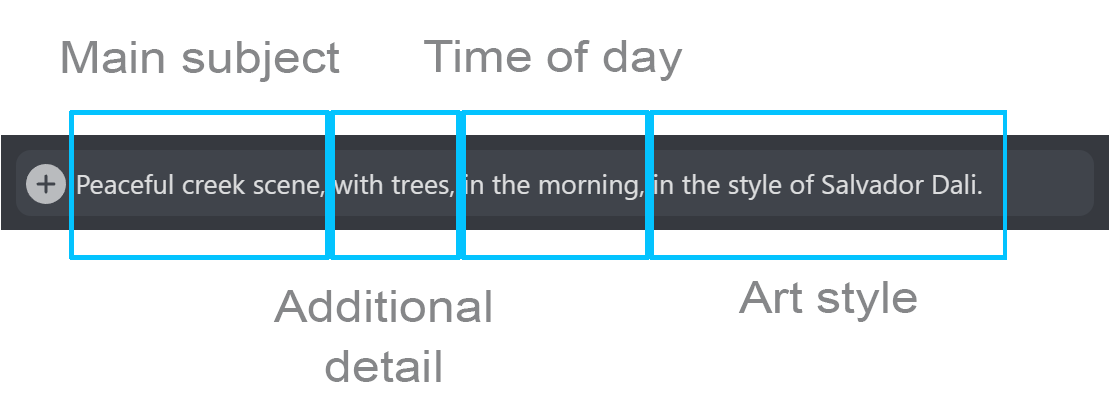
Providing more detail is always a good idea. Images generated with a prompt using diverse set of keywords and description clues, will often provide better results. But keeping your prompts as short as possible, using only keywords that best describe exactly what you want AI to generate, will produce more generic images of very high quality. So making the choice to add detail or not is a balancing act, it really depends on what type of image you want to generate, and understanding what to expect from Midjourney comes with practice, or even "sixth sense" you're going to continue developing the more prompts you write.
To craft an even more advanced prompt, you have to make it even more fragmented. For professional photography, you can use lens types, like wide angle lens, to create that "blurry" background that often works well for portrait photography:
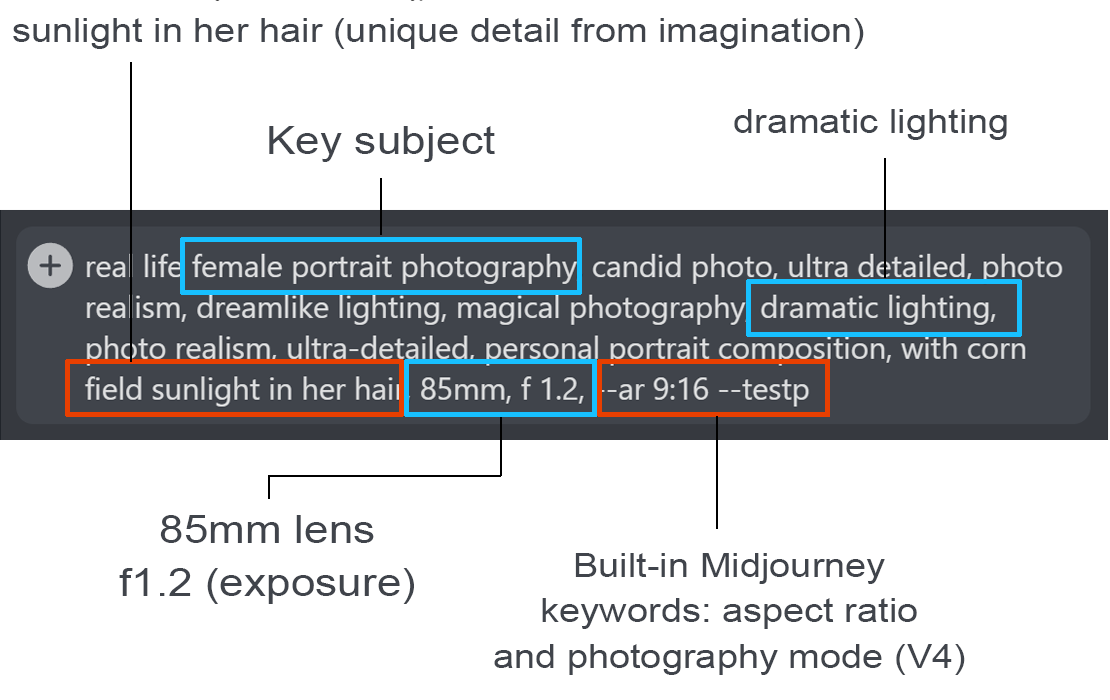
This doesn't mean you have to use this or any other structure all the time. You can create your own structures. There are no official rules that Midjourney asks you to follow. But it's nice to mentally break it apart into a logical structure, if you want to take advantage of generating a more varied or diverse image.
Making Midjourney prompts can get complex, and for that reason some of them are actually sold online, with an image shown generated by that prompt. But it's always best to just get creative on your own and save your dimes.
Here's an example of a prompt that will generate a photorealistic female portrait:
Try entering it into your Midjourney Discord server to see what happens.
If you have a great idea in mind, you can turn it into different styles, which can be an oil painting, a pencil or charcoal drawing, a realistic photograph, an image in the style of a particular artist like Salvador Dali, or even a combination of multiple artists. This can be done simply by adding additional keywords to the Midjourney prompt:

This is what happens if you add "in the style of Salvador Dali" (or any other artist you're familiar with.) You can even combine different art styles or use famous illustration artist names for making illustration books. Although it is advised to consider copyright implications if you plan on using your images commercially.
Midjourney's built-in prompt options
Midjourney comes with built in keywords. They are special options you add to the end of your prompt, that usually start with a double dash character. They can be used to apply style, choose Midjourney generator version (V1, V2, V3, V4, V5, V5.1 or V5.2), pick aspect ratio, and a wide variety of other settings.
How To Use Image Prompts
Midjourney can create original images, but also analyze content of an existing image. A Midjourney image prompt is a text prompt that always starts with a URL to a reference image.
Midjourney can use an uploaded image, a URL to an online PNG or JPG image location, or an image generated by Midjourney itself, in order to form an image prompt.
To start an image prompt, type /imagine command and paste URL of the image into the text prompt. Below we'll take a look at how to add multiple reference images to a Midjourney prompt.
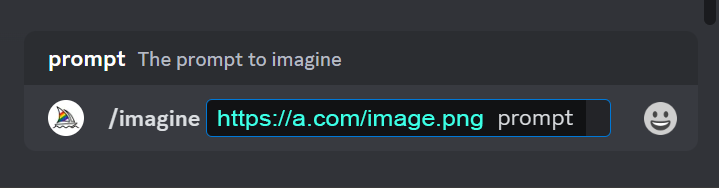
Image prompts always start with an image URL and require to be followed by a text prompt, separated by a space. The provided image serves as a starting point for generating its final prompt image.
By providing an image to Midjourney the data in that image will be used to give Midjourney some clues. Basically the image will be used as a guideline.
Image prompts require to be followed by a text prompt. Often, image prompts are used to generate consistent characters, where the provided images will serve as the base reference for the text part of the prompt.
Using Multiple Image References To Make Prompts
You can also use multiple image references to generate images. It works the same way as single image prompts. To make multiple image prompts, add each image at the beginning of the prompt, separating each by space character as shown in this example:

To make a prompt with multiple images, paste all URLs into the prompt, making sure to separate them with space character.
There is no limit to number of multiple images you can use in a prompt. But 4 to 8 is usually good enough for making consistent characters, as described in the next section of this tutorial.
How To Create Consistent Characters From Multiple Images
This feature is often used by someone who wants to make illustration books where it's important to keep characteristics and traits of the main characters identical to each other from image to image. This will help readers recognize your character as the same throughout the story of the book!
To create consistent characters in Midjourney, you will utilize two techniques: using multiple images, in combination with random image seed id number. The random seed is a unique 10-digit number Midjourney picks whenever it generates a new image.
There is a bit of science to finding image's seed number, finding it not that obvious, because Midjourney Bot does it through a Discord alert. So here are some instructions.
To find seed number of the image, follow these steps:
To find Image Seed Number of an image generated by Midjourney, use Discord's "Add Reaction" feature, and add Envelope emoji (✉) to the generated image. Midjourney will create a new alert on Discord's left sidebar. Go to that alert, and the Seed Id will be exposed there:
First, let's add Envelope emoji to emoji memory, so we can reuse it again later. Click on Reply button on the image, and then click on Emoji button in chat bar:
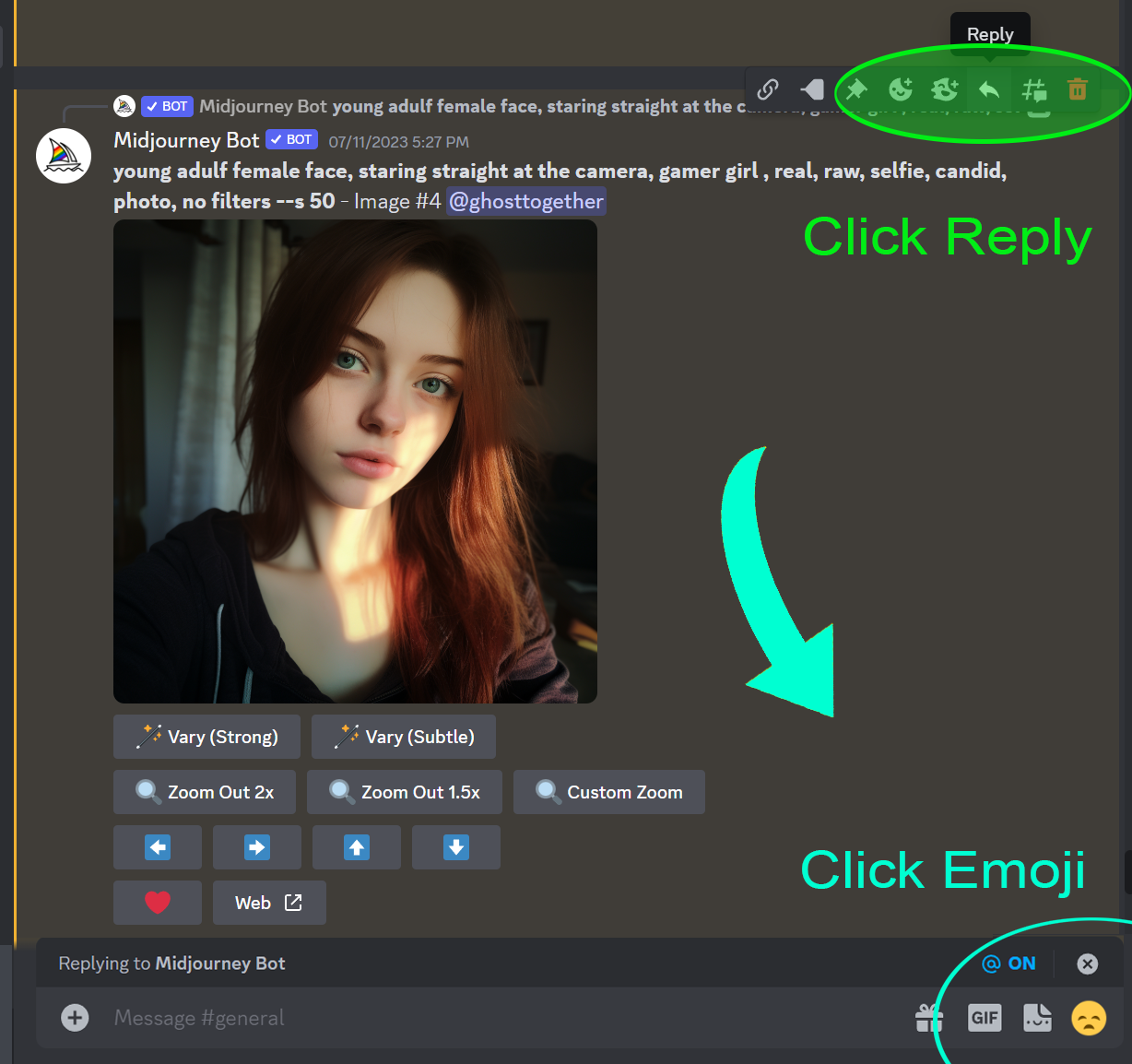
Then type "envelope" to find the envelope emoji, and optionally send it, to make sure it remains in emoji memory tray for later use:
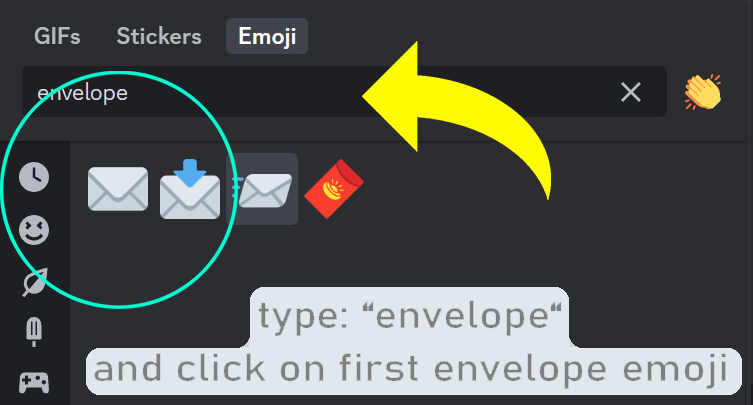
With Envelope emoji now in "sent emojis" memory, let's Add Reaction to the image, to signal Midjourney to send us the 10-digit image seed number.
Note: There are 3 different envelope images in Discord's Add Reaction option. Make sure to choose just the regular envelope emoji, not the open mail or flying mail icons.
To Add Reaction using Envelope Emoji in response to the image, click on 3-dots next to reply button, then click on "Add Reaction" option, and select regular Envelope emoji, that should be listed in your "last used emojis" memory from previous step.
Wait for Midjourney alert in upper left corner.
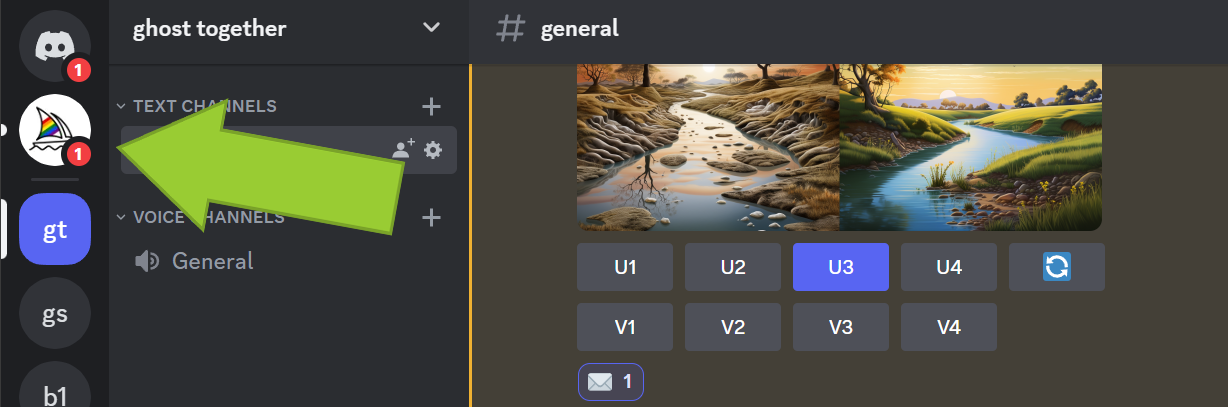
Now get the image seed number! Click on the alert, and Midjourney will open up a channel where it posted your image's seed number, together with the original image and the Job Id:
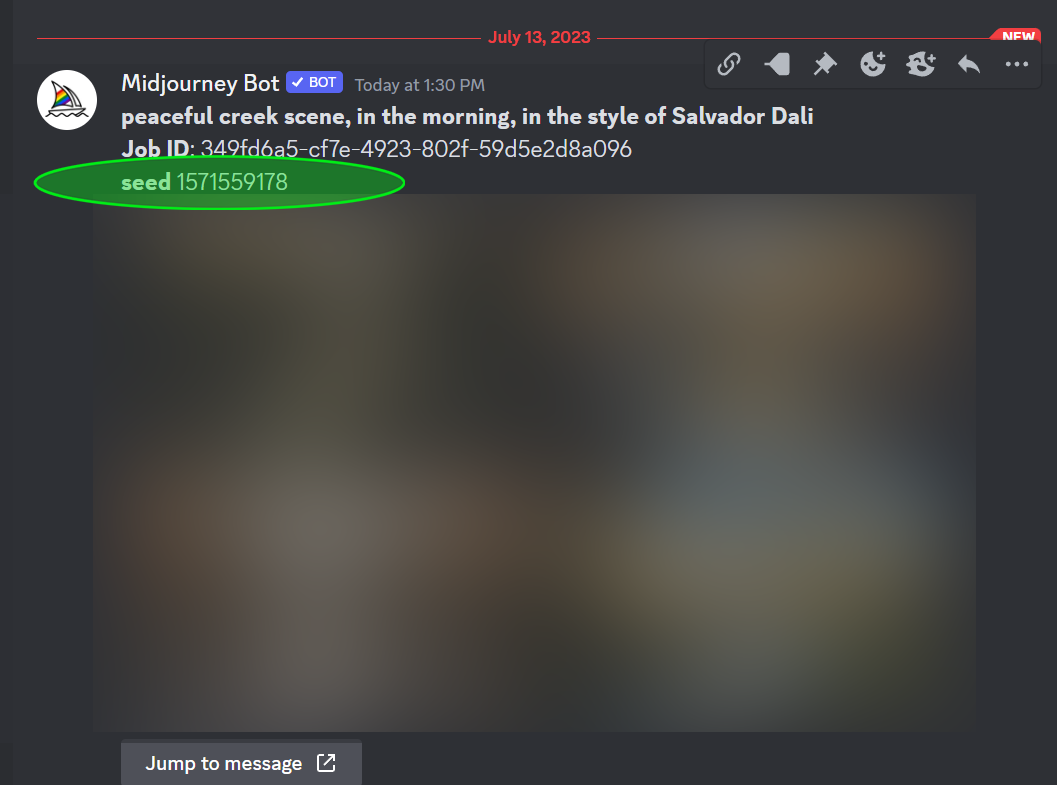
Every time you generate a new prompt, use this seed number in addition to your image URLs, and the text prompt. Below is an example of an image prompt that also uses image seed number.
When used together they strengthen similarity of generated images, making them look the same as provided image reference(s), and even further, by also capturing the unique seed number.
Copying this id and adding it to your prompts, together with using multiple image URLs as a reference to define a guideline for consistent "look and feel", will help Midjourney create the same character in each newly generated image.
Pick one or a number of images that best represent qualities and characteristics of your main hero. The same leading image (or a set of multiple images, often together with random seed) will be used in all future prompts by you in order to maintain consistency.
I like to write about AI, image processing and ChatGPT. But my work is not limited to these subjects. Oh, and I never use AI to generate my content.
Oh, and another thing...I am an independent writer, so if you help share this article on Discord or WhatsApp or whatever app you're active on, I would be very grateful! Thank you 🙂
It took hours to put this material together. Please help me out by sharing it 🙂
Click button below to share link on WhatsApp or Discord or with friends:
Link to this guide: How to use Midjourney (beginner's guide) share it if it helped you.
Articles Related To Midjourney Community
- How To Make Characters In Midjourney on 14 Dec 2023 by Ghost Together
- How To Make Consistent Characters In Midjourney on 12 Dec 2023 by Ghost Together
- Midjourney Swap Faces Tutorial (Replace Face) on 17 Jul 2023 by Ghost Together
- How To Find Image Seed Number And Keep Original Face on 13 Jul 2023 by Ghost Together
- How To Create Consistent Characters in Midjourney on 11 Jul 2023 by Ghost Together
- How To Cancel Midjourney Subscription on 15 Jun 2023 by Ghost Together
- How To Create Avatar From Photo For Free on 28 Mar 2023 by Ghost Together
- How To Create Consistent Characters In Midjourney on 6 Feb 2023 by Ghost Together
- How To Make Midjourney Portrait Prompts From An Existing Image Or Photo on 5 Feb 2023 by Ghost Together
- How To Add Midjourney Discord Bot To Your Server on 4 Feb 2023 by Ghost Together
Last 10 Articles Written On Ghost Together
- How to use ChatGPT 5 for free? on 10 Aug 2025
- The dead audience dilemma on 16 Jul 2025 by Dean Tarisai
- xv on 24 Jun 2024 by AndrewOcean
- How to get started on 17 Dec 2023 by Kenya
- How To Make Characters In Midjourney on 14 Dec 2023 by Ghost Together
- How to make money online on 12 Dec 2023 by DRSMS313
- How To Make Consistent Characters In Midjourney on 12 Dec 2023 by Ghost Together
- Wildfires and Wastelands on 10 Dec 2023 by A. Stranger
- How To Download, Install And Activate Davinci Resolve Studio 18 on 10 Dec 2023 by Ghost Together
- How to use LUTs in Davinci Resolve 18 on 10 Dec 2023 by Ghost Together
Last 10 Midjourney Questions Asked On Ghost Overflow
- How to make Consistent Characters for Illustration Books in Midjourney? Published date unknown by Ghost Together

