Midjourney Swap Faces Tutorial (Replace Face)
Swapping faces in Midjourney is not something it's naturally capable of doing. So we'll need an add-on. In this simple step-by-step face swap tutorial, we'll replace a face on a random Midjourney prompt with the face of Elon Musk. Here you'll learn the art of face swapping using AI tools like Discord's Midjourney Bot, and InSwapper Bot. Whether you're looking to keep face consistency of your AI-generated characters or just want to have some fun with your images, you're in the right place!
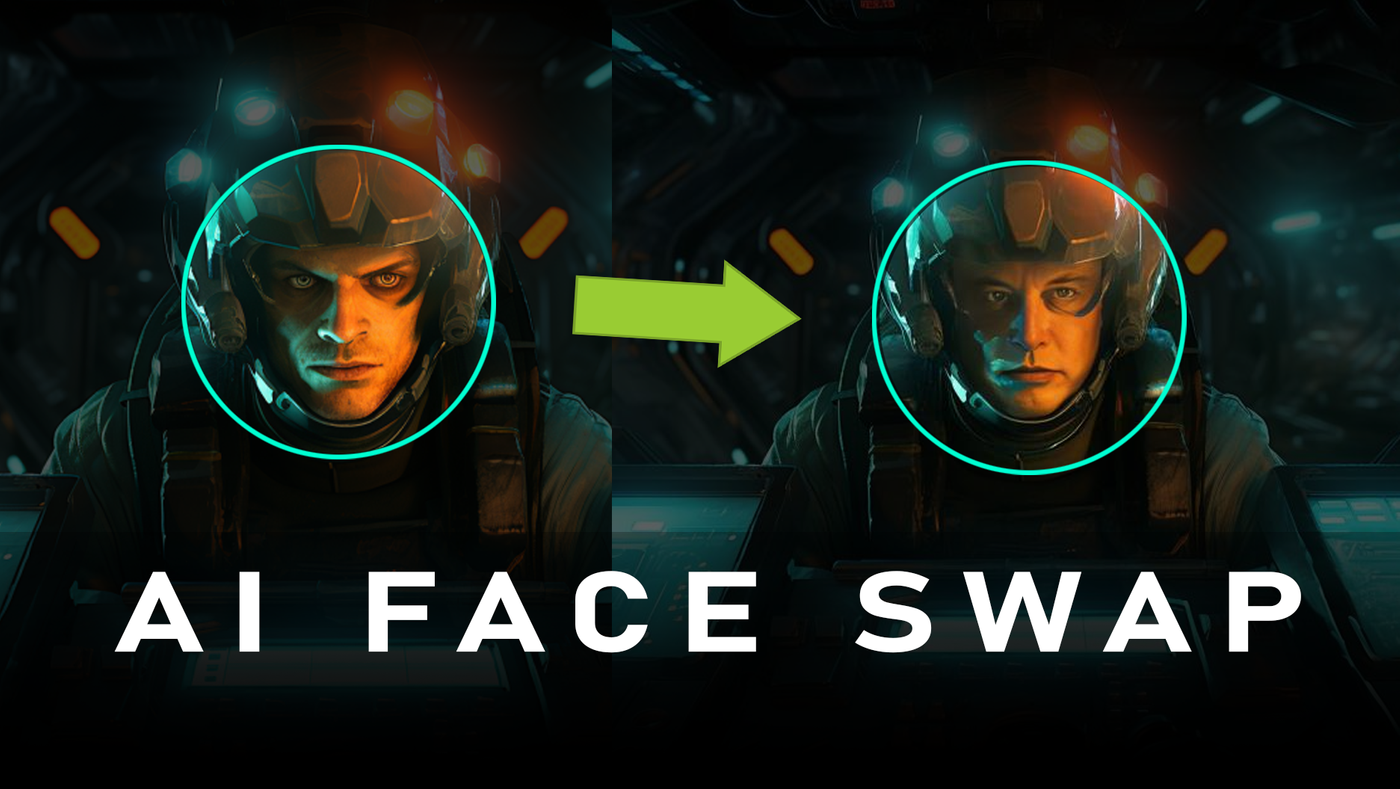
Let's get started!
With abundance of AI tools, there are many different ways to replace a face in an image. In this tutorial, we're going to guide you through the process of swapping faces on an image generated in Midjourney.
We will be using the Midjourney Bot in combination with InSwapper Bot on Discord. As our case study, we'll replace a face in an existing image with Elon Musk's face.
Prerequisites: Setting Up Your Discord:Start by registering for a free Discord account. Once you've signed up, log in to your account in your browser. Now, create your own Discord server by clicking on the green '+' button located on the left side of your Discord interface.
A prompt will appear asking you to 'Create A Server.' Name your server (we're naming ours 'Face Swap' for this tutorial) and click 'Create.' If you exited the Discord server we just created, click on the server name (I named mine, Face Swap, but yours could be whatever you named it) on the left navbar of your Discord interface to return to it.
At this point you can simply follow instructions in this Face Swap youtube video:
How to Swap Faces In Midjourney
Replacing a face in Midjourney is not one of its features. So we're going to use something called InSwapper Bot, to swap a face in an AI generated image. You'll need to invite both Midjourney and InSwapper bots to your private Discord channel first. Once that's done the process is simple. Follow instructions below.
To swap faces in Midjourney follow these steps:
- Add InSwapper Bot to your Discord server.
- Click on Face Swap bot link while logged in to Discord to install it.
- Upscale one of the 4 images created with Midjourney prompt
- Find the URL of the image with a face you want to replace the face in the image with.
- Use /saveid "someword" command to assign id to your face image.
- To swap the face, right-click on original image and click on Apps, then click on InSwapper.
That saveid command is the key to triggering the face swap bot to replace the face in your original image. Just make sure to use an 8-character (or less) id. (More than 8 characters will give you an error.)
That's all!
Adding Midjourney Bot to Your Discord Server:
To add Midjourney to your Discord server, go to Midjourney's server. Find Midjourney Bot (should be written in green) username on the left side's pane.
Click or right-click on it, and select "Add To Server" option.
Find your server name (Face Swap,) on the drop down list, and select it. Click Choose button. Go through simple authorization process. The bot should now be added to your server. You can find it on the right side of your server's interface.
Adding InSwapper Bot to Your Discord Server:
You'll need the InSwapper Bot invite link to add it to your server. You can find this in our tutorial video description or on the InSwapper Bot official website. But here it is also listed below.
Face Swap Bot Link (Click on it while logged in to Discord)
https://discord.com/channels/1130217875844628554/1130217876784169025/1130218236584149012
Paste and enter this link into your private Discord chat box, and press Enter. Click on the link you just submitted on your chat timeline. This will start face swap bot installation process. Choose your "Face Swap" (or whatever you named it earlier) channel name from drop down, authorize the prompt, and add the bot to your server. At this point you should have both Midjourney Bot and InSwapper's Face Swap bot listed on the right hand side when you're in your Discord channel.
Use /imagine command to generate your face prompt with Midjourney
Start by generating your original face image prompt. You can do this by typing /imagine command followed by the text prompt describing what you want to generate.
I created a simple tank driver with orange and teal scifi lighting:

The prompt was:
Now it's time to swap faces.
Upscale one of the 4 images created with Midjourney prompt
To swap face, upscale the image you want to replace face in, (as I have above, it's the tank driver's image.)
Find the URL of the image with a face you want to replace to
Next, find the image of the face you want to swap the original face to. In this tutorial, we're using Elon Musk's face, which you can easily find via Google. Find the URL, right-click on the image, and save it to your hard drive.
Once you've found your desired face, you need to enter it into the system using the /saveid command. This is the new command that will appear in your Discord chat, after installing the face swap bot in one of the previous steps.
Use /saveid someword command to assign id to your face image
Now we have to create an 8-character (or less) id that will be tied to this image we're uploading.
For Elon Musk's face, we'll type /saveid elonmusk. Press enter, and click upload image box that will show up. Find the file on your hard drive of the face you want to replace the original face with, and click on it to select it. Click Open.
Doing this will associate id elonmusk with the image you just uploaded.
To swap the face right-click on image and click on Apps, then click on InSwapper.
Right-click on the original tank prompt image, the one in which you want to replace the face, and click 'Apps.' Then click on 'InSwapper.' That's it!
InSwapper Bot will reproduce the previously upscaled Midjourney image by swapping the face in it with the face of Elon Musk, or any other photo you provide.
There are no prompts to follow, soon as you click "Apps" and "InSwapper", within seconds, your original image will be replaced with the face you assigned id to.
When I was experimenting with this, I found that you can even replace all faces in the image at the same time. The only requirement seems to be that multiple personas appear in the original image. All of their faces will be replaced to the same face!
Here's another YouTube video explaining how to do a face swap for free in Midjourney.
Final words...
And that's how you swap faces using the Midjourney Bot and the InSwapper Bot! Remember, this technique can be used to swap any face in any image, offering you a powerful tool in image editing.
Don't be afraid to experiment and practice; mastery comes with time. We hope this tutorial has been helpful to you, and we encourage you to share your creations and experience with us!
It took hours to put this material together. Please help me out by sharing it 🙂
Click button below to share link on WhatsApp or Discord or with friends:
I like to write about AI, image processing and ChatGPT. But my work is not limited to these subjects. Oh, and I never use AI to generate my content.
Articles Related To Midjourney Community
- How To Make Characters In Midjourney on 14 Dec 2023 by Ghost Together
- How To Make Consistent Characters In Midjourney on 12 Dec 2023 by Ghost Together
- How To Find Image Seed Number And Keep Original Face on 13 Jul 2023 by Ghost Together
- How To Create Consistent Characters in Midjourney on 11 Jul 2023 by Ghost Together
- How To Use Midjourney on Discord on 12 Jul 2023 by Ghost Together
- How To Cancel Midjourney Subscription on 15 Jun 2023 by Ghost Together
- How To Create Avatar From Photo For Free on 28 Mar 2023 by Ghost Together
- How To Create Consistent Characters In Midjourney on 6 Feb 2023 by Ghost Together
- How To Make Midjourney Portrait Prompts From An Existing Image Or Photo on 5 Feb 2023 by Ghost Together
- How To Add Midjourney Discord Bot To Your Server on 4 Feb 2023 by Ghost Together
Last 10 Articles Written On Ghost Together
- How to use ChatGPT 5 for free? on 10 Aug 2025
- The dead audience dilemma on 16 Jul 2025 by Dean Tarisai
- xv on 24 Jun 2024 by AndrewOcean
- How to get started on 17 Dec 2023 by Kenya
- How To Make Characters In Midjourney on 14 Dec 2023 by Ghost Together
- How to make money online on 12 Dec 2023 by DRSMS313
- How To Make Consistent Characters In Midjourney on 12 Dec 2023 by Ghost Together
- Wildfires and Wastelands on 10 Dec 2023 by A. Stranger
- How To Download, Install And Activate Davinci Resolve Studio 18 on 10 Dec 2023 by Ghost Together
- How to use LUTs in Davinci Resolve 18 on 10 Dec 2023 by Ghost Together
Last 10 Midjourney Questions Asked On Ghost Overflow
- How to make Consistent Characters for Illustration Books in Midjourney? Published date unknown by Ghost Together

