How To Cut, Split And Separate Video Clips In DaVinci Resolve 18
Splitting, joining and trimming video is made easy in Davinci Resolve 18. Cutting video clips is an essential skill. It allows you to separate your video into smaller parts. In this tutorial we will split, join and trim video clips.
How to split, join, merge and trim a video clip in DaVinci Resolve 18
Hey guys! Thanks for stopping by.
Why would you want to cut the video into smaller parts?
The #1 reason is probably inserting another clip into the part where your main video was split.
It could be moving or rearranging smaller parts of a video.
Another reason might be removing part of a clip from the main video.
Trimming the video's starting and ending points, to make video shorter from either end.
Or from purely technical standpoint, organizing your video project by moving parts of main video to different tracks. This can be especially useful for creating transitions, or marking places where transitions will appear on the video (simply by glancing at the video, and quickly locating video clips positioned on lower or higher tracks.)
Chopping up your video into a series of smaller clips can be used to mark transition parts in your video project, by placing each individual split clip onto another track.
Splitting clips is sometimes used to trim the beginning part or remove few seconds from the ending of your video. Some operations require you to merge clips back together: for example, when you want to remove a small part from a whole video clip.
Keyboard Shortcuts ("Hot Keys") For Trimming Video Clips In DaVinci Resolve:
- Ctrl + B Split video clip at playhead (blade mode)
- Ctrl + \ Split video clip at playhead (hot key)
- Alt + \ Join video clips at playhead
- Shift + [ Trim everything to the left
- Shift + ] Trim everything to the right
So you're new to DaVinci Resolve and you're looking for a basics tutorial.
Here's (almost) everything you need to get you started with splitting video clips in Resolve.
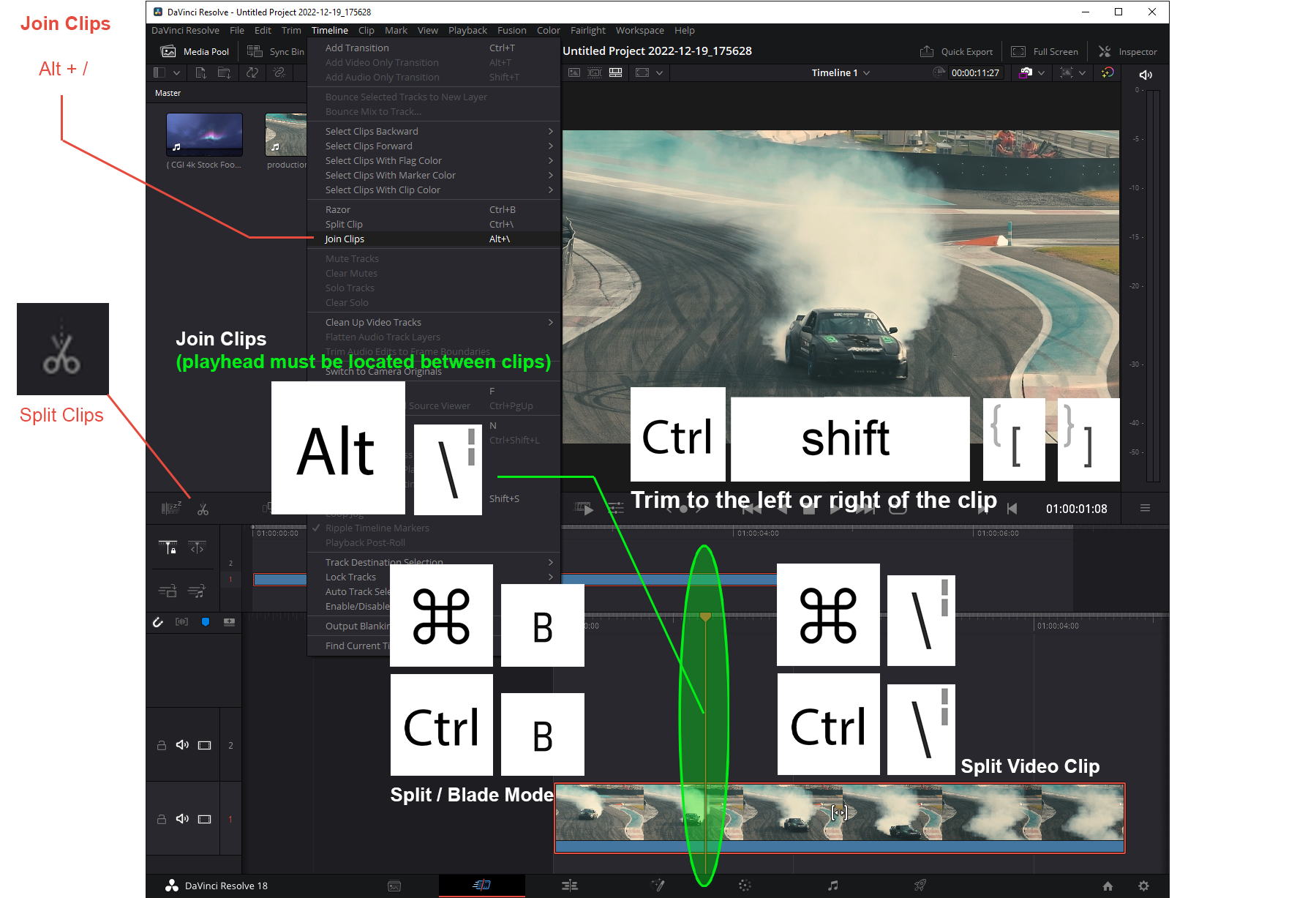
Keyboard shortcuts to Split, Join and Trim video clip in DaVinci Resolve 18
Splitting a video clip is one of the first skills you need to learn in DaVinci.
You may find joining and trimming videos also useful, see examples below.
To Split Video Clip in DaVinci Resolve 18:
- Scroll your playhead to the place on your video clip you want to split
- Click on Scissors "Split Clips" button (in the middle of editor UI to the left.)
- Alternatively, press Ctrl + B, or Ctrl + \ (backslash)
To Join Video Clip:
- Important: position playhead close to split area between the two clips you want to merge
- Press Alt + \ keyboard shortcut / hot key
- Alternatively, go to Timeline menu on top, and click on Join Clips option.
To Trim Clip Left (delete everything to the left of playhead)
- Position playhead on your video clip to a starting point you want to trimming left from
- Press Shift + [ keyboard shortcut to delete everything to the left of the playhead of the clip.
- Alternatively, go to Trim menu on top, and click on Trim Left option.
To Trim Clip Right (delete everything to the right of playhead)
- Position playhead on your video clip to a starting point you want to trimming right from
- Press Shift + ] keyboard shortcut to delete everything to the right of the playhead of the clip.
- Alternatively, go to Trim menu on top, and click on Trim Right option.
This should get you started in your film editing career :)
How cutting videos is used for video editing?
Splitting a clip in DaVinci Resolve video editing software allows you to divide a single clip into two separate clips at a specific point in the timeline.
This can be useful for a variety of reasons:
- Removing unwanted content: If you have a long clip and you want to remove a portion of it, you can split the clip at the point where you want to remove content and then delete the unwanted portion.
- Adding transitions: If you want to add a transition between two clips, you can split the first clip at the point where you want the transition to occur and then add the transition between the two resulting clips.
- Modifying the order of clips: If you want to rearrange the order of your clips, you can split a clip at the point where you want to insert another clip, and then move the resulting clips around in the timeline.
- Creating separate audio and video tracks: Some video editing software allows you to split a clip into separate audio and video tracks, which can be useful for making more precise edits to the audio or video independently.
Overall, splitting clips is a useful tool that can help you more effectively edit and arrange your video content.
How to use video splitting for managing your DaVinci Resolve projects?
Organizing my DaVinci Resolve video project cannot be done without chunking up my main video into smaller parts. It's such an essential video editing skill that it's impossible to create meaningful video content without splitting some clips.
Rearranging short video clips is one reason you may want to cut your main video clip up into smaller chunks. This might be an incredibly useful strategy for experimenting with specific type of content that has innate dynamic structure: for example, video ads.
Whether you use keyboard shortcuts to split the video, or the mouse (razor tool), the goal is always the same: to organize your project. If you are editing a full length film, of course the primary purpose would be editing, which as some argue, the movie is made in the editing room.
There are many great video editing tools out there, including Premiere Pro, which I love for its simplicity. But DaVinci Resolve is a pure joy to work with. There is little not to love about this tool. So have fun editing, and I hope this tutorial on how to split video clips in resolve has helped you make progress on your journey, at least a bit.
Other Davinci Resolve 18 tutorials: How To Merge Video Clips In DaVinci Resolve 17 or 18 DaVinci Resolve 18: How To Increase Brightness (Video Clip) How To Fade Out Video or Audio In DaVinci Resolve 18 (Quick Tutorial) DaVinci Resolve 18 How To Increase Video Clip Speed How To Download, Install & Activate Davinci Resolve Studio 18 or 18.5 (Upgrade From Free Version) How To Activate Davinci Resolve Studio 18 or 18.5 How To Move All Video Clips To The Right In DaVinci Resolve 18 (Quick Tutorial) How To Flip Video Clip Vertically and Horizontally in DaVinci Resolve 17 18 (How To Mirror Clip) How To Gradually Increase Video Clip Speed On A Curve In DaVinci Resolve 18 How To Fade Out Video In DaVinci Resolve 18 (Fade To Black Effect) How To Remove Watermark In Davinci Resolve 18 (Object Removal Tutorial) How To Speed Up Audio Track In DaVinci Resolve 18 (quick tutorial) How To Fade Audio In / Out In DaVinci Resolve (Gradually Change Volume Dynamically On A Curve) How To Crossfade Video In DaVinci Resolve 18 (2 different ways!) How To Split Video Clips In DaVinci Resolve 18 How To Fade In Video Clip In DaVinci Resolve 18 (Fade In From Black) How To Show, Transform and Move Anchor Point In DaVinci Resolve (It's off by default!) How To Crossfade Audio In DaVinci Resolve 18 How To Change Aspect Ratio In Davinci Resolve 18 To HD Square, Vertical Or 9:16 (Mobile) How To Add Watermark In DaVinci Resolve 18 (quick tutorial) How to Change Aspect Ratio in Davinci Resolve 18 Square And Portrait Mode Tutorial How To Increase Speed of a Video Clip Segment In DaVinci Resolve 18 Davinci Resolve 18 Waveform Is Not Showing Up On Audio Track (Quick Fix) How To Change Aspect Ratio In Davinci Resolve | Change Video Resolution Tutorial How To Use Green Screen In DaVinci Resolve 18 (Fastest Tutorial) How To Change Resolution In Davinci Resolve 18 To Vertical 9:16 Adjust Volume In Davinci Resolve 18 How To Track An Object In Davinci Resolve 18 (Quick Tutorial) DaVinci Resolve Rewind Effect (play video backwards) Davinci Resolve 18 Tutorial For Beginners 2024 How To Fix Waveform Not Showing Up In Davinci Resolve 18 How To Add Automatic Subtitles In Davinci Resolve 18 (Convert Audio To Text) How To Separate Audio Track From Video Track In DaVinci Resolve 18 How To Add Subtitles In Davinci Resolve 18 (Transcribe Closed Captions From Audio) Davinci Resolve 18 Dynamic Zoom Tutorial How To Track Object In Davinci Resolve 18 In 2 Minutes How To Open Project Settings In Davinci Resolve 18 How To Remove Green Screen In Davinci Resolve 18 or 18.5 DaVinci Resolve How To Zoom Out Davinci Resolve 18 How To Zoom In and Zoom Out Using Dynamic Zoom How To Remove Sound From Video In Davinci Resolve 18 How To Remove Sound From Video In Davinci Resolve 18 (Remove Music, Save Without Sound) DaVinci Resolve 18 - How To Zoom In And Out On Timeline (and resize track height) Complete Guide To Davinci Resolve 18 Timeline Zoom In and Out Feature #davinciresolve #videoediting How to split a video clip in DaVinci Resolve 18 (Ctrl + B, or Ctrl + \), using the scissors "Split Clip" button, how to merge two video clips together, (Alt + \)- 00:00 How To Split Video Clip
- 00:13 Keyboard Shortcut Windows and Mac
- 00:24 Move Clip To Another Track
- 00:38 How To Use Split Clip Scissors Button
- 01:09 Ripple Trim To Right of Clip
- 01:24 Ripple Trim To Left of Clip
- 01:35 How To Merge or Join Two Video Clips (Alt +\ )
Relevant phrases you're typing into search engine to find this tutorial
- davinci resolve 17 split clip
- davinci resolve split track
- davinci resolve split shortcut
- davinci resolve split shortcut mac
- davinci resolve split keybind
- split in davinci resolve
- davinci resolve split hotkey
- davinci resolve split screen video
- davinci resolve split video
- is davinci resolve easy to use
- is davinci resolve worth it
- is davinci resolve completely free
- is davinci resolve free
- which is better davinci resolve or davinci resolve studio
- davinci resolve razor vs split clip
- davinci resolve join split clips
- davinci resolve separate clips
- davinci resolve split screen
- davinci resolve split clip
Articles Related To Davinciresolve Community
- How To Download, Install And Activate Davinci Resolve Studio 18 on 10 Dec 2023 by Ghost Together
- How to use LUTs in Davinci Resolve 18 on 10 Dec 2023 by Ghost Together
- How To Zoom On Video In Davinci Resolve on 10 Dec 2023 by Ghost Together
- How To Flip VIdeo In Davinci Resolve 18 on 10 Dec 2023 by Ghost Together
- How To Normalize Audio In Davinci Resolve 18 on 9 Dec 2023 by Ghost Together
- How To Cut Audio In Davinci Resolve 18 on 9 Dec 2023 by Ghost Together
- How To Cut or Trim Video In Davinci Resolve 18 on 9 Dec 2023 by Ghost Together
- How To Crop And Zoom Video In Davinci Resolve 18 on 10 Dec 2023 by Ghost Together
- How To Zoom In & Out On Timeline In Davinci Resolve 18 on 8 Dec 2023 by Ghost Together
- How To Remove Sound From Video Track on 26 Sep 2023 by Ghost Together
Last 10 Articles Written On Ghost Together
- The dead audience dilemma on 16 Jul 2025 by ディーン・タリサイ
- xv on 24 Jun 2024 by AndrewOcean
- How to get started on 17 Dec 2023 by Kenya
- How To Make Characters In Midjourney on 14 Dec 2023 by Ghost Together
- How to make money online on 12 Dec 2023 by DRSMS313
- How To Make Consistent Characters In Midjourney on 12 Dec 2023 by Ghost Together
- Wildfires and Wastelands on 10 Dec 2023 by A. Stranger
- How To Download, Install And Activate Davinci Resolve Studio 18 on 10 Dec 2023 by Ghost Together
- How to use LUTs in Davinci Resolve 18 on 10 Dec 2023 by Ghost Together
- Write about Association between surface of the polyp with histomorphology Polypoi... on 10 Dec 2023 by msjrez
Last 10 Davinciresolve Questions Asked On Ghost Overflow
- Ask your first Davinciresolve question! (Help us build the largest database of questions on any subject)

