How To Separate Audio From Video In DaVinci Resolve 18
How to separate audio from video in Davinci Resolve may not be trivial for beginners transitioning from Premiere Pro. This tutorial will show you an example of how to unlink audio from video on timeline and in Media Pool. Unattaching the audio from video track is done by using chain button, but you might also want to right-click on your track and uncheck the unlink checkbox.
If you want to learn how to separate audio from audio, here's a YouTube video for speed learners:
For those who prefer to read, continue on with the article!
Detaching audio track from video clip in DaVinci Resolve 17 or 18
Man I just hate how unintuitive separating tracks in davinci resolve is. Especially if you're someone who's just getting started with the software.
When you cut a video in Davinci Resolve, you'll cut through both video and audio tracks. And that's fine, because that's exactly how it works in Premiere Pro.
But it's not so trivial to figure out by yourself how to actually detach audio from video so that you can start cutting the audio separately from the video track.
Unlinking audio is essential skill to have, because you might need it for cropping out individual words from the dialogue on the audio track.
Or if you've spoken too loud and you want to normalize audio on a short span of your video.
In DaVinci Resolve separating audio can be used for extracting sound from a video and saving it into a separate file, or moving the audio around on the timeline independent of the related video track. This can be useful for editing and manipulating audio gaps in large clips.
One of the primary editing techniques in DaVinci Resolve is how to detach audio.
There are at least three ways to separate audio from video in DaVinci Resolve 18.
- Extract audio part of the clip into a separate raw audio file (MP3 or WAV.)
- Moving only audio or only video part of a file onto the timeline.
- Separating audio track from the video directly on the timeline.
Separating audio from video depends on what you're looking to achieve. In this tutorial we'll cover all of the 3 cases listed above. As a Resolve beginner you will definitely want to know these tips and tricks!
1. How to extract audio track into a separate WAV file
It all starts with the Media tab:
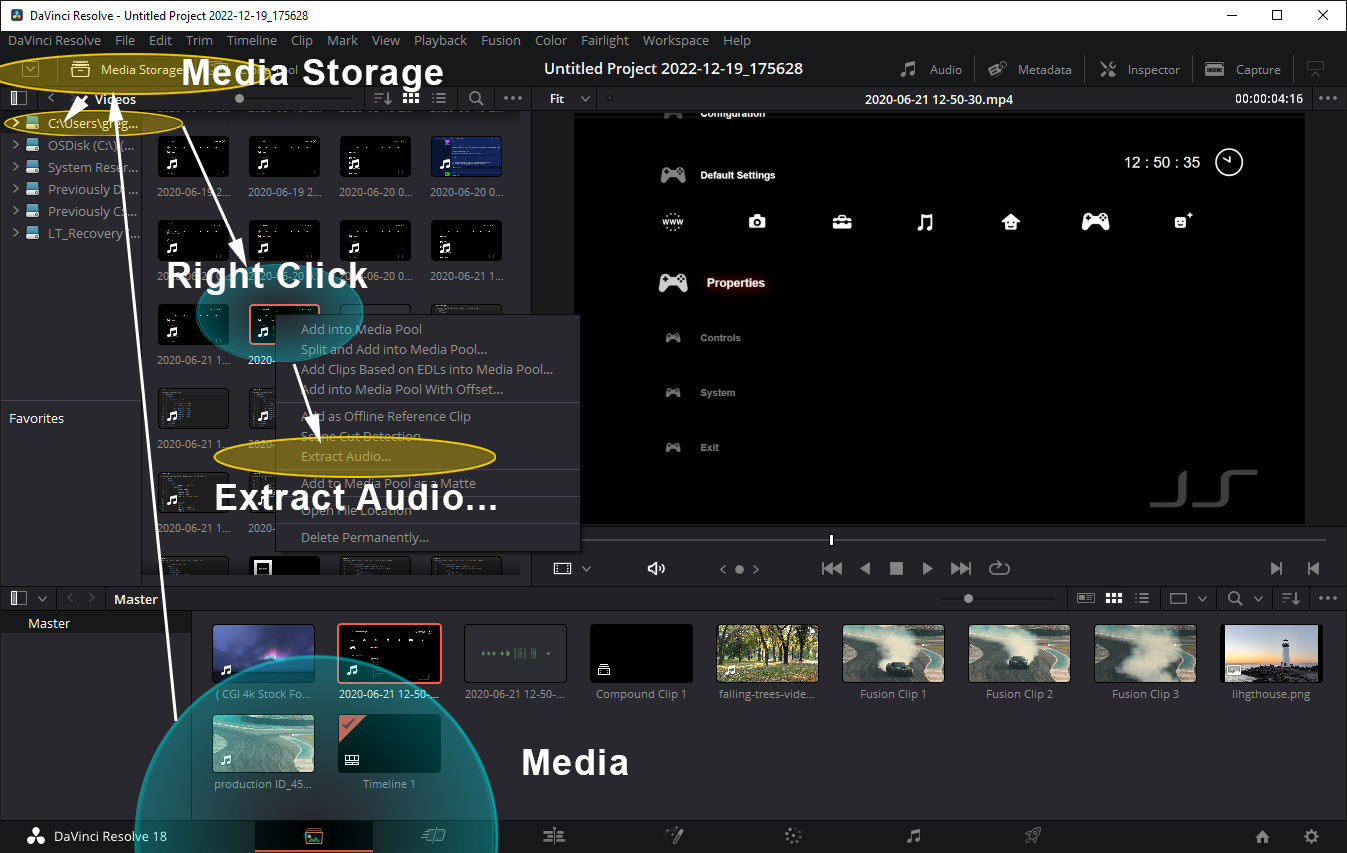
How to extract audio from video into a separate WAV file
To save just the audio part of a video file (MP4) go to Media Tab (at the bottom UI).
Now click on the Media Storage tab in the upper left corner to open file system.
Navigate to the folder and file from which you want to extract audio as a WAV file.
Right click on the file and click Extract Audio and a WAV file will be created and saved in the same folder with the original video. You can now drag this audio into your project or use it separately on your timeline.
2. How to move only the audio or only the video part of a file onto the timeline
Start out with a video file that contains both video and audio content. Make sure it's somewhere in your project or in a folder on your computer.
You can move only audio or only video of a complete video file onto the timeline, by dragging the video onto the timeline (from your media pool) while pressing and holding either Shift or Alt.
Here's how to separate audio from video onto timeline in Edit Mode:
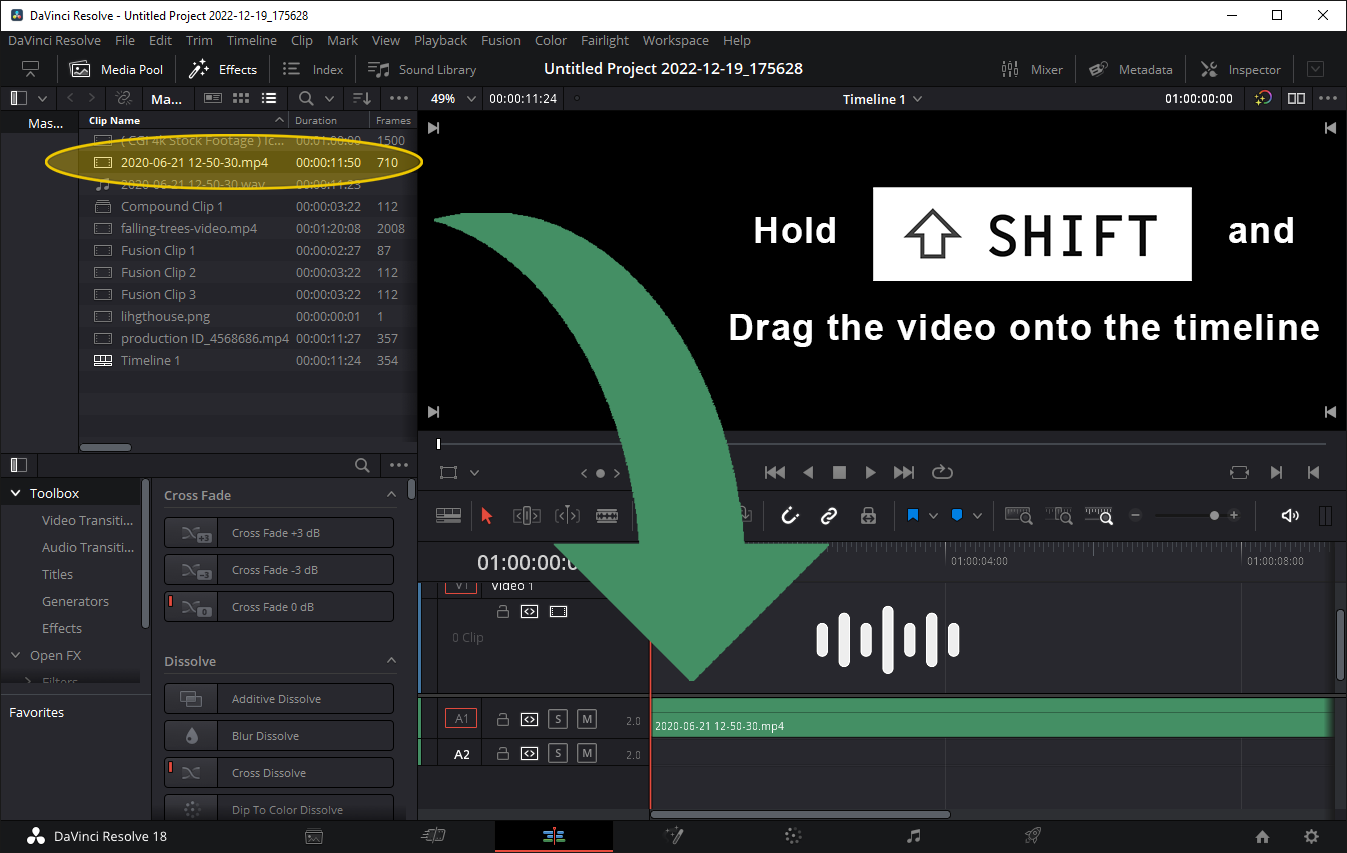
Edit Mode: How to separate audio from video using Shift and drag to timeline.
And here's how to separate video from audio onto timeline in Edit Mode:

Edit Mode: How to separate just the video from audio using Alt and dragging file to timeline.
To drag separate components of a video onto the timeline follow these steps:
- Go to Edit Mode in the bottom navigation bar UI.
- Go to Media Pool tab in upper left corner.
- Browse folders to find your video file.
- Press and hold Shift key and drag the file onto timeline to separate the audio from the video file and add it to timeline as a single audio track.
- Press and hold Alt key and drag the file onto timeline to only add the video part of the file onto a video track, without the audio track.
3. How to separate audio from video on timeline using Alt keyboard shortcut
You can also separate an audio track from the video clip on DaVinci Resolve timeline itself, by pressing and holding Alt key and then clicking on either video or audio part of the clip.
To separate audio from video on timeline follow these steps:
- Drag video file onto the timeline.
- Press and hold theAlt key and click on audio track or video part.
- While in this state, click and drag the audio or video part to separately move it around on timeline.
- The composite clip will be still attached, it's just temporarily detached.
Keep in mind the video and audio are still linked together, they are just temporarily detached until you're done moving audio/video part of it to a new location.
Here's an image hint:
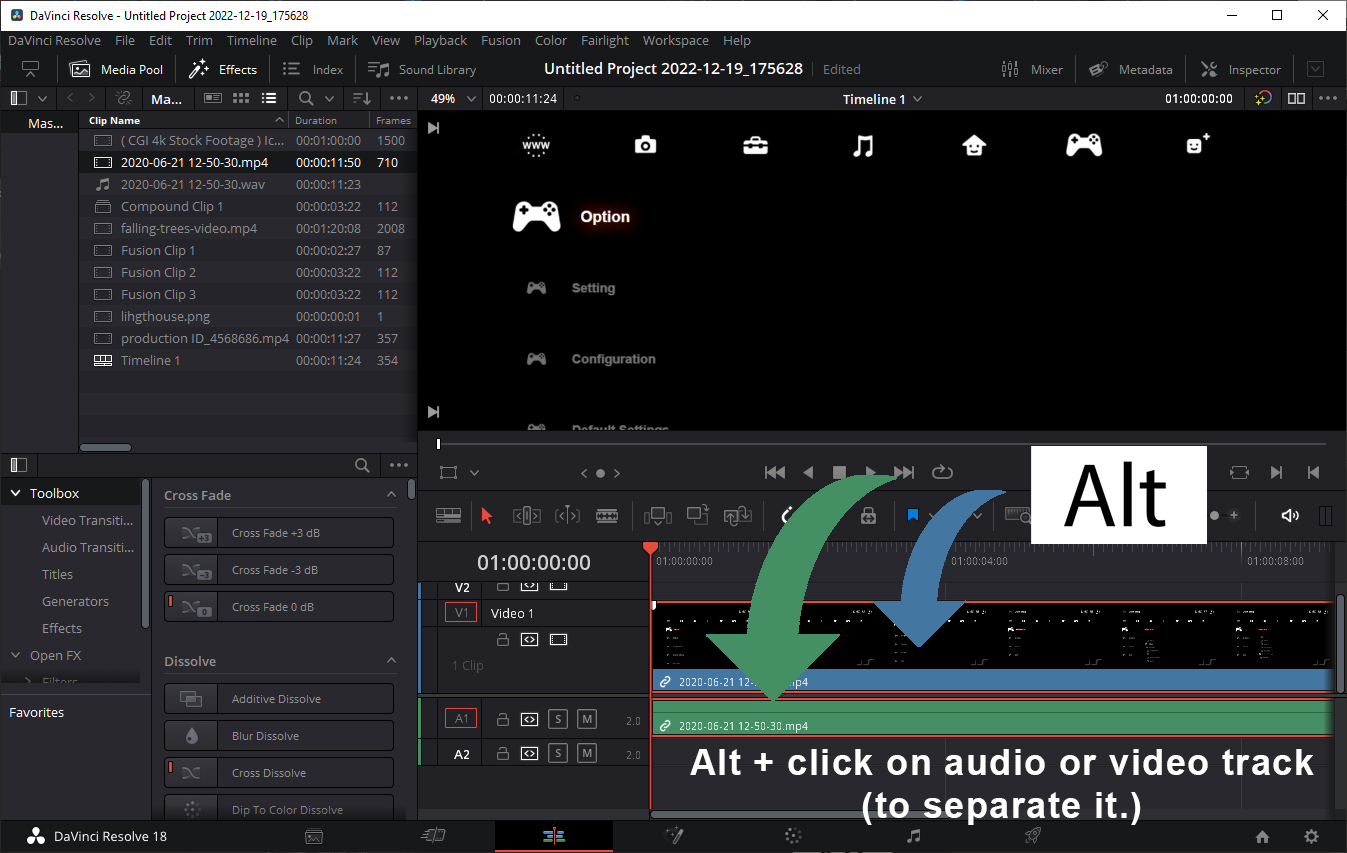
Timeline: How to separate audio from video using Alt and click on audio/video track.
This is useful when you want to temporarily separate audio from video, move it around, and retain positional relationship between the video and the audio intact. (Once you move audio track this way, the video will still be attached to the audio.)
Sometimes you want to completely detach the video from the audio object.
This is explained in the following section.
4. How to separate audio from video using Linked Selection Tool
Alternatively you can use Linked Selection (Ctrl + Shift+L keyboard shortcut) on a selected clip. This will link/unlink audio from the video.
Linked selection is exactly what it sounds like: it combines two selactable elements such as an audio and a video, together. So when you click on one, the entire set in the linked selection is selected.
You can use the Linked Selection tool to toggle between linking and unlinking your video clip to related audio track. So if you use it again on a linked composite, it will unchain the selection and the items will be individually selectable again.
The Linked Selection tool is the button with two chain links on it, just below the main video player:
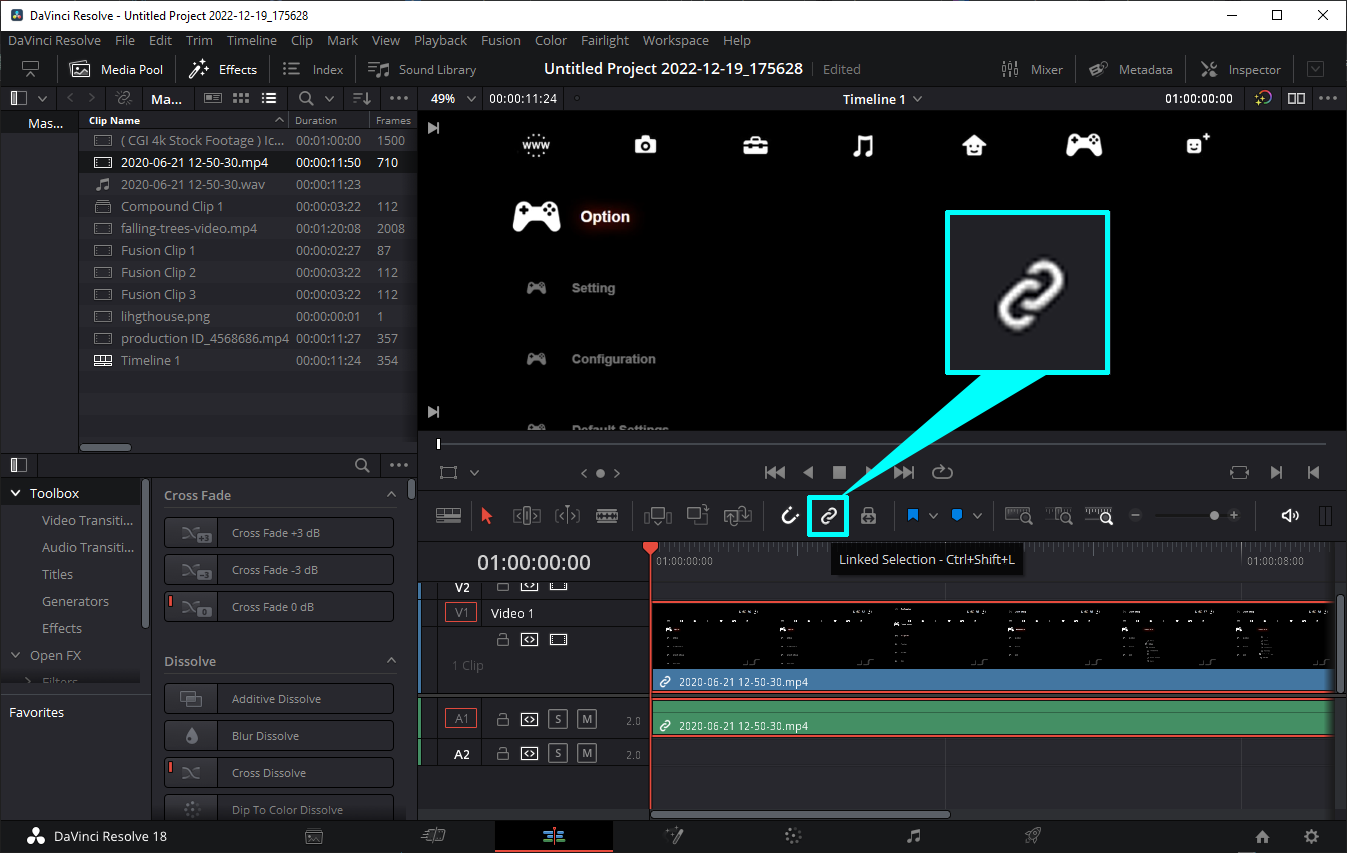
Timeline: How to detach audio from video using Linked Selection tool.
In DaVinci Resolve 17 how to separate audio from video is a technique that mirrors everything we've described in the above examples so far.
Other Davinci Resolve 18 tutorials: How To Merge Video Clips In DaVinci Resolve 17 or 18 DaVinci Resolve 18: How To Increase Brightness (Video Clip) How To Fade Out Video or Audio In DaVinci Resolve 18 (Quick Tutorial) DaVinci Resolve 18 How To Increase Video Clip Speed How To Download, Install & Activate Davinci Resolve Studio 18 or 18.5 (Upgrade From Free Version) How To Activate Davinci Resolve Studio 18 or 18.5 How To Move All Video Clips To The Right In DaVinci Resolve 18 (Quick Tutorial) How To Flip Video Clip Vertically and Horizontally in DaVinci Resolve 17 18 (How To Mirror Clip) How To Gradually Increase Video Clip Speed On A Curve In DaVinci Resolve 18 How To Fade Out Video In DaVinci Resolve 18 (Fade To Black Effect) How To Remove Watermark In Davinci Resolve 18 (Object Removal Tutorial) How To Speed Up Audio Track In DaVinci Resolve 18 (quick tutorial) How To Fade Audio In / Out In DaVinci Resolve (Gradually Change Volume Dynamically On A Curve) How To Crossfade Video In DaVinci Resolve 18 (2 different ways!) How To Split Video Clips In DaVinci Resolve 18 How To Fade In Video Clip In DaVinci Resolve 18 (Fade In From Black) How To Show, Transform and Move Anchor Point In DaVinci Resolve (It's off by default!) How To Crossfade Audio In DaVinci Resolve 18 How To Change Aspect Ratio In Davinci Resolve 18 To HD Square, Vertical Or 9:16 (Mobile) How To Add Watermark In DaVinci Resolve 18 (quick tutorial) How to Change Aspect Ratio in Davinci Resolve 18 Square And Portrait Mode Tutorial How To Increase Speed of a Video Clip Segment In DaVinci Resolve 18 Davinci Resolve 18 Waveform Is Not Showing Up On Audio Track (Quick Fix) How To Change Aspect Ratio In Davinci Resolve | Change Video Resolution Tutorial How To Use Green Screen In DaVinci Resolve 18 (Fastest Tutorial) How To Change Resolution In Davinci Resolve 18 To Vertical 9:16 Adjust Volume In Davinci Resolve 18 How To Track An Object In Davinci Resolve 18 (Quick Tutorial) DaVinci Resolve Rewind Effect (play video backwards) Davinci Resolve 18 Tutorial For Beginners 2024 How To Fix Waveform Not Showing Up In Davinci Resolve 18 How To Add Automatic Subtitles In Davinci Resolve 18 (Convert Audio To Text) How To Separate Audio Track From Video Track In DaVinci Resolve 18 How To Add Subtitles In Davinci Resolve 18 (Transcribe Closed Captions From Audio) Davinci Resolve 18 Dynamic Zoom Tutorial How To Track Object In Davinci Resolve 18 In 2 Minutes How To Open Project Settings In Davinci Resolve 18 How To Remove Green Screen In Davinci Resolve 18 or 18.5 DaVinci Resolve How To Zoom Out Davinci Resolve 18 How To Zoom In and Zoom Out Using Dynamic Zoom How To Remove Sound From Video In Davinci Resolve 18 How To Remove Sound From Video In Davinci Resolve 18 (Remove Music, Save Without Sound) DaVinci Resolve 18 - How To Zoom In And Out On Timeline (and resize track height) Complete Guide To Davinci Resolve 18 Timeline Zoom In and Out Feature
Articles Related To Davinciresolve Community
- How To Download, Install And Activate Davinci Resolve Studio 18 on 10 Dec 2023 by Ghost Together
- How to use LUTs in Davinci Resolve 18 on 10 Dec 2023 by Ghost Together
- How To Zoom On Video In Davinci Resolve on 10 Dec 2023 by Ghost Together
- How To Flip VIdeo In Davinci Resolve 18 on 10 Dec 2023 by Ghost Together
- How To Normalize Audio In Davinci Resolve 18 on 9 Dec 2023 by Ghost Together
- How To Cut Audio In Davinci Resolve 18 on 9 Dec 2023 by Ghost Together
- How To Cut or Trim Video In Davinci Resolve 18 on 9 Dec 2023 by Ghost Together
- How To Crop And Zoom Video In Davinci Resolve 18 on 10 Dec 2023 by Ghost Together
- How To Zoom In & Out On Timeline In Davinci Resolve 18 on 8 Dec 2023 by Ghost Together
- How To Remove Sound From Video Track on 26 Sep 2023 by Ghost Together
Last 10 Articles Written On Ghost Together
- The dead audience dilemma on 16 Jul 2025 by ディーン・タリサイ
- xv on 24 Jun 2024 by AndrewOcean
- How to get started on 17 Dec 2023 by Kenya
- How To Make Characters In Midjourney on 14 Dec 2023 by Ghost Together
- How to make money online on 12 Dec 2023 by DRSMS313
- How To Make Consistent Characters In Midjourney on 12 Dec 2023 by Ghost Together
- Wildfires and Wastelands on 10 Dec 2023 by A. Stranger
- How To Download, Install And Activate Davinci Resolve Studio 18 on 10 Dec 2023 by Ghost Together
- How to use LUTs in Davinci Resolve 18 on 10 Dec 2023 by Ghost Together
- Write about Association between surface of the polyp with histomorphology Polypoi... on 10 Dec 2023 by msjrez
Last 10 Davinciresolve Questions Asked On Ghost Overflow
- Ask your first Davinciresolve question! (Help us build the largest database of questions on any subject)

