How To Install AutoGPT (Quick Setup Guide)
This tutorial is on how to install AutoGPT. Auto GPT Installation Guide (reddit, probably)
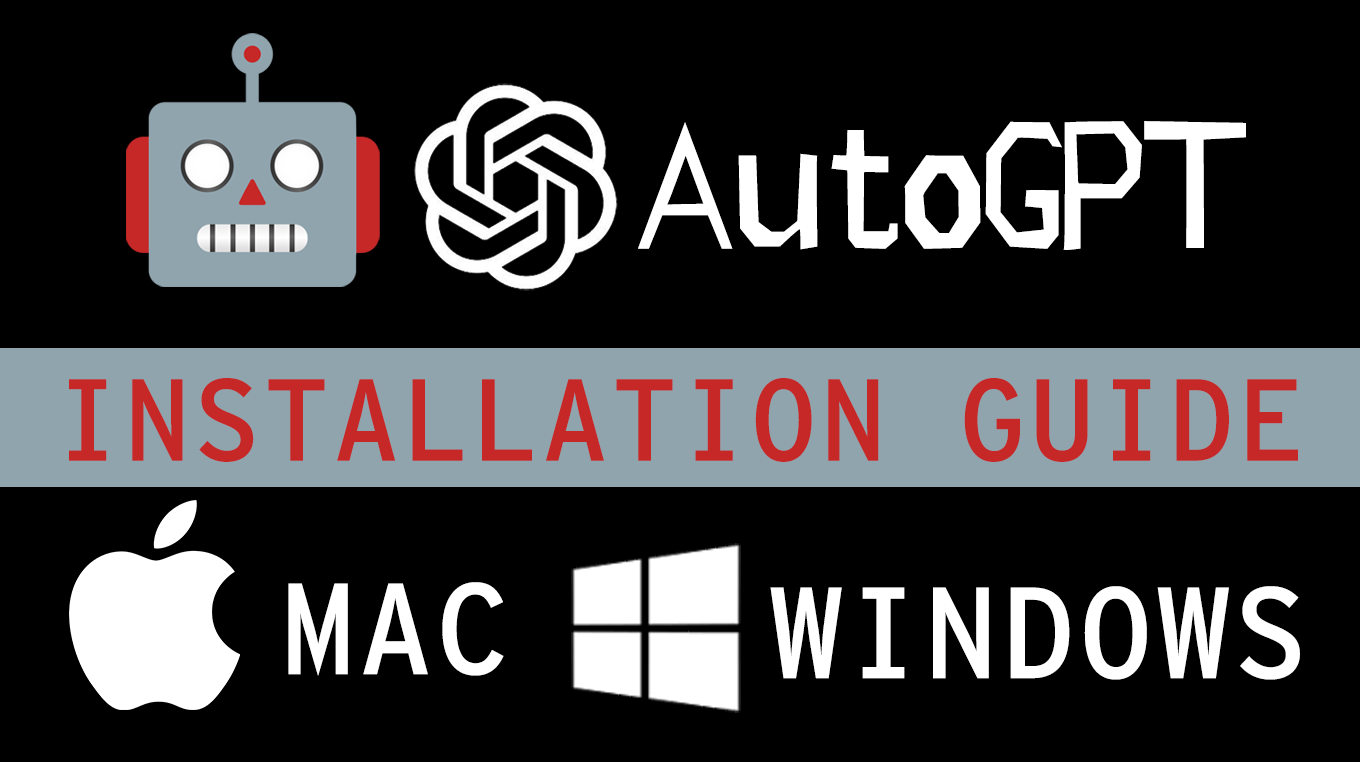
First things first: Make sure you have Python 3.11 or greater to avoid errors.
This beginner's guide will show you How To Install Auto GPT to run locally on your system! These simple step by step instructions will make sure everything works properly regardless whether you're on a Windows PC (cmd.exe) or Mac OSX (Terminal).
Here are the step by step instructions, followed by detailed explanations for each step.
How To Install AutoGPT?
To install AutoGPT on your Mac or Windows, follow these steps:
- Download and install Git (Git).
- Download and install latest version of Python (must be 3.10 or greater.)
- Install Visual Studio Code (VSCode). It's optional but recommended.
- Sign up for a free OpenAI account, submit payment method.
- Generate your OpenAI GPT4 API key for using in AutoGPT project's .env.template file.
- Download or git clone AutoGPT project from its official GitHub repository.
- Install required modules specified in requirements.txt file in project folder.
- Open AutoGPT project in VSCode, and add your OpenAI key.
- Rename your .env.template file to .env
- Run AutoGPT locally from command line (python -m autogpt)
To generate your OpenAI key here's dashboard URL: platform.openai.com/account/api-keys.
Prior to following these setup instructions, open console (cmd.exe on Windows) or Terminal on Mac and type git --version, if it shows version number you're good to go.
Also type python3 --version. If you see Python 3.10 or greater already installed, you don't have to install Python again. (Python 3.8 is not enough, and will produce errors when launching AutoGPT.)
The fastest way to learn how to install AutoGPT locally is by watching a YouTube video. Here are AutoGPT setup videos for both Windows and Mac:
Here's AutoGPT setup instructions in more detail:
How to Run AutoGPT locally on your computer?
To run AutoGPT locally on your computer, first you have to make sure you have GIT and Python installed. You can use a code editor of your choice, like Visual Studio Code to edit AutoGPT project. Just don't use Word or any text-editors that are not meant for coding.
Then, open cmd.exe on Windows or Terminal on Mac, and download AutoGPT GitHub project to your hard drive by issuing this command:
git clone https://github.com/Significant-Gravitas/Auto-GPT.git
Note, the project will be copied into the folder you're currently in on the command line. C drive is a good place, but it can be anywhere on your system.
Also notice that git clone command will create Auto-GPT folder and copy files there.
Now that project is installed, navigate to the folder where you installed AutoGPT, using cd command. For example: cd Auto-GPT
cd Auto-GPT
Now we have to install project dependencies from provided requirements.txt file, by running this pip command:
pip install -r requirements.txt
(Make sure you are in Auto-GPT folder, when issuing this command.)
If that doesn't work, your pip command is wired to Python2, unsupported version of Python, or wrong Python environment (not related to the Python 3 you installed).
If that happens, try running it with pip3:
pip3 install -r requirements.txt
After this, add your OpenAI API key to .env.template file. To do this, find this line in the file, and add your API key to it after = sign:
OPEN_API_KEY=your-openai-api-key
Should say something like:
OPEN_API_KEY=sk-AyxhcWk45N5PgLBt4asdFDdf3kjdf1DmLEhkdfj3fjgh4dsfg
Now, rename your .env.template file to just .env and don't forget to save it.
Launch AutoGPT from command line by issuing following command:
python -m autogpt
(Make sure you are in Auto-GPT folder, when issuing this command.)
In this step many people experience the following error:
TypeError: unsupported operand type(s) for |: 'type' and 'NoneType'.
After a bit of searching, I found the answer to NoneType error.
NoneType was added in Python 3.10, it is not available in python 3.8.
Make sure you have Python 3.10 or greater moving forward...
That should fix it!
How to fix AutoGPT installation errors
Everything should work if installed from scratch as shown in this guide. But if you get stuck, please read the following:
Note: If you experience Python installation errors, remove previous versions of Python 3 from your system (it's ok to leave Python 2.7), restart computer, and reinstall latest version of Python 3 from scratch again.
It is possible to have multiple Python versions installed on your computer. And this might mess up the installation process. Because even though you have Python 3, your Python environment is set to some other version, and pip command won't install AutoGPT's required modules into proper environment.
One common error is ModuleNotFoundError: No module named 'click'. Similar errors might show up, but instead of 'click' you will have 'name'.
You might also run into Library/Frameworks/Python.framework/Versions/3.11/bin/python3: No module named autogpt.
Other errors:
- failed building wheel for lxml
- Failed to build lxml
- ERROR: Could not build wheels for lxml, which is required to install pyproject.toml-based projects
- TypeError: unsupported operand type(s) for |: 'type' and 'NoneType'.
Articles Related To Gpt4 Community
- How To Install SuperAGI on 2 Jul 2023 by Ghost Together
- How To Use GPT-Engineer? on 22 Jun 2023 by Ghost Together
- How To Install GPT Engineer on 17 Jun 2023 by Ghost Together
- What is AutoGPT? on 16 Apr 2023 by Ghost Together
- How To Use Chat GPT-4 For Free (Chat GPT4 Free Access) on 23 Mar 2023 by Ghost Together
Last 10 Articles Written On Ghost Together
- The dead audience dilemma on 16 Jul 2025 by ディーン・タリサイ
- xv on 24 Jun 2024 by AndrewOcean
- How to get started on 17 Dec 2023 by Kenya
- How To Make Characters In Midjourney on 14 Dec 2023 by Ghost Together
- How to make money online on 12 Dec 2023 by DRSMS313
- How To Make Consistent Characters In Midjourney on 12 Dec 2023 by Ghost Together
- Wildfires and Wastelands on 10 Dec 2023 by A. Stranger
- How To Download, Install And Activate Davinci Resolve Studio 18 on 10 Dec 2023 by Ghost Together
- How to use LUTs in Davinci Resolve 18 on 10 Dec 2023 by Ghost Together
- Write about Association between surface of the polyp with histomorphology Polypoi... on 10 Dec 2023 by msjrez
Last 10 Gpt4 Questions Asked On Ghost Overflow
- Ask your first Gpt4 question! (Help us build the largest database of questions on any subject)

