How To Change Font Size In VSCode (Visual Studio Code)
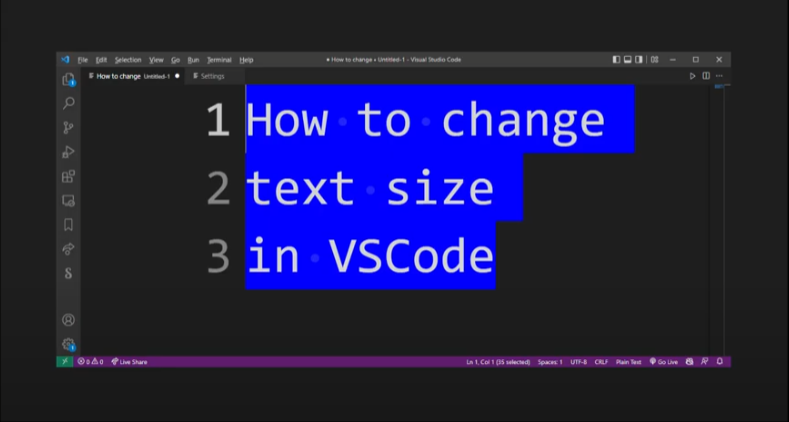
So how do you change text size in Visual Studio Code? 🙂
(Little-known fact, you can also change the scale of VSCode editor UI frame itself.)
For visual speed-learners...here's a 2 minute video:
If you find that the default font size in VSCode is too small or too large, you can easily change it to better suit your needs.
Here's how to change font size:
- Open VSCode and click on the File menu.
- Select Preferences > Settings.
- On the left sidebar, select User Preferences.
- On the right side, locate the setting titled "Editor: Font Size".
- Click on the dropdown arrow and select the desired font size.
- Close the Settings window and enjoy your new font size!
How to change vscode color theme:
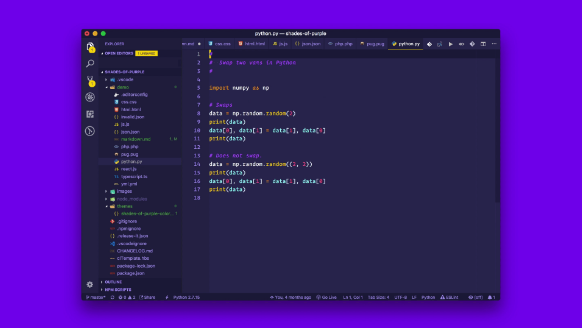
(Example of a VSCode Theme: Shades of Purple)
- Open VSCode and click on the File menu.
- Select Preferences > Settings.
- On the left sidebar, select User Preferences.
- On the right side, locate the setting titled "Theme".
- Click on the dropdown arrow and select the desired color theme.
- Close the Settings window and enjoy your new color theme!
How to change vscode cursor color:
- Open VSCode and click on the File menu.
- Select Preferences > Settings.
- On the left sidebar, select User Preferences.
- On the right side, locate the setting titled "Cursor Color".
- Click on the dropdown arrow and select the desired cursor color.
- Close the Settings window and enjoy your new cursor color!
How to change color of currently selected highlighted line vscode settings:
- Open VSCode and click on the File menu.
- Select Preferences > Settings.
- On the left sidebar, select User Preferences.
- On the right locate the setting titled "Highlight Line".
- Click on the dropdown arrow and select the desired color theme.
- Close the Settings window and enjoy your new color theme!
That's pretty much all there is to changing text size, currently selected/highlighted line, and color theme in Visual Studio Code? 🙂
Articles Related To Undefined Community
- DaVinci Resolve 18: How To Brighten Video Clip on 23 Dec 2022 by Ghost Together
- How To Fade Out In DaVinci Resolve (Fade In To and From Black) on 20 Dec 2022 by Ghost Together
- How To Animate Zoom Effect In DaVinci Resolve 18 on 20 Dec 2022 by Ghost Together
- Zoom In On Video Clip In Davinci Resolve 18 on 18 Dec 2022 by Ghost Together
- asdasdasdasdasd on 10 Dec 2022 by Ghost Together
- How to Install MinGW w64 64-bit on Windows (C/C++ Compiler) on 3 Nov 2022 by Ghost Together
- How To Crop Video In Premiere Pro on 20 Sep 2022 by Ghost Together
- How To Fix MinGW File Downloaded Incorrectly on 30 Jul 2022 by Ghost Together
- Shrink or Expand Text Selection (VS Code Keyboard Shortcut) on 27 Mar 2022 by Ghost Together
- Visual Studio Code Keyboard Shortcuts For Mac on 19 Jun 2021 by Ghost Together
Last 10 Articles Written On Ghost Together
- The dead audience dilemma on 16 Jul 2025 by ディーン・タリサイ
- xv on 24 Jun 2024 by AndrewOcean
- How to get started on 17 Dec 2023 by Kenya
- How To Make Characters In Midjourney on 14 Dec 2023 by Ghost Together
- How to make money online on 12 Dec 2023 by DRSMS313
- How To Make Consistent Characters In Midjourney on 12 Dec 2023 by Ghost Together
- Wildfires and Wastelands on 10 Dec 2023 by A. Stranger
- How To Download, Install And Activate Davinci Resolve Studio 18 on 10 Dec 2023 by Ghost Together
- How to use LUTs in Davinci Resolve 18 on 10 Dec 2023 by Ghost Together
- Write about Association between surface of the polyp with histomorphology Polypoi... on 10 Dec 2023 by msjrez
Last 10 Undefined Questions Asked On Ghost Overflow
- Ask your first Undefined question! (Help us build the largest database of questions on any subject)

