Zoom In On Video Clip In Davinci Resolve 18
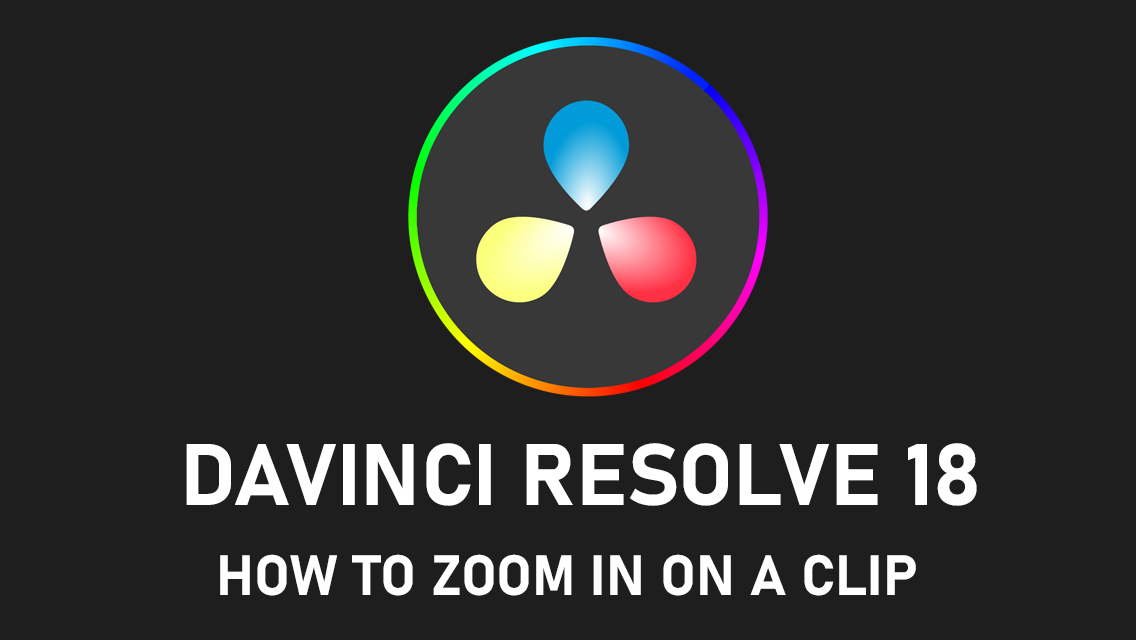
How to zoom in on a clip on timeline in DaVinci Resolve
It takes many hours to put together these tutorials but only a minute to share.
Zooming dynamically on video clip. This tutorial is for absolute beginner!
Zooming in and out in Resolve is simple, but at one point we all need to learn basics of video editing.
There are at least two different ways to zoom in on a video clip.
You can also scale the video either on vertical or horizontal axis alone.
Just show me the "quick and lazy" way of zooming on a video clip!
The fastest way is to, first, stop video at where you want the zoom effect to start.
Then add new keyframe next to the zoom effect (Click on gray diamond to make it orange.)
(See detailed step by step instructions below.)
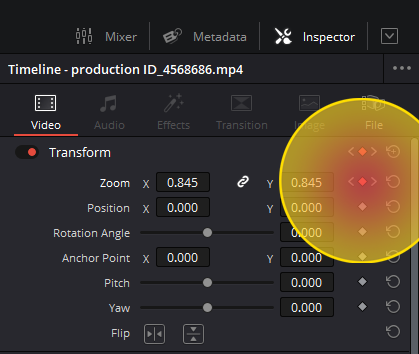
To create dynamic zoom effect to gradually zoom in on video clip:
- Choose frame where zoom starts: Drag playhead on timeline to starting frame on the clip.
- Insert Keyframe: Make sure you're in Edit Mode and go to Inspector tab and under Transform area click on diamond button to the right of Zoom.
- Adjust zoom: Click and drag zoom's X or Y value left or right to adjust zoom.
- Choose frame where zoom ends: Move playhead again to a future frame in the video.
- Adjust zoom: Drag zoom value again and release when your zoom level is where you want it at the end of the effect.
As you adjust zoom in steps above, observe results in the video preview. Stop when you zoomed in or out to the level you're looking for at both the start and the end of the zoom effect.
Where are the zoom controls in DaVinci Resolve 18?
To open controls for adjusting video clip Zoom levels, go to Inspector tab.
The Inspector tab is located in the upper right corner.
You will find zoom panel under Transforms. Here are the controls on DaVinci Resolve's user interface for adjusting video clip size (zoom level.)
By default X and Y zoom is chained. Which means the video will stretch in both directions relative to its dimensions.
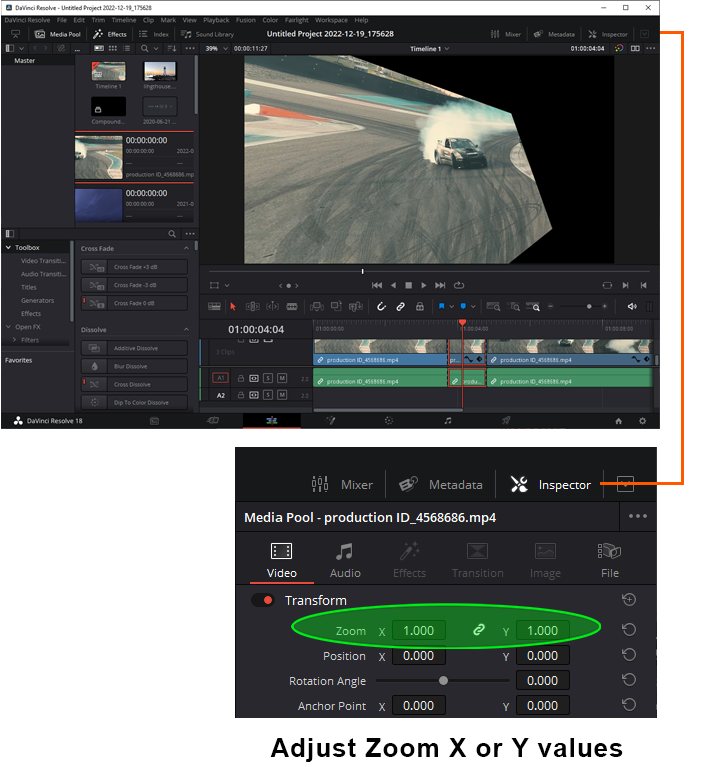
To adjust vertical or horizontal zoom individually (stretch video,) you can unchain width and height scale by clicking on chain links button, and single out dimension to scale your video on.
To zoom in on a clip using Inspector tab, follow steps below:
Open your project in DaVinci Resolve 18 and load your video clip.
To create a dynamic zoom effect in DaVinci Resolve follow these steps:
- Select video clip you want to apply zoom to.
- Play video or drag playhead and stop where you want zoom effect to start.
- Go to Inspector panel in upper right corner and locate Transform controls.
- Under Transform area, click and drag Zoom's X and Y values.
- To zoom in, increase X or Y video scale value, click and drag slider right or typing in a number.
- Keep adjusting zoom to interpolate your zoom animation.
Alternatively, you can also use the Fit to Frame and Zoom to 100% buttons in the Viewer window to quickly adjust the zoom level of the clip itself (without resizing the video).
How To Animate Zoom?
You can watch this video instructions to see how video clip zoom animation works in action. Typically, animating zoom on a video clip means to gradually pan its zoom level.
DaVinci Resolve makes this process extremely easy.
Whenever you adjust zoom level under Transforms panel either a new keyframe will be automatically inserted with new zoom data, or an existing keyframe will be updated.
What is a keyframe?Every time you adjust zoom (or any other animatable setting) a "checkpoint" will be memorized at playhead location. Move your playhead to another location on timeline and adjust that setting again. DaVinci will "interpolate" settings between the two keyframes.
Interpolating means smoothly changing the value stored in one keyframe to the value stored in another keyframe, as the movie plays. This is how most effects, including dynamic zoom, work in DaVinci Resolve and any other editing software.
To create a zoom effect on a video in DaVinci Resolve, you can use watch the following YouTube video.
YouTube video: How to zoom in on video clip in DaVinci Resolve 18
It takes many hours to make this tutorial but only one minute to share.
Articles Related To Undefined Community
- DaVinci Resolve 18: How To Brighten Video Clip on 23 Dec 2022 by Ghost Together
- How To Fade Out In DaVinci Resolve (Fade In To and From Black) on 20 Dec 2022 by Ghost Together
- How To Animate Zoom Effect In DaVinci Resolve 18 on 20 Dec 2022 by Ghost Together
- asdasdasdasdasd on 10 Dec 2022 by Ghost Together
- How to Install MinGW w64 64-bit on Windows (C/C++ Compiler) on 3 Nov 2022 by Ghost Together
- How To Crop Video In Premiere Pro on 20 Sep 2022 by Ghost Together
- How To Change Font Size In VSCode (Visual Studio Code) on 29 Jul 2022 by Ghost Together
- How To Fix MinGW File Downloaded Incorrectly on 30 Jul 2022 by Ghost Together
- Shrink or Expand Text Selection (VS Code Keyboard Shortcut) on 27 Mar 2022 by Ghost Together
- Visual Studio Code Keyboard Shortcuts For Mac on 19 Jun 2021 by Ghost Together
Last 10 Articles Written On Ghost Together
- How to use ChatGPT 5 for free? on 10 Aug 2025
- The dead audience dilemma on 16 Jul 2025 by Dean Tarisai
- xv on 24 Jun 2024 by AndrewOcean
- How to get started on 17 Dec 2023 by Kenya
- How To Make Characters In Midjourney on 14 Dec 2023 by Ghost Together
- How to make money online on 12 Dec 2023 by DRSMS313
- How To Make Consistent Characters In Midjourney on 12 Dec 2023 by Ghost Together
- Wildfires and Wastelands on 10 Dec 2023 by A. Stranger
- How To Download, Install And Activate Davinci Resolve Studio 18 on 10 Dec 2023 by Ghost Together
- How to use LUTs in Davinci Resolve 18 on 10 Dec 2023 by Ghost Together
Last 10 Undefined Questions Asked On Ghost Overflow
- Ask your first Undefined question! (Help us build the largest database of questions on any subject)

