How To Crop Video In Premiere Pro
In this tutorial we'll take a look at how to cut out (or "crop") an area inside of a video in Premiere Pro. You can even crop irregular shapes like polygons, and circles. Cropping video in Premiere Pro is an essential skill, so let's take a look at how to do it in this tutorial.
This video is one of the best examples on YouTube explaining crop effect in Premiere Pro. It showcases different crop features that will help you master the video editing process.
And now onto the rest of this crop tutorial!
There are at least 3 different ways to crop a video in Premiere Pro.
In this tutorial we'll take a look at Crop Effect and Opacity Crop effect.
But the third and best way to do simple rectangle crop is by adjusting scale and position.
Let's start with a blank project and a simple video:
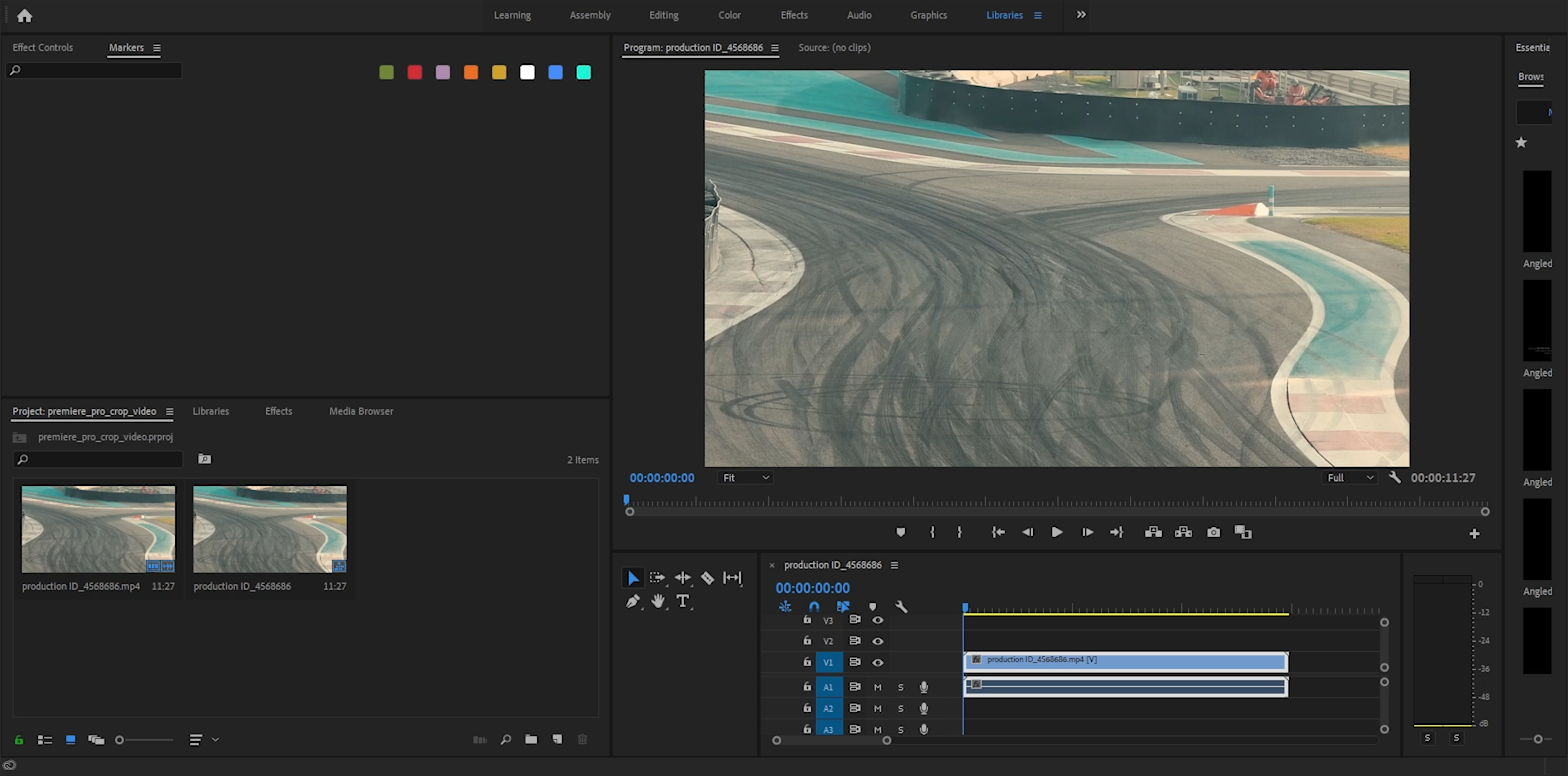
Press Shift 5 to open Effect Controls:
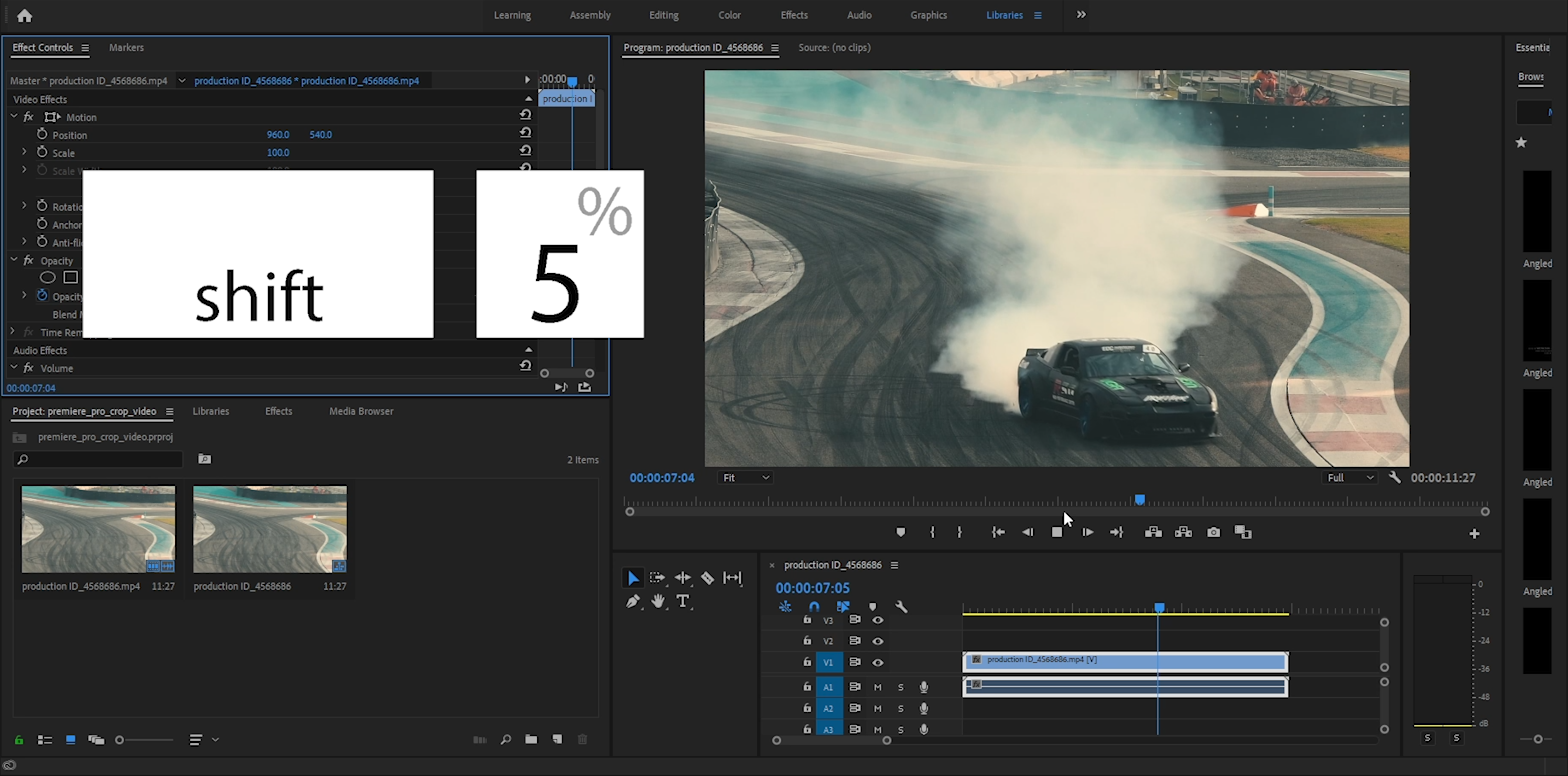
With effect controls tab open adjust scale and position values.
(Simply click and drag each value to start adjusting it.)
As long as a rectangular crop is all you're looking for, by adjusting scale and position, you can achieve the crop effect:
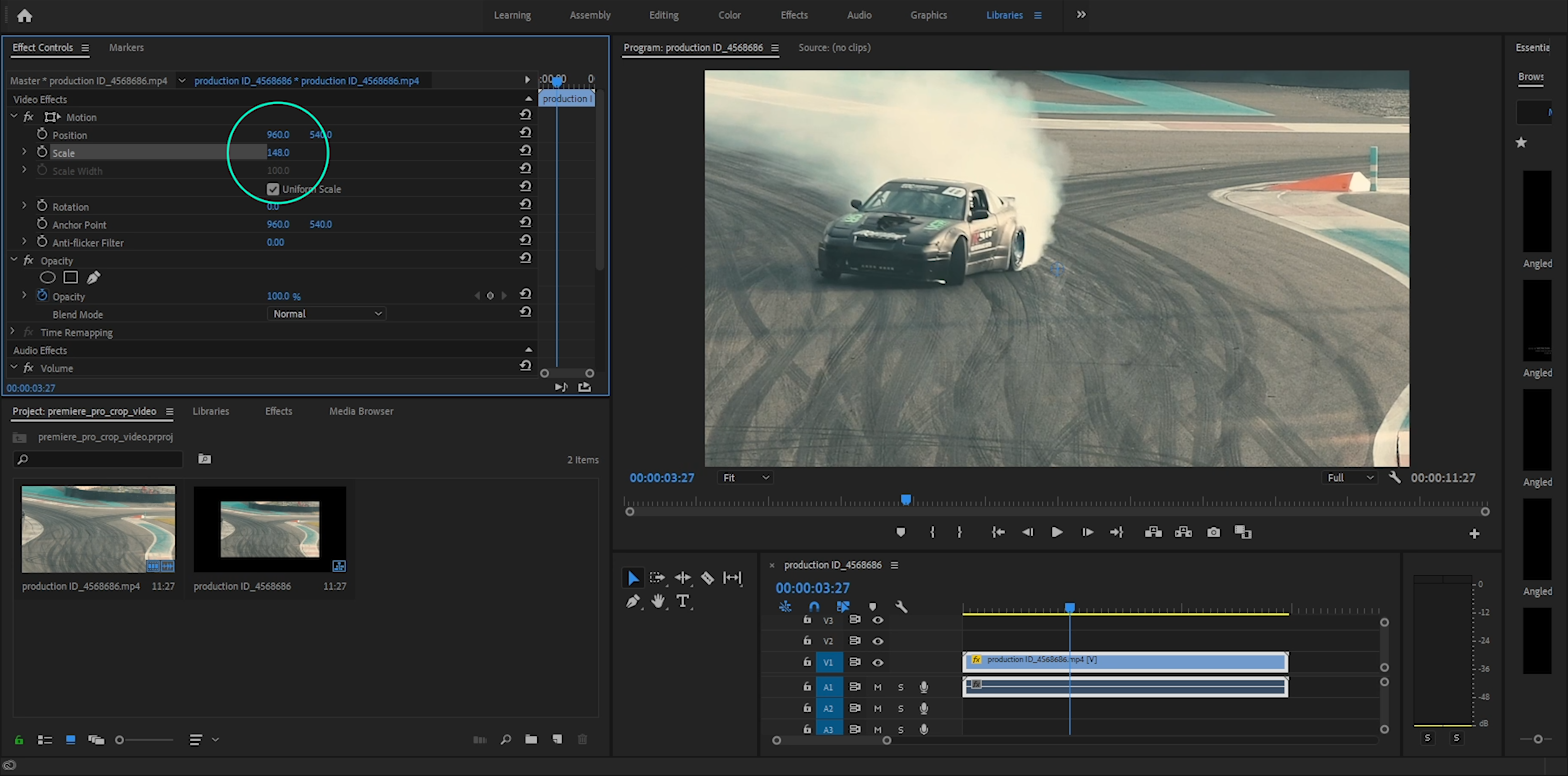
Adjust scale:
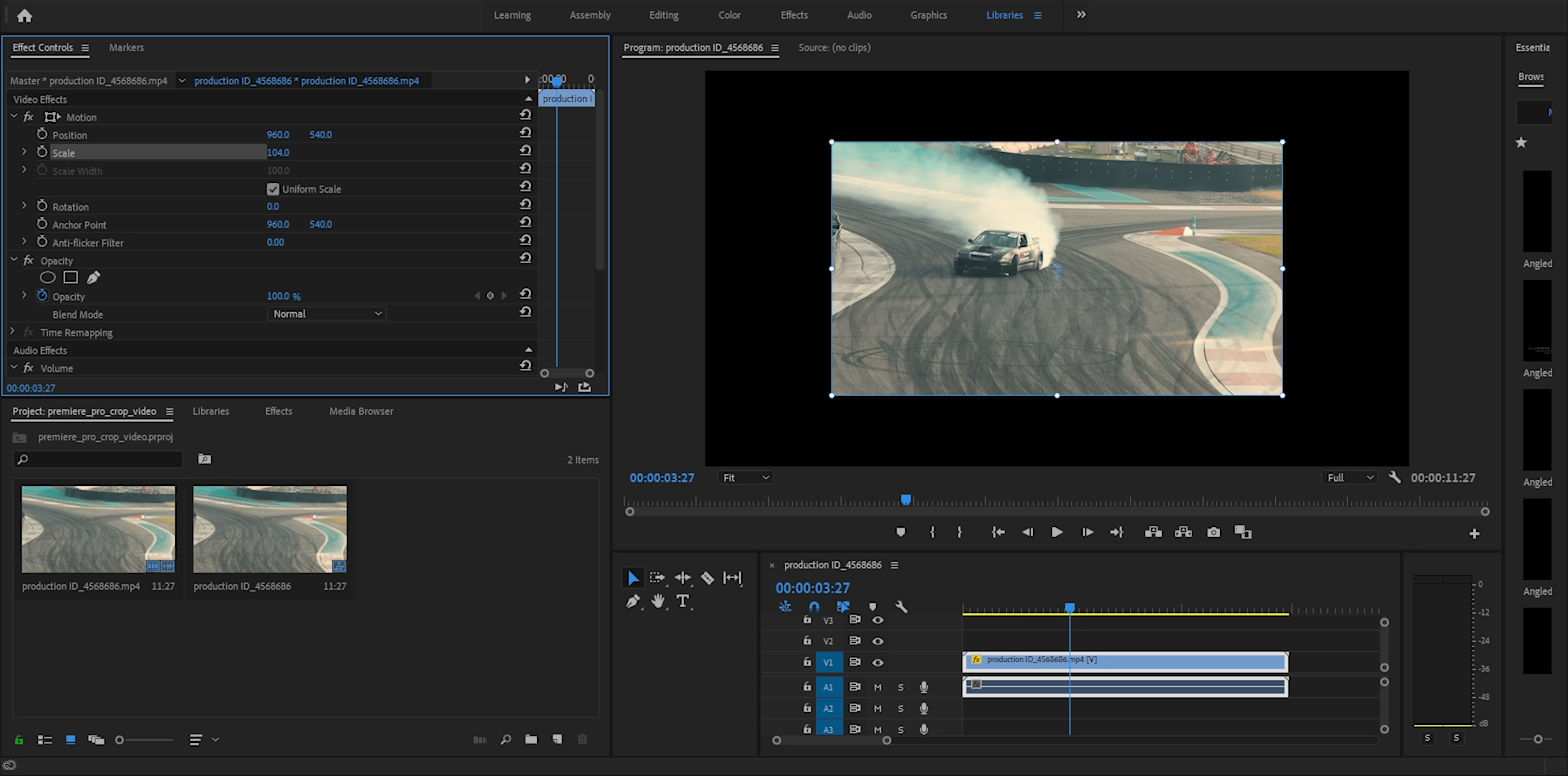
Now open effects tab by pressing Shift + 7
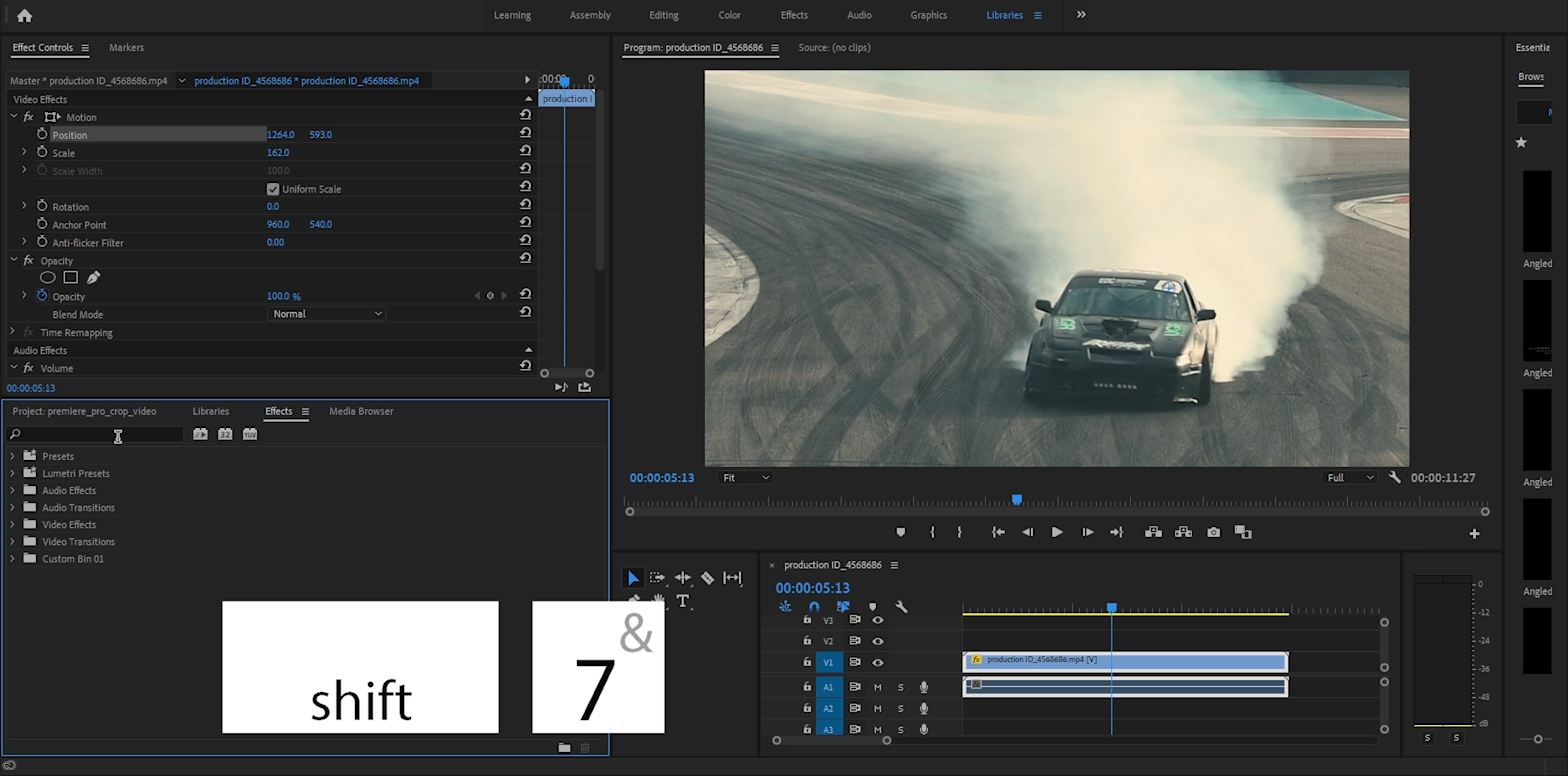
Type the word crop into effects search input box to find the Crop Effect:
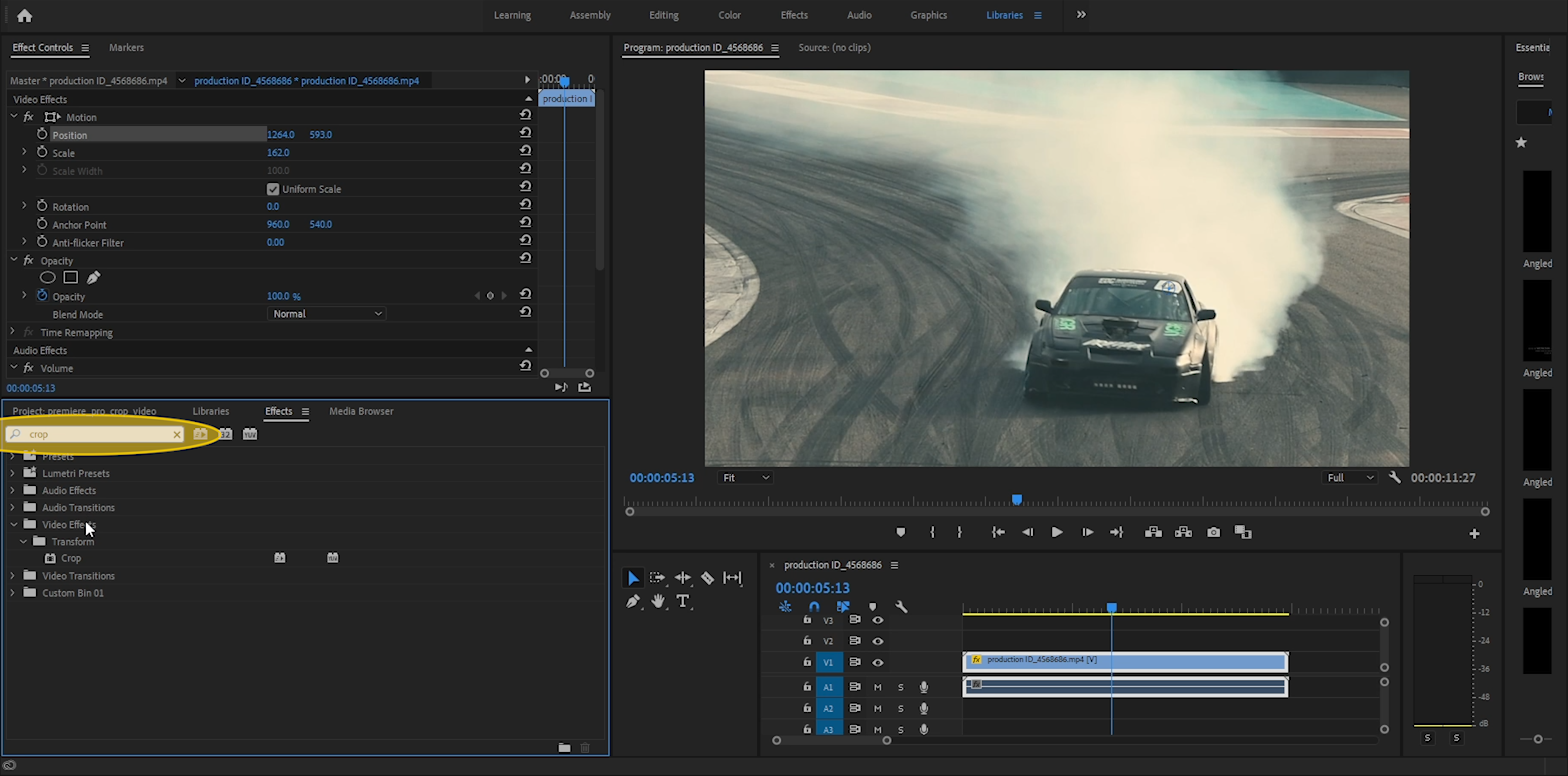
Locate the crop effect under Transitions folder:
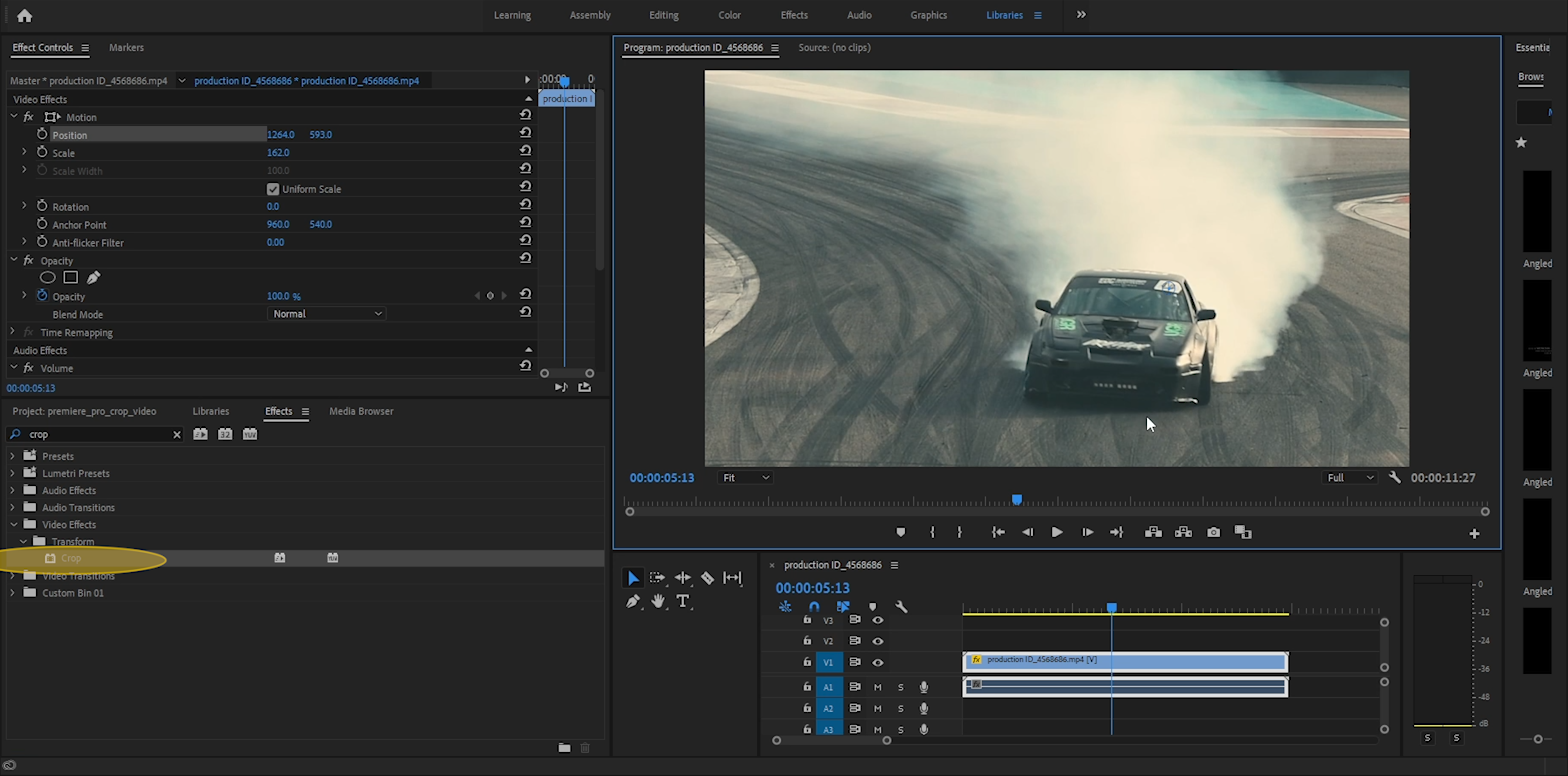
Now before using the Crop Effect, let's reset our current crop effect (from previous steps) by resetting position and scale values. All you have to do is click on small reset buttons next to scale and position effects:
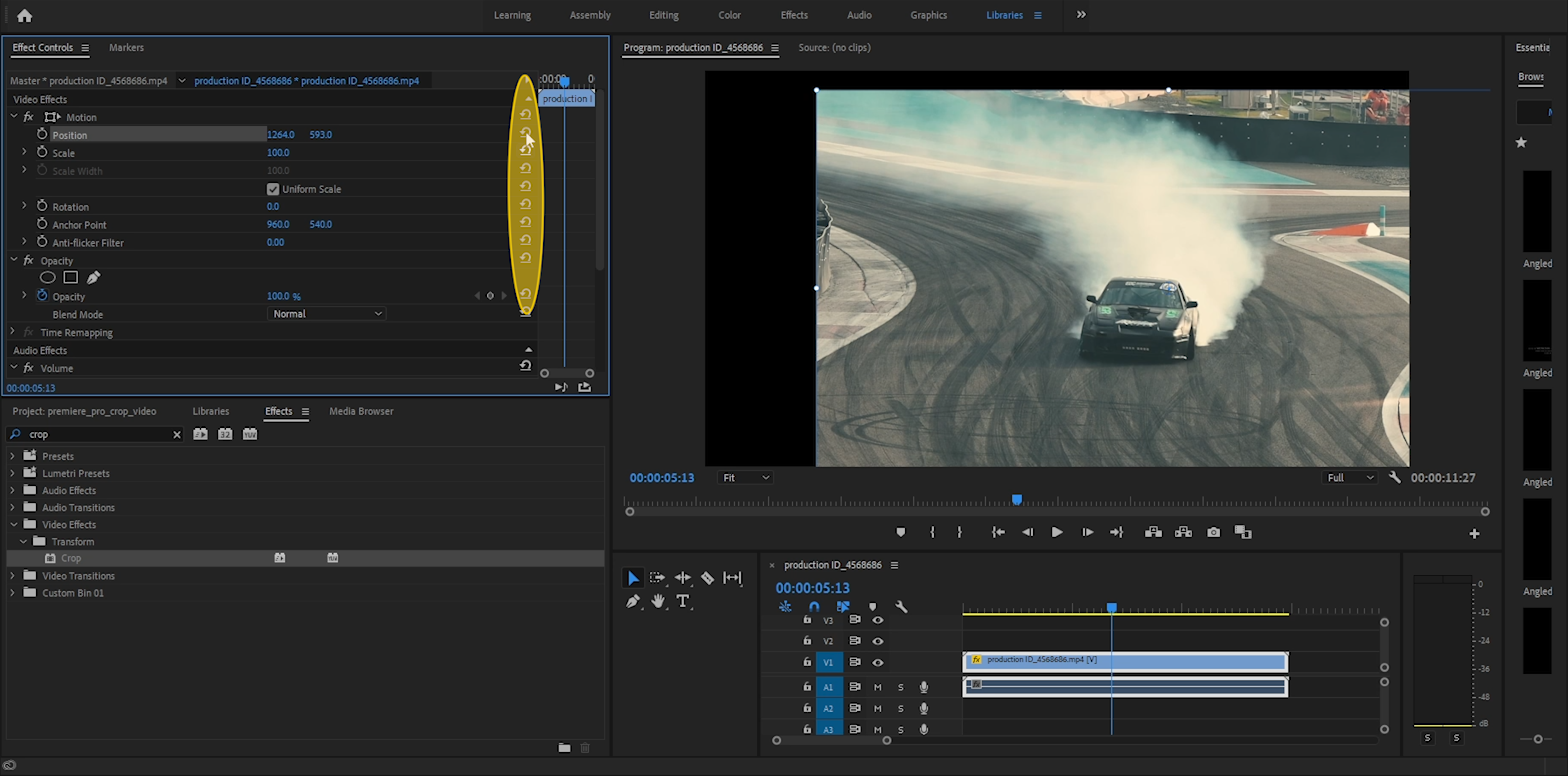
Drag and drop the Crop effect from Effects panel onto the clip:
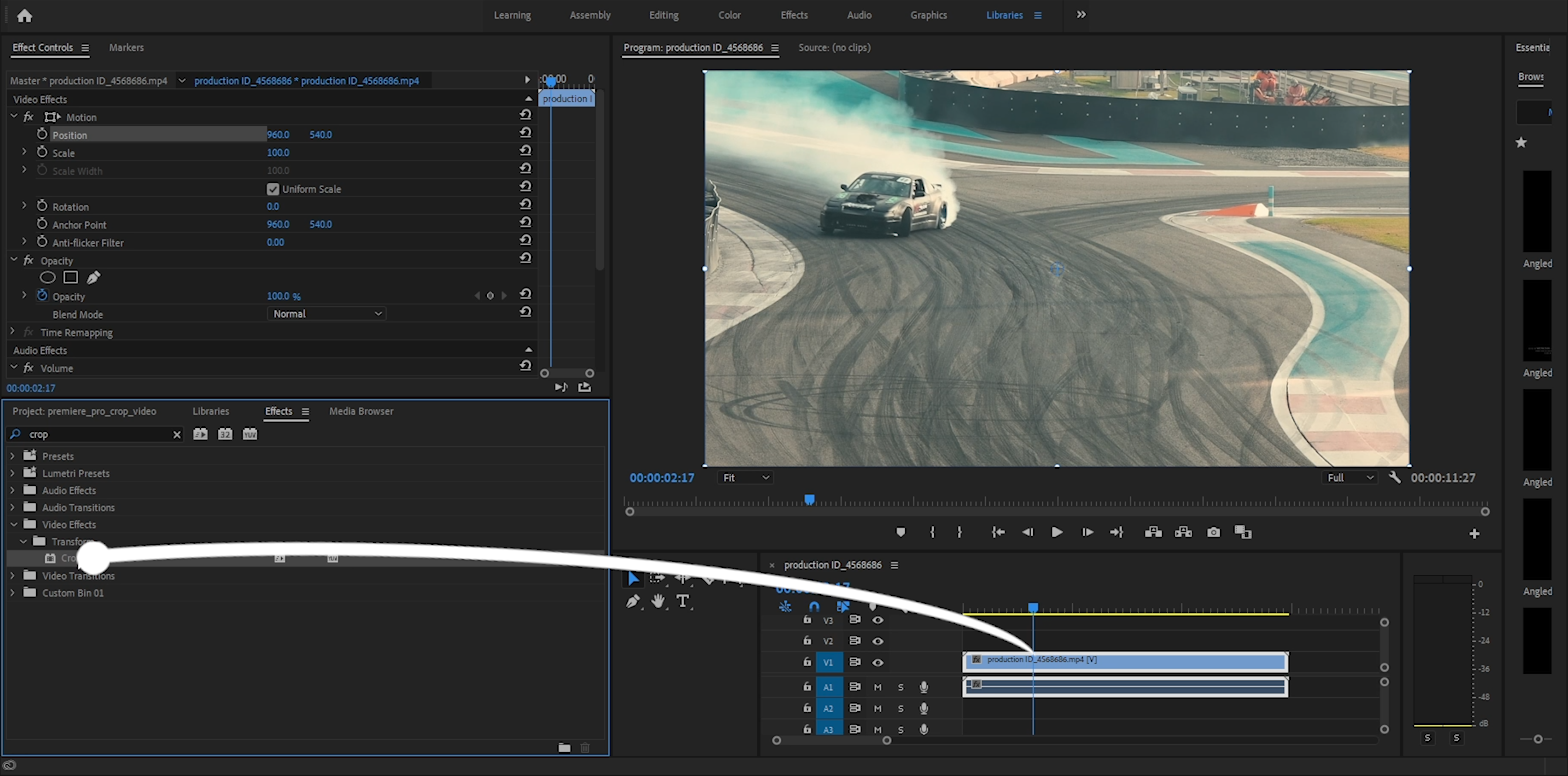
By changing left, right, top and bottom values (in Effect Controls under Crop effect,) you can adjust the edges of the video and create a crop area within the video itself:
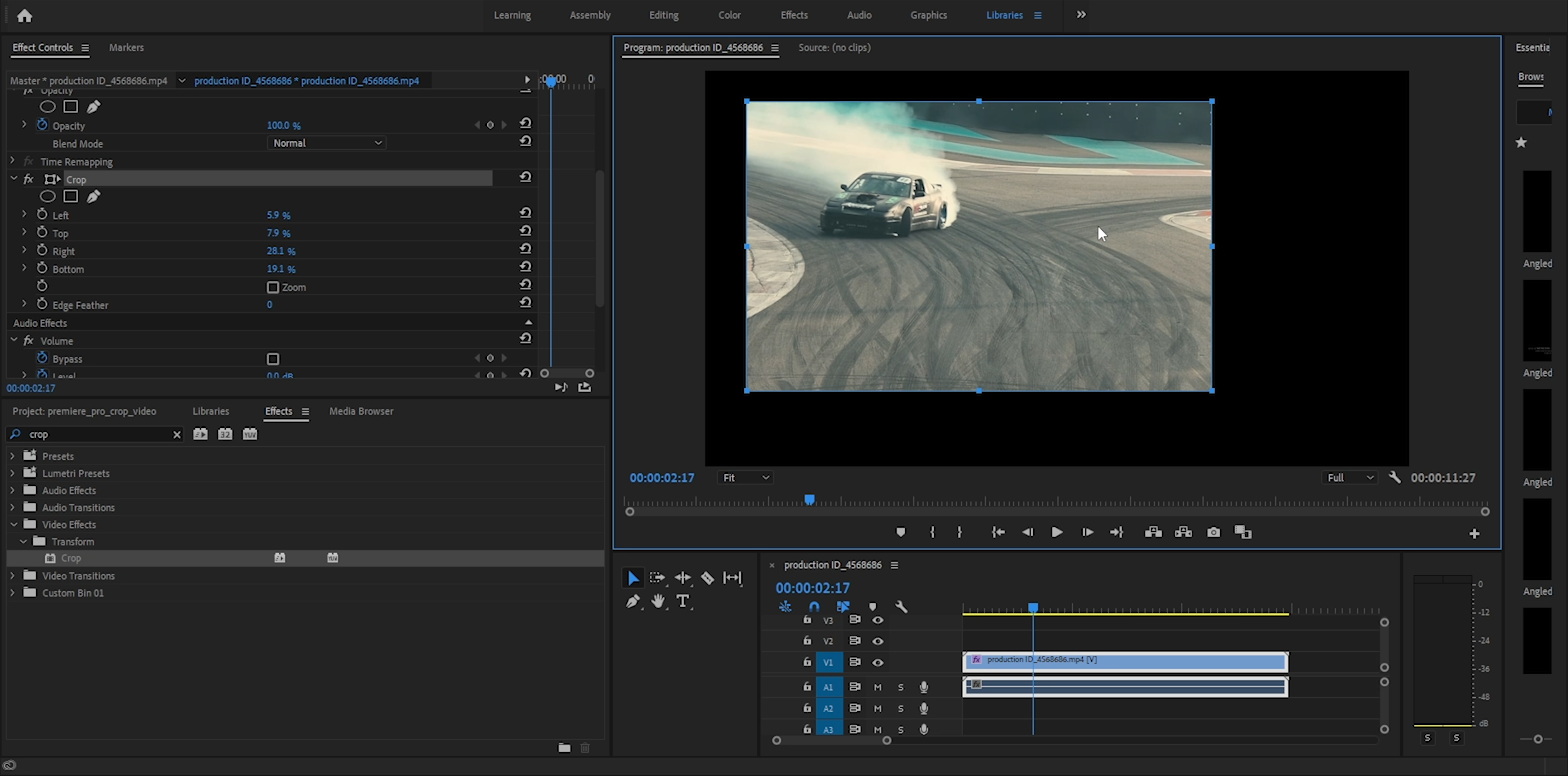
Now that you have your crop box the way you want it click on Zoom checkbox:
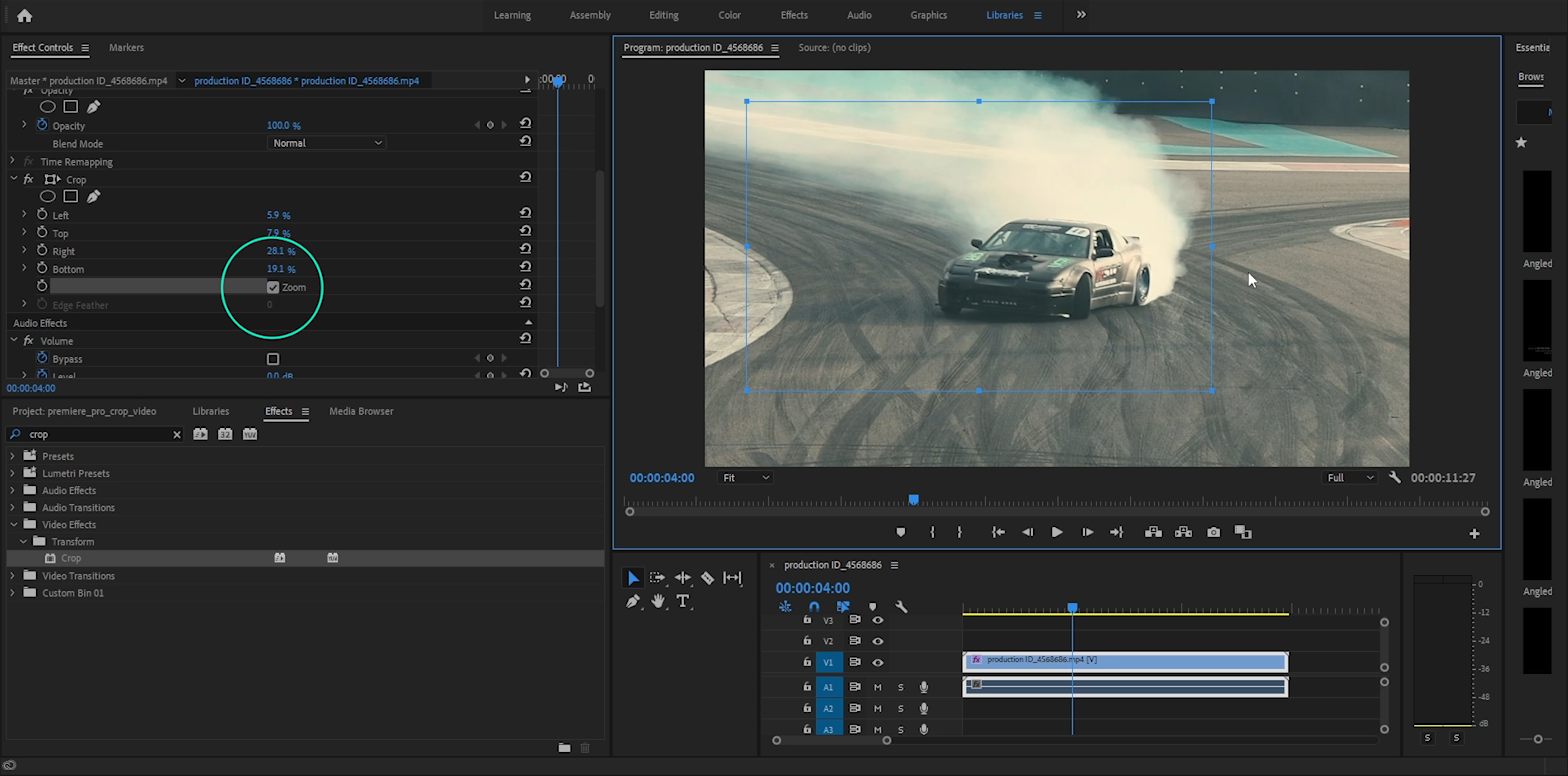
The Zoom checkbox will stretch the clipped area to edges of the video.
This is almost always not what you want because it will distort the video unless the crop rectangle you selected matched same ratio of the view. (Which it most likely wouldn't).
So moving onto another way of adjusting crop area in your video.
It can be theoretically called the opacity crop tool.
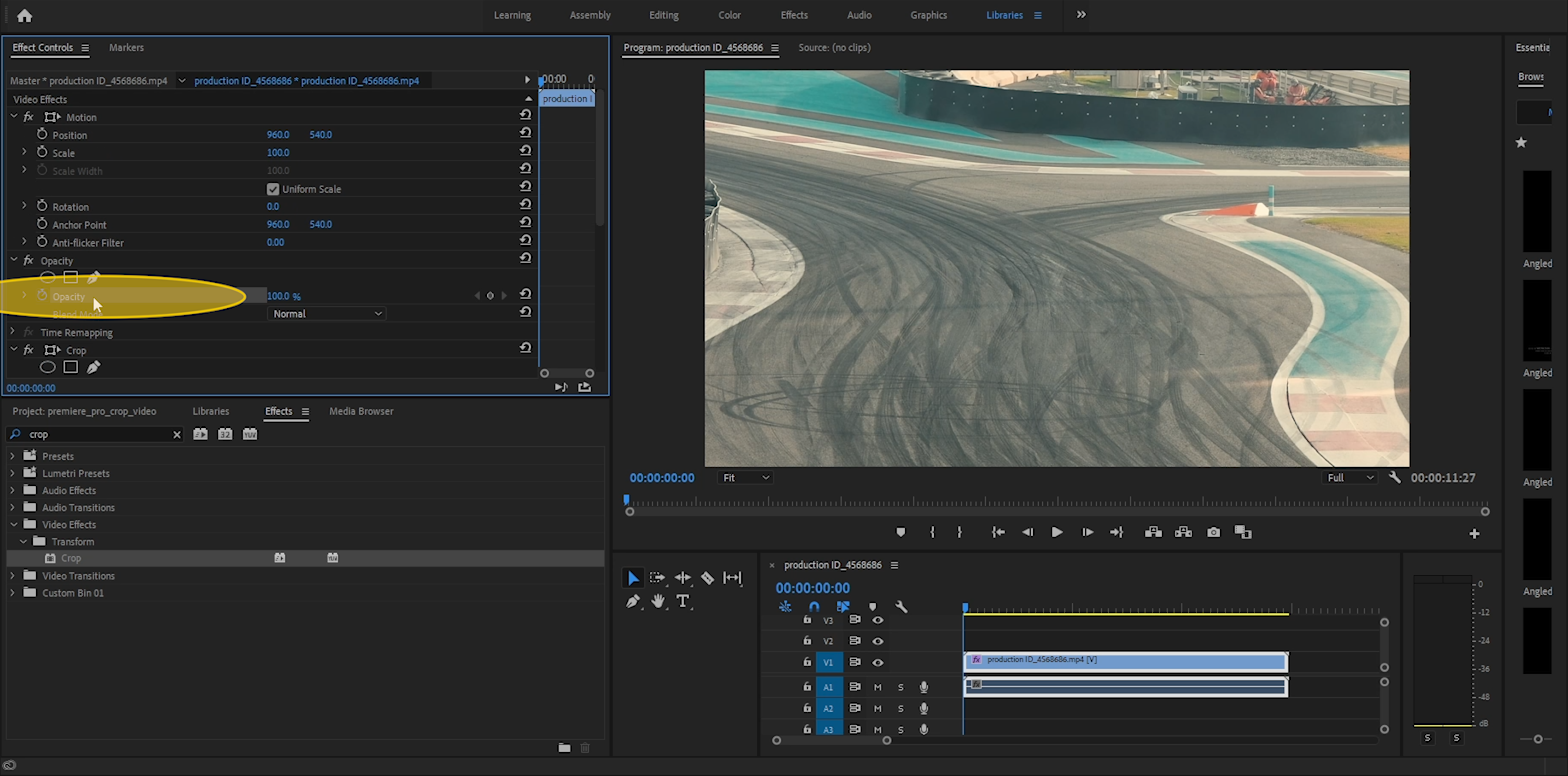
Under Opacity on Effect Controls tab, you will find circle (sphere), rectangle and free-style pen tool for creating beizer curve crop areas by hand.
In this tutorial we're going to use the rectangle to keep things simple. (But yes you can draw your own custom crop area to clip your video to any shape, like a star, pentagon, or a polygon with N-number of corners. Just keep drawing!)
After clicking on rectangle crop button you'll see rectangle appear in the middle of the screen:
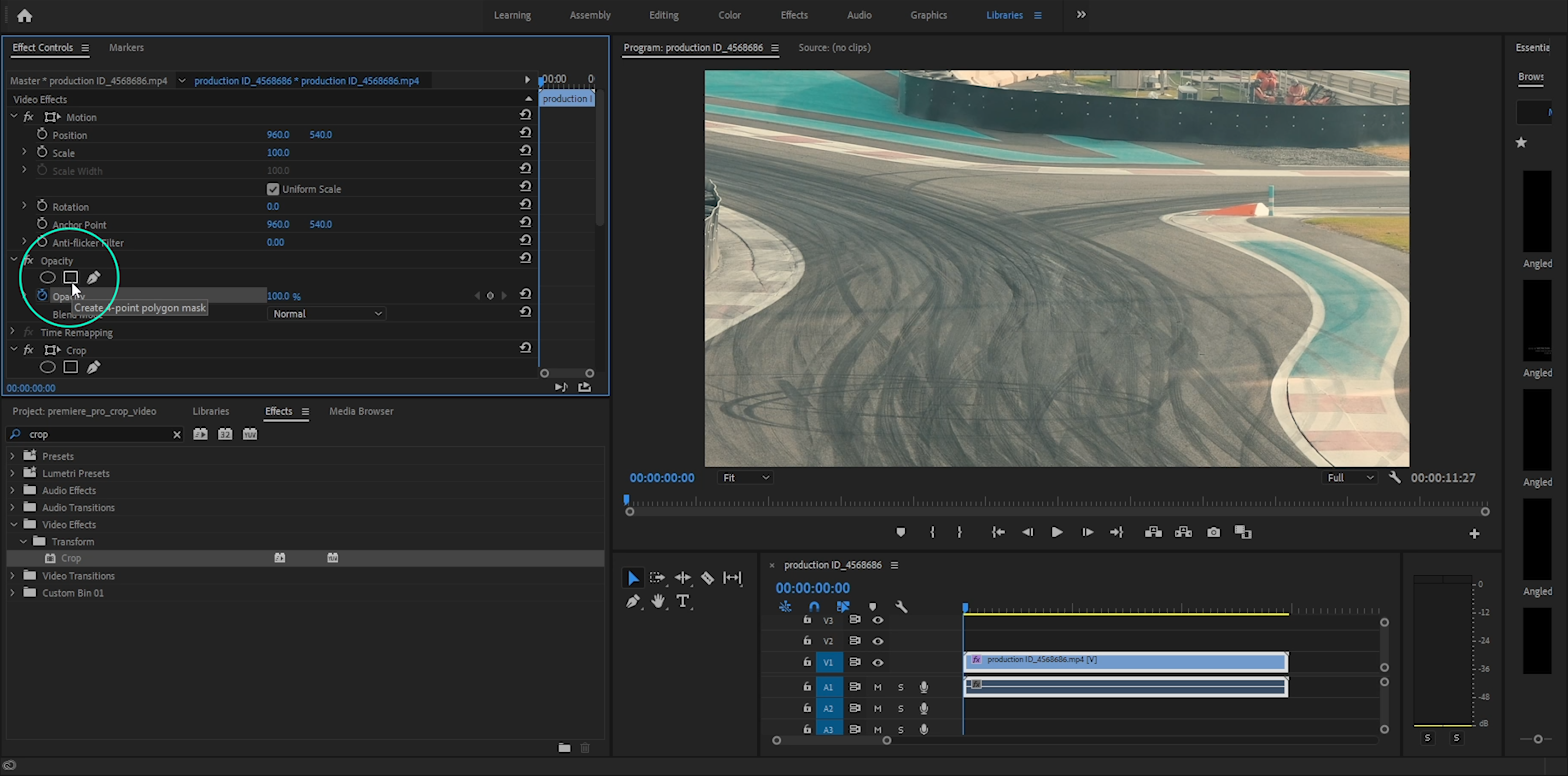
Now you can drag the corners of the rectangle to adjust it to a more custom shape:
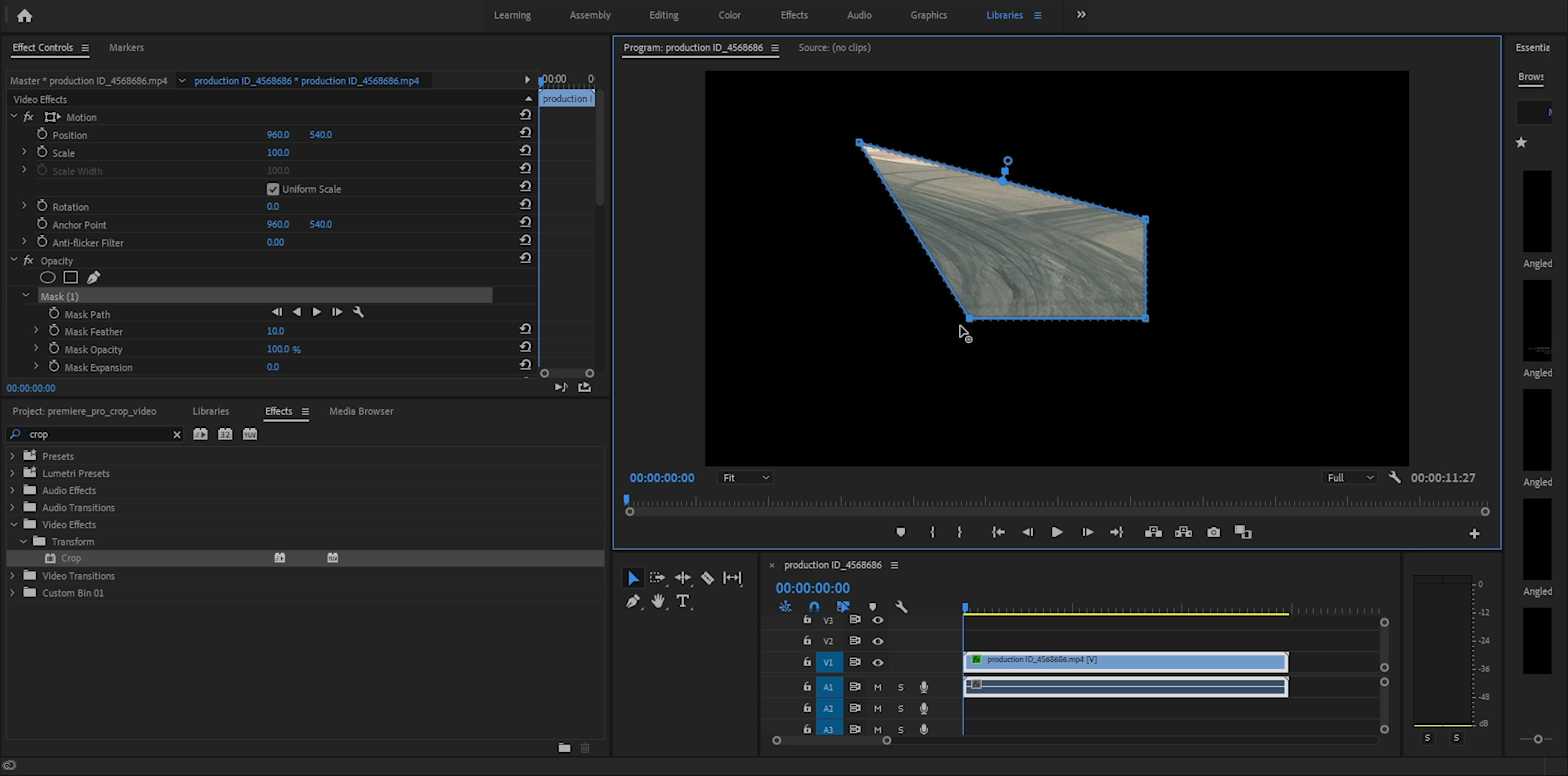
Creating rectangle with opacity tool, you can even rotate it.
(You can also "drag and drop" inside the crop area itself to move the video within it.)
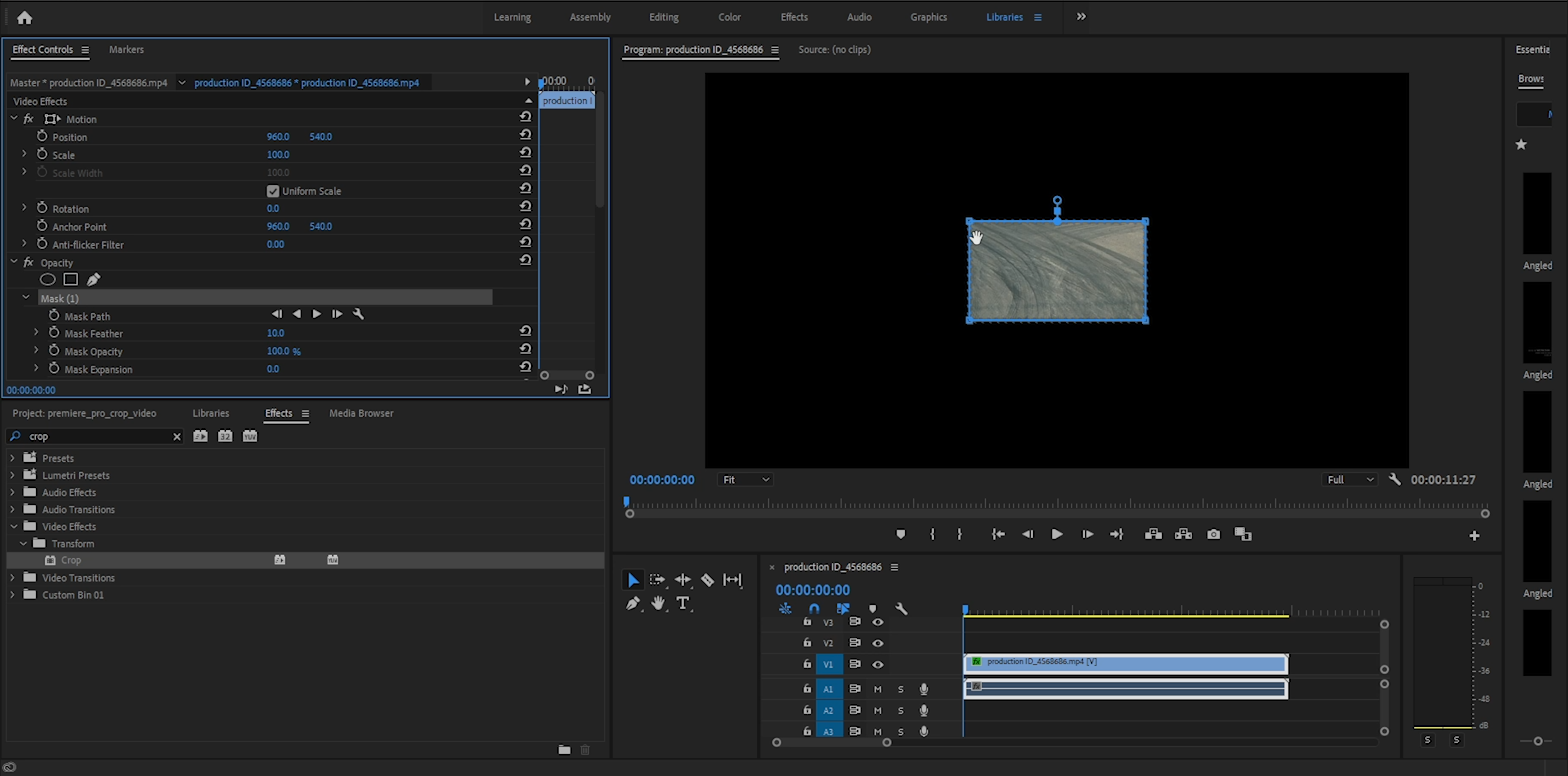
Playing video inside the cropped area:
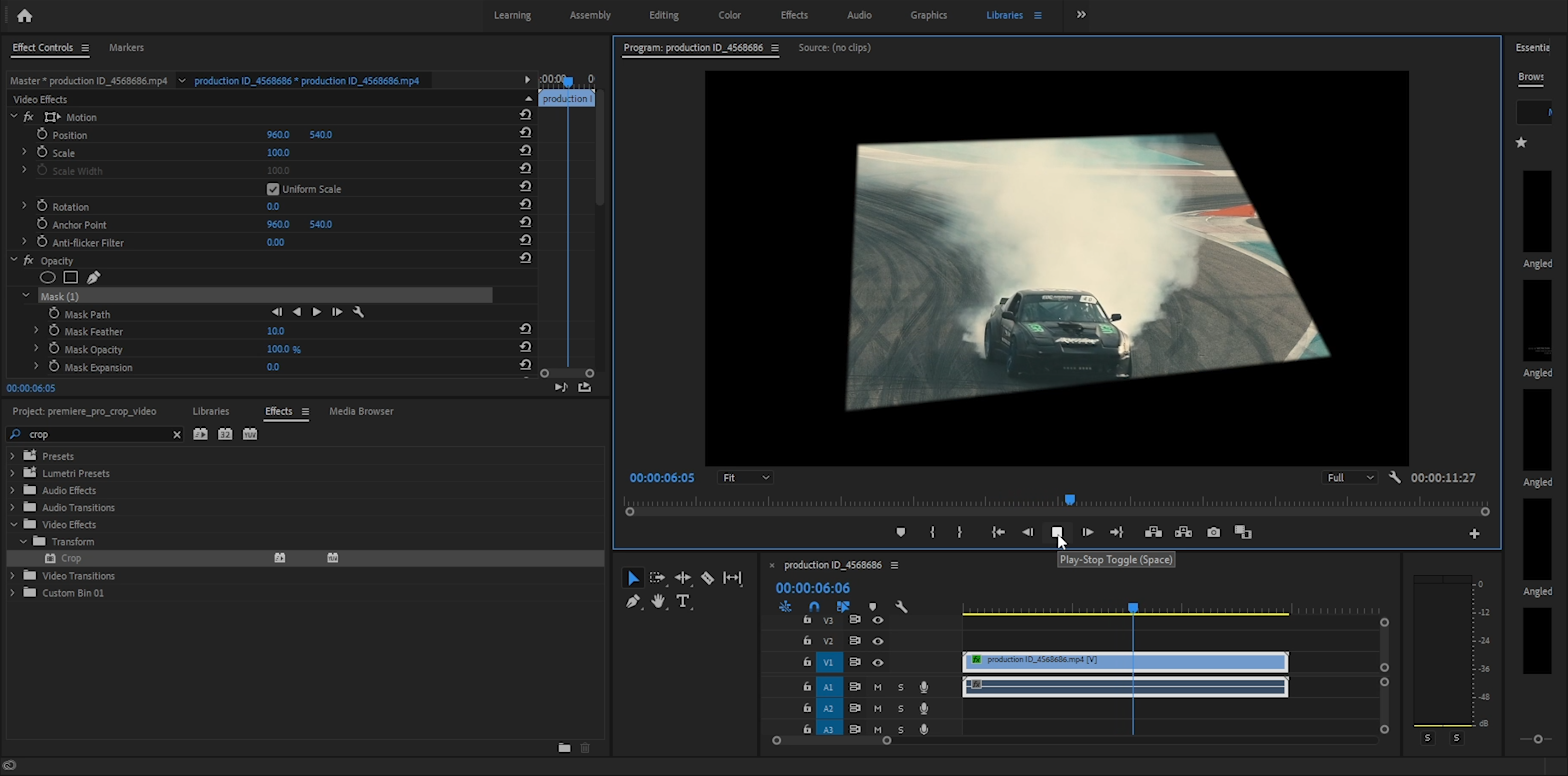
You can even blur the edges of your custom crop area.
The feather tool is available under Opacity crop effect controls.
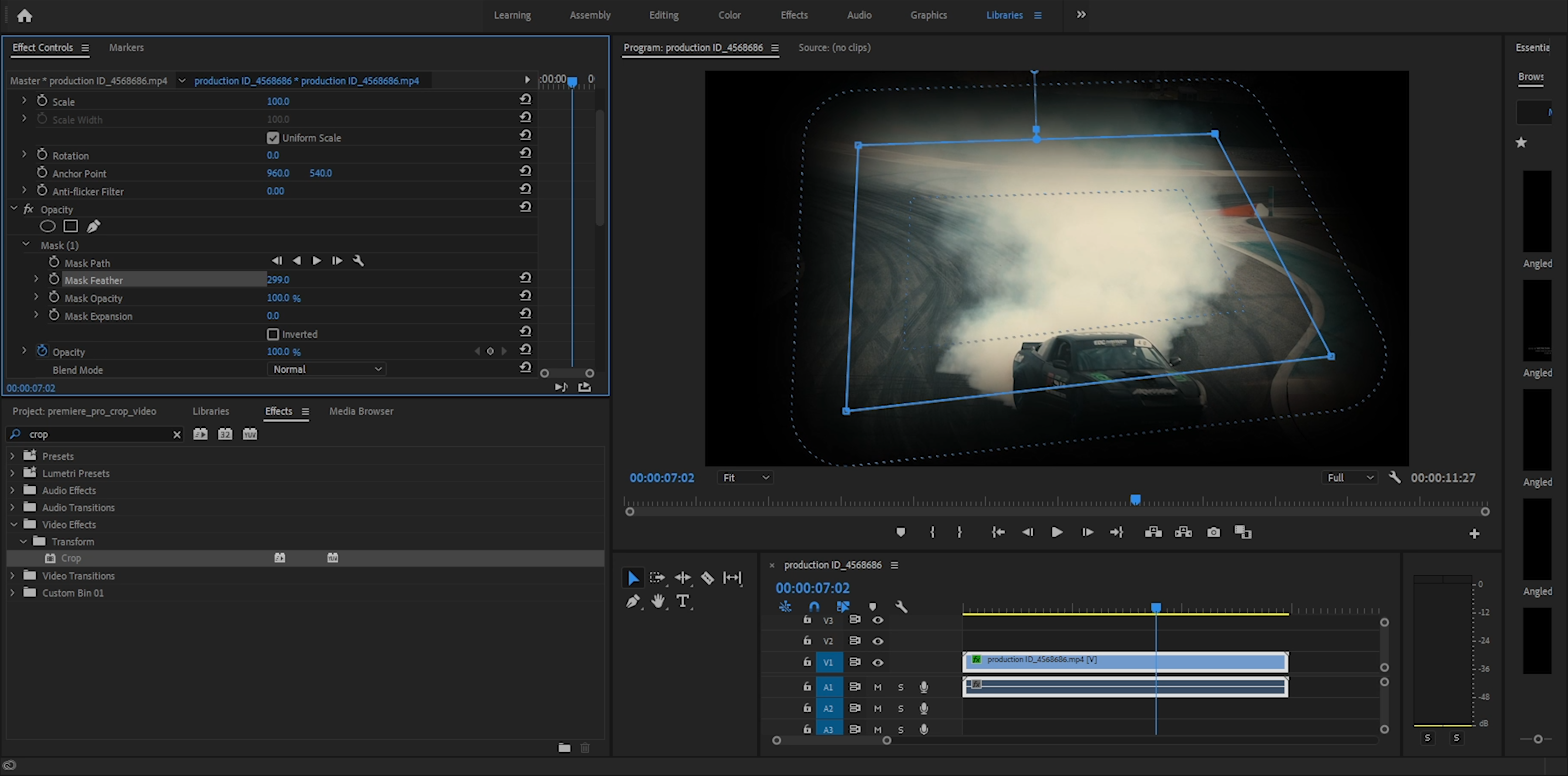
And playing the video inside this blurry custom crop area will look like this:
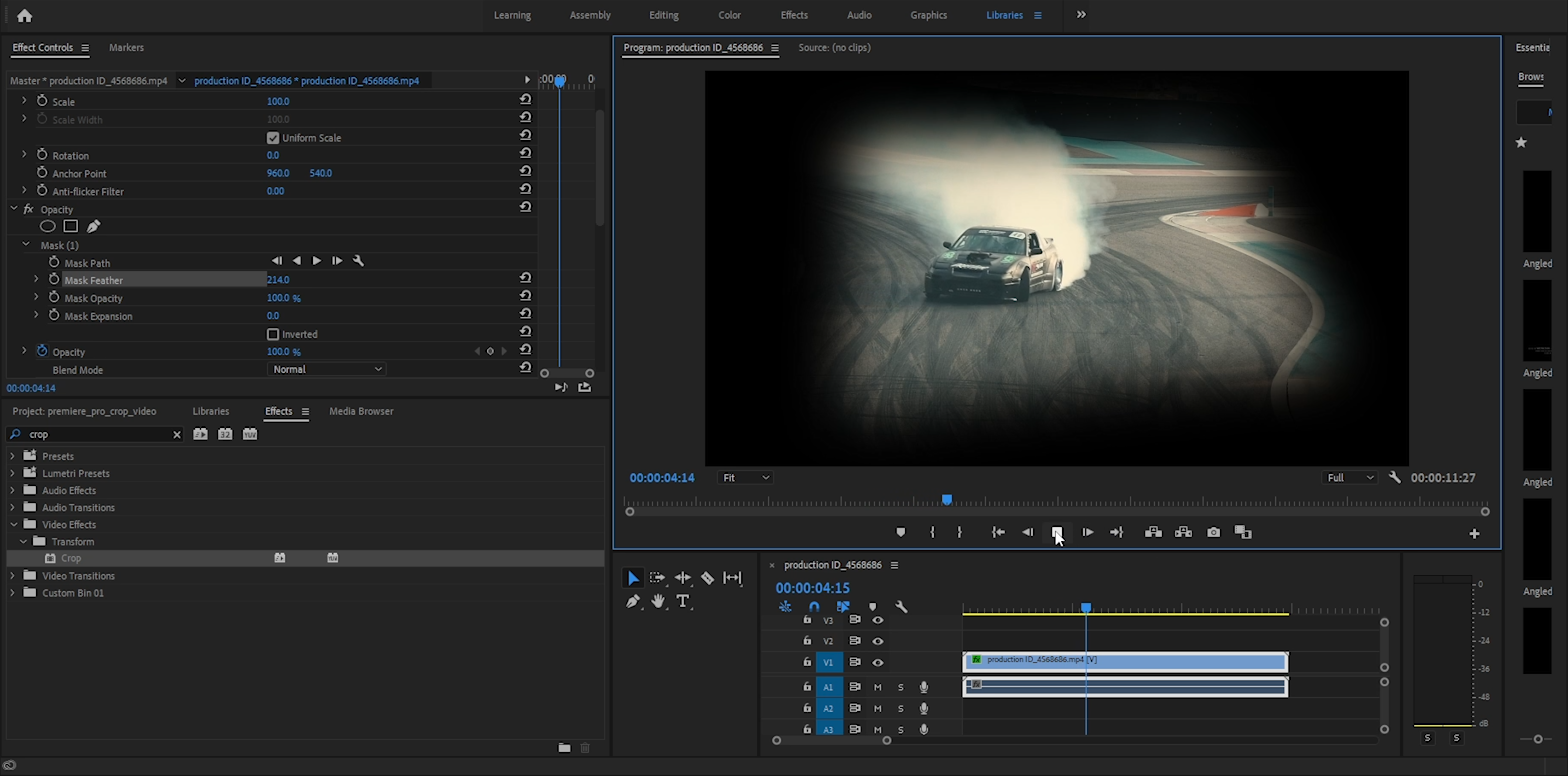
This is not everything there is to cropping videos in Premiere Pro.
You can even animate crop rectangle on the timeline as the video is playing like any other premiere effect under Effect Controls tab.
I hope examples in this tutorial helped you advance your Premiere skills.
Articles Related To Undefined Community
- DaVinci Resolve 18: How To Brighten Video Clip on 23 Dec 2022 by Ghost Together
- How To Fade Out In DaVinci Resolve (Fade In To and From Black) on 20 Dec 2022 by Ghost Together
- How To Animate Zoom Effect In DaVinci Resolve 18 on 20 Dec 2022 by Ghost Together
- Zoom In On Video Clip In Davinci Resolve 18 on 18 Dec 2022 by Ghost Together
- asdasdasdasdasd on 10 Dec 2022 by Ghost Together
- How to Install MinGW w64 64-bit on Windows (C/C++ Compiler) on 3 Nov 2022 by Ghost Together
- How To Change Font Size In VSCode (Visual Studio Code) on 29 Jul 2022 by Ghost Together
- How To Fix MinGW File Downloaded Incorrectly on 30 Jul 2022 by Ghost Together
- Shrink or Expand Text Selection (VS Code Keyboard Shortcut) on 27 Mar 2022 by Ghost Together
- Visual Studio Code Keyboard Shortcuts For Mac on 19 Jun 2021 by Ghost Together
Last 10 Articles Written On Ghost Together
- How to use ChatGPT 5 for free? on 10 Aug 2025
- The dead audience dilemma on 16 Jul 2025 by Dean Tarisai
- xv on 24 Jun 2024 by AndrewOcean
- How to get started on 17 Dec 2023 by Kenya
- How To Make Characters In Midjourney on 14 Dec 2023 by Ghost Together
- How to make money online on 12 Dec 2023 by DRSMS313
- How To Make Consistent Characters In Midjourney on 12 Dec 2023 by Ghost Together
- Wildfires and Wastelands on 10 Dec 2023 by A. Stranger
- How To Download, Install And Activate Davinci Resolve Studio 18 on 10 Dec 2023 by Ghost Together
- How to use LUTs in Davinci Resolve 18 on 10 Dec 2023 by Ghost Together
Last 10 Undefined Questions Asked On Ghost Overflow
- Ask your first Undefined question! (Help us build the largest database of questions on any subject)

