How To Add Friends By Username On Discord Mobile App (iPhone, Android, and Desktop App)
Let's take a look at how to Send Friend Requests from mobile Discord app. Once you add a friend by username your friend will receive an alert. See screenshots below describing the full process of sending and receiving friend requests on Discord mobile, desktop and browser apps.
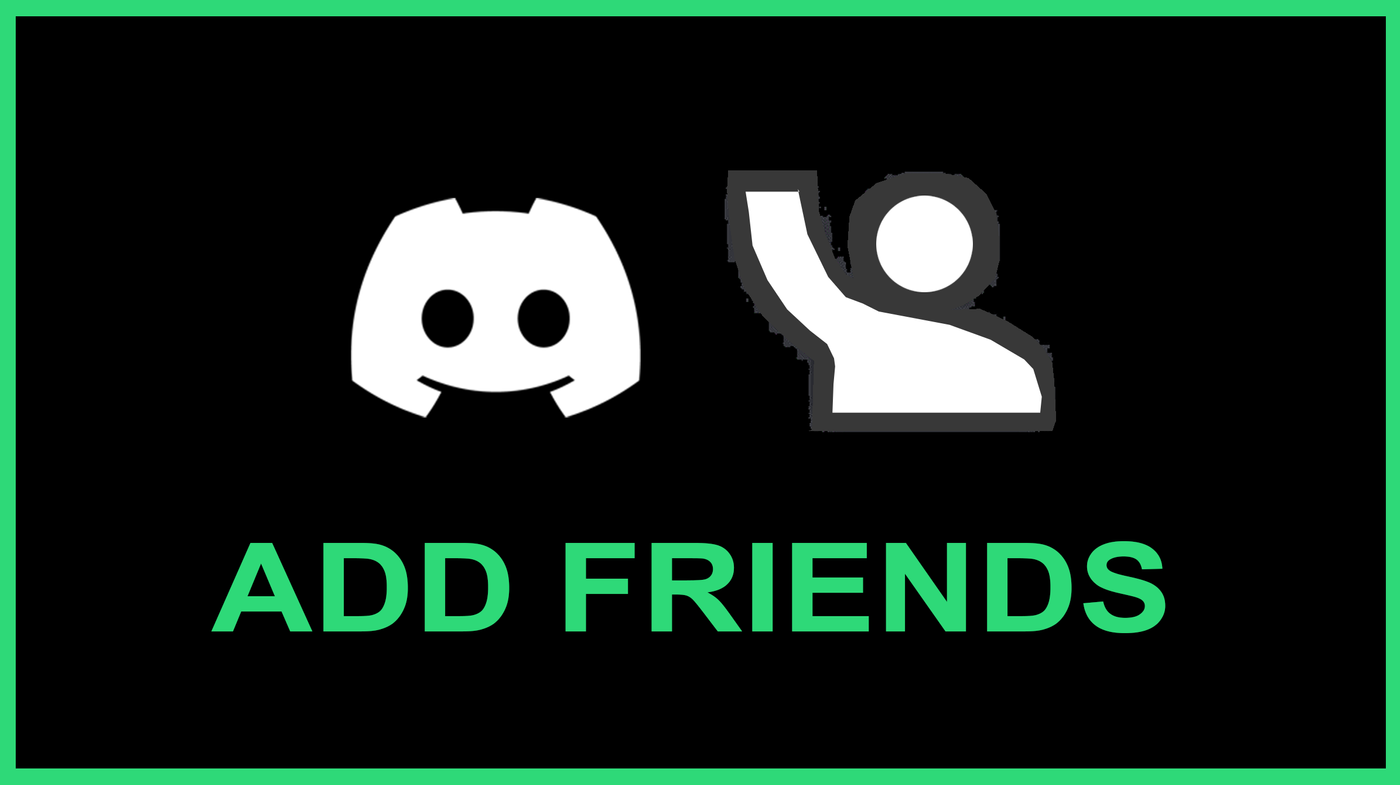
Introduction: Adding and Accepting Friends on Discord
In this tutorial, we will cover a fundamental feature of Discord: how to add friends and accept friend requests on the platform. The steps will be explained for both mobile (iOS and Android) and desktop versions of the app.
For visual speed-learners, here's a video tutorial:
This feature enables users to enhance their social interactions on Discord, stay connected with their existing friends, or make new ones by sending and accepting friend requests.
Add Friends on Discord Mobile App
Start by opening the Discord app on your mobile device. Once you're in, locate the 'Friends' button in the lower left corner of your screen.
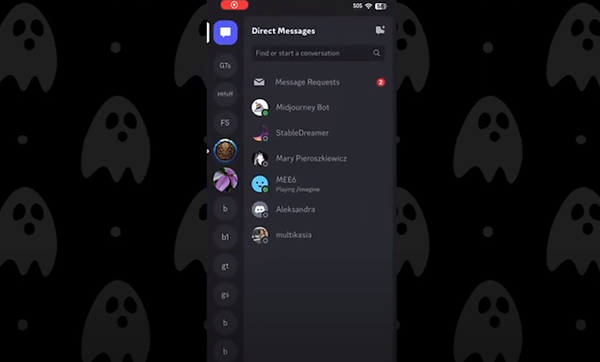
Tap the 'Friends' button, which will take you to the 'Friends Management' page. On this page, look for the 'Add Friend' button in the upper right corner, and tap on it.
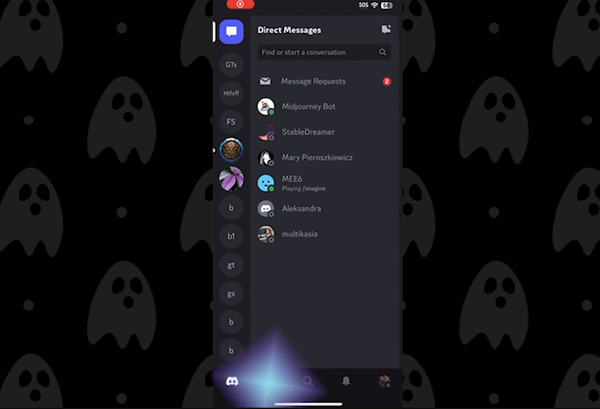
Now, you'll be prompted to enter your friend's username. Type it in, and then tap on the 'Send Friend Request' button.
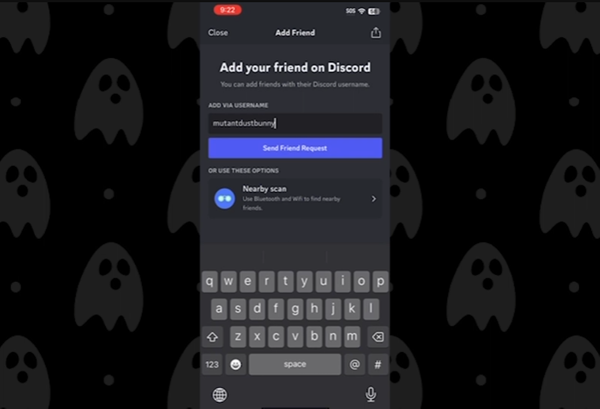
Once you've successfully sent the friend request, a confirmation message will appear on your screen notifying that the friend request has been sent.
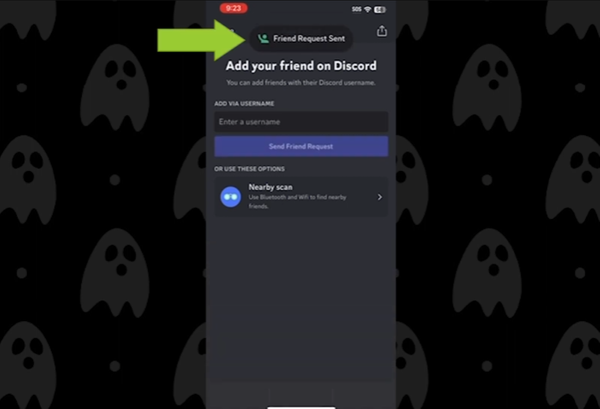
Accepting Friend Requests on Discord Desktop App
Now, let's switch to the desktop app and learn how to accept a friend request. When someone sends you a friend request, you'll receive an alert in the upper left corner of the Discord desktop app. To accept the friend request, navigate to the 'Friends' tab, where you'll also see an alert next to the username of the person who sent the request.

Here, you'll see a 'Pending' button. Click on that, and then click on the 'Accept' button that appears to the right of their username. After accepting the friend request, you'll be able to send messages to each other. For instance, send a quick 'hello' message to your new friend.
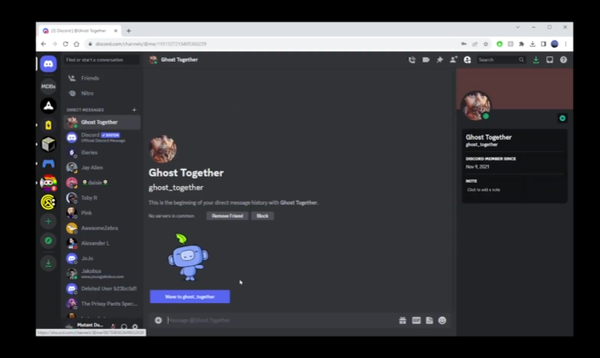
When you receive a new message from your new friend, an alert will appear on your mobile app as well, indicating that you've received a message.
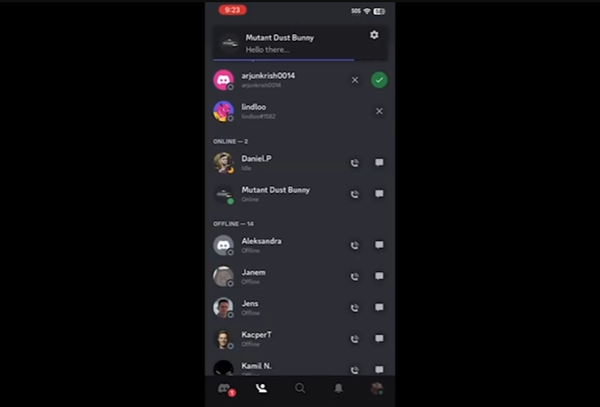
And voila! You've now learnt how to add and accept friend requests on Discord via both the mobile and desktop apps. You're all set to enhance your social interactions and enjoy the full potential of Discord. Happy chatting!
How To Add Friends On Discord Mobile App
To send a friend request on Discord mobile app, follow these steps:
- Locate and tap the 'Friends' button on the Discord mobile app.
- Tap the 'Add Friend' button and enter the username of the friend you want to add.
- Tap 'Send Friend Request' button.
- On Desktop app, navigate to the 'Friends' tab to see the friend request.
- Click on the 'Pending' button and then 'Accept' to accept the friend request.
Articles Related To Discord Community
- How To Mute, Block, Timeout, Kick or Ban and Unban Users From Discord Server on 26 Sep 2023
- Add Welcome Message When New User Joins on 25 Sep 2023
- How to Copy Message Id On Discord on 21 Sep 2023 by Ghost Together
- How To Leave A Discord Server On Mobile App on 17 Sep 2023 by Ghost Together
Last 10 Articles Written On Ghost Together
- How to use ChatGPT 5 for free? on 10 Aug 2025
- The dead audience dilemma on 16 Jul 2025 by Dean Tarisai
- xv on 24 Jun 2024 by AndrewOcean
- How to get started on 17 Dec 2023 by Kenya
- How To Make Characters In Midjourney on 14 Dec 2023 by Ghost Together
- How to make money online on 12 Dec 2023 by DRSMS313
- How To Make Consistent Characters In Midjourney on 12 Dec 2023 by Ghost Together
- Wildfires and Wastelands on 10 Dec 2023 by A. Stranger
- How To Download, Install And Activate Davinci Resolve Studio 18 on 10 Dec 2023 by Ghost Together
- How to use LUTs in Davinci Resolve 18 on 10 Dec 2023 by Ghost Together
Last 10 Discord Questions Asked On Ghost Overflow
- How to leave a Discord server on mobile app? (iPhone, Android, iPad) Published date unknown by Ghost Together

