Add Welcome Message When New User Joins
Sending a greeting (or even a goodbye message) to new users creates friendly atmosphere on your Discord server. In this quick tutorial we'll take a look at how to send a welcome message to any new user who joins your Discord server. Our pick is the Mee6 bot, which is absolutely the best Discord bot that covers all of your admin needs. Let's take a look!
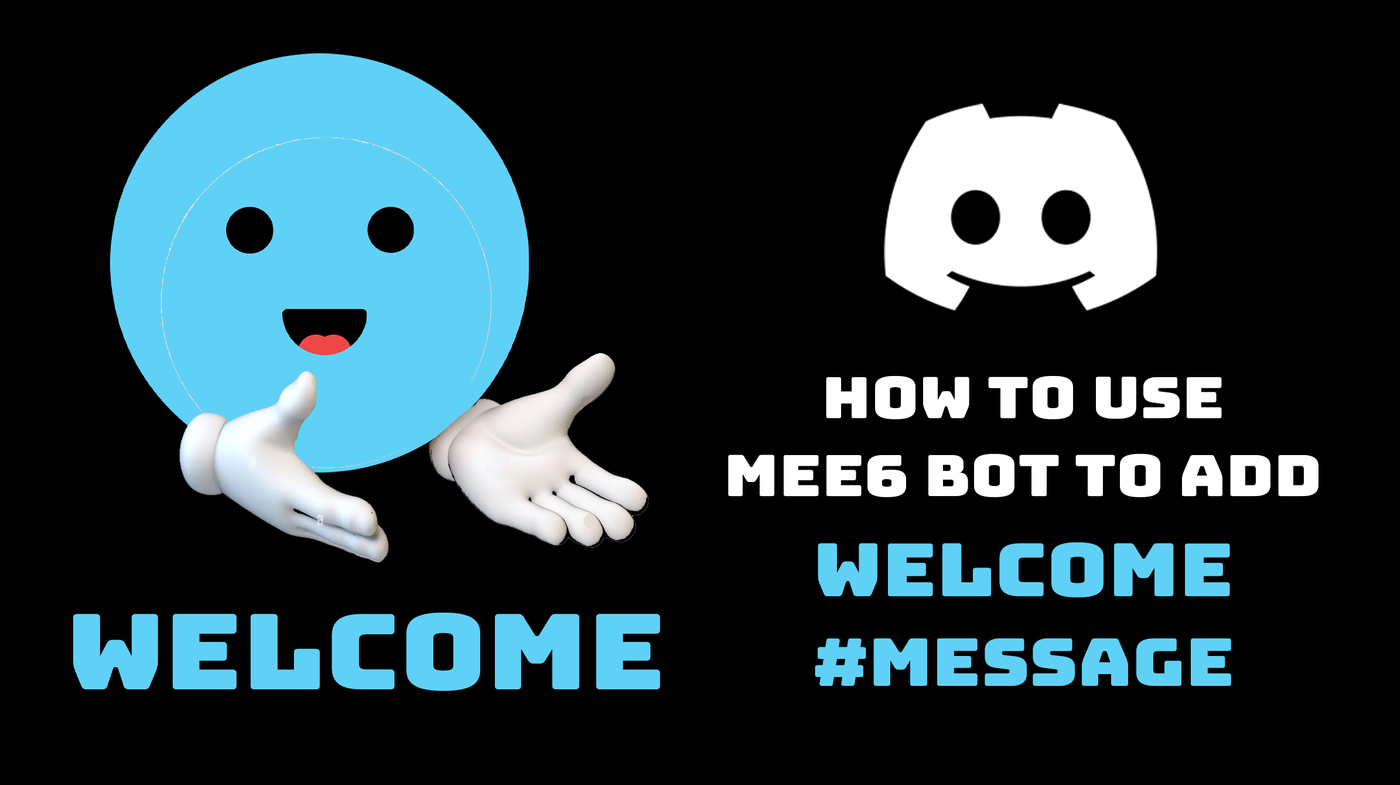
Welcome to our tutorial on how to add a welcome message to your Discord server.
This feature is particularly useful for creating a friendly environment for new members and can be personalized to fit the tone of your server.
Some use cases for this could be to brief new members about the server rules, to direct them to relevant channels or simply to say hello.
Step 1: Choose the Right Bot
While Discord does not have an in-built facility for this, you can employ a bot to carry out this feature. We recommend the Mee6 bot which you can find at mee6.xyz.
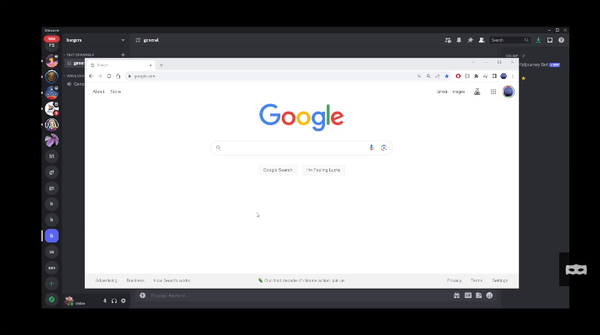
Step 2: Log in to the Mee6 Bot
Once on the Mee6 website, log into your Discord account.
You will then see a list of Discord servers that you manage. Choose the server where you want to set up the welcome message and click continue.
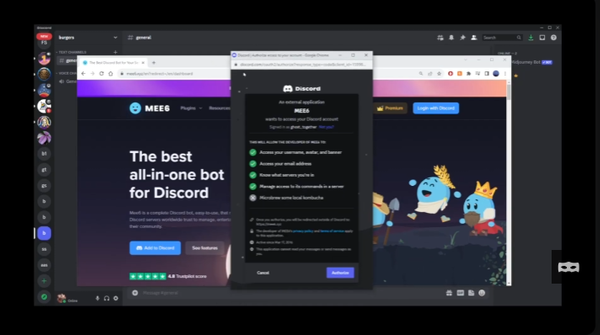
Step 3: Configure Your Bot
After a quick human verification step, you will be able to configure your bot. Scroll down the page until you find the plugin section. Among the popular plugins, there's one specifically for welcome and goodbye messages. Click on enable to activate it.
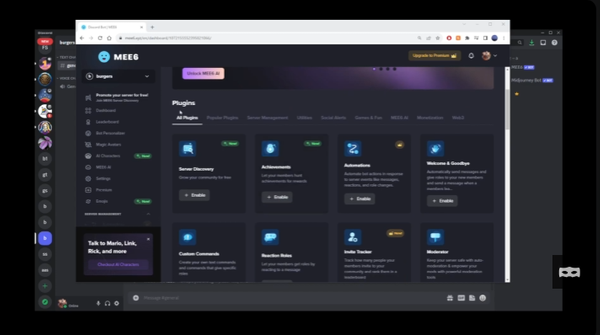
Step 4: Set up the Welcome Message
You'll find an option that says 'send a message when a user joins the server.' Click on that checkbox to enable welcome messages. Select the channel hashtag from the drop-down menu and customize your welcome message in the text area.
Use curly brackets around the word 'user' and 'server' - these will be replaced with the username of the user who just joined your server and the name of the server.
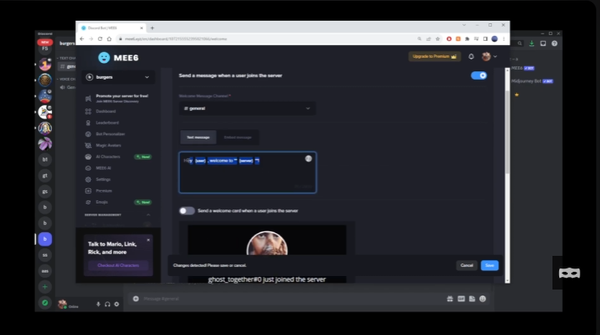
Step 5: Customize Further Settings
You can also send a welcome card when a user joins the server or send a private message to new users when they join. Additionally, you can assign a role to new users joining your server.
When you're done, just click on the save button, and the welcome message settings will be applied to your server.
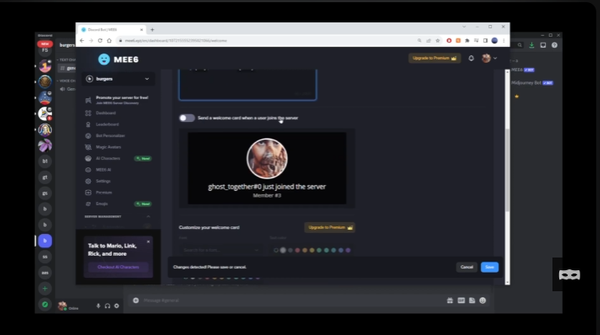
Your Discord server will now greet every new member with a personalized welcome message. This not only makes your server appear more welcoming but can also provide useful information to new members.
In summary, here's how to add welcome message to your Discord server
To add a welcome message when new user joins your Discord server, follow these steps:
- Choose the Mee6 bot.
- Log into the Mee6 bot with your Discord account.
- Configure your Mee6 bot and enable the welcome message plugin.
- Set up your welcome message.
- Customize further settings if needed and save them.
Articles Related To Discord Community
- How To Mute, Block, Timeout, Kick or Ban and Unban Users From Discord Server on 26 Sep 2023
- How To Add Friends By Username On Discord Mobile App (iPhone, Android, and Deskto... on 25 Sep 2023
- How to Copy Message Id On Discord on 21 Sep 2023 by Ghost Together
- How To Leave A Discord Server On Mobile App on 17 Sep 2023 by Ghost Together
Last 10 Articles Written On Ghost Together
- How to use ChatGPT 5 for free? on 10 Aug 2025
- The dead audience dilemma on 16 Jul 2025 by Dean Tarisai
- xv on 24 Jun 2024 by AndrewOcean
- How to get started on 17 Dec 2023 by Kenya
- How To Make Characters In Midjourney on 14 Dec 2023 by Ghost Together
- How to make money online on 12 Dec 2023 by DRSMS313
- How To Make Consistent Characters In Midjourney on 12 Dec 2023 by Ghost Together
- Wildfires and Wastelands on 10 Dec 2023 by A. Stranger
- How To Download, Install And Activate Davinci Resolve Studio 18 on 10 Dec 2023 by Ghost Together
- How to use LUTs in Davinci Resolve 18 on 10 Dec 2023 by Ghost Together
Last 10 Discord Questions Asked On Ghost Overflow
- How to leave a Discord server on mobile app? (iPhone, Android, iPad) Published date unknown by Ghost Together

