VSCode Keyboard Shortcuts
An article describing all important VSCode Key Bindings
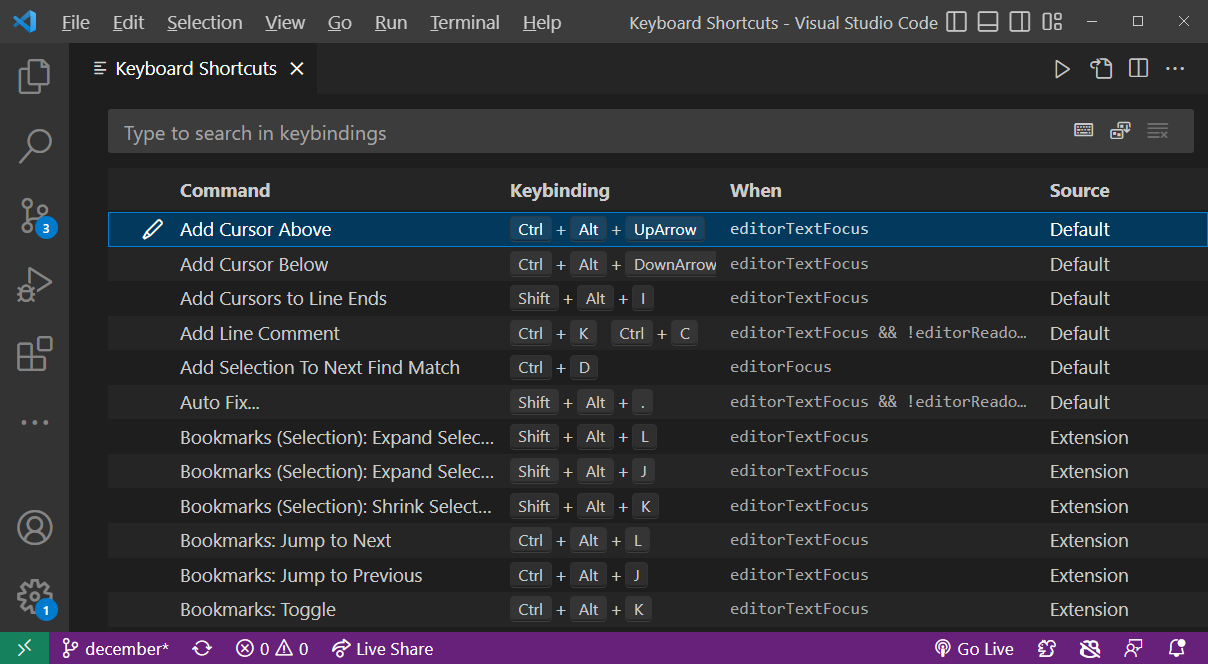
To edit all VSCode Keyboard Shortcuts press Ctrl + K, then press Ctrl + S
I love VSCode Keyboard Shortcuts. This tutorial was created to help you become more productive by using VSCode key bindings. Some of the best tips and tricks are listed here.
Official VSCode documentation is great and everything. But nothing's like learning from someone who actually used Visual Studio Code for years and, like collecting tree branches over time, cherry-picked the absolute best of VSCode keyboard shortcut tactics, based on actual experience with the editor.
Visual Studio Code helps you perform common text editing tasks directly from keyboard. This page was created to help get familiar with some of the most useful VSCode keyboard shortcuts.
How To Open Keyboard Shortcuts Editor
VSCode's shortcuts editor lists all current key bindings and provides ability to change default key combinations to binding of your choice.
To find a specific shortcut, start typing it into search box above, and the list will filter down to those keywords. You can also remove or reset shortcuts to their original values.
To activate Keyboard Shortcuts editor go to the menu hierarchy:
Go to File menu and select Preferences > Keyboard Shortcuts option.
It's helpful to note that in addition to Preferences menu, Keyboard Shortcuts editor can be activated by pressing "key of chord" shortcut Ctrl + K, and then pressing Ctrl + S.
What is Key of Chord?
Note, a key of chord shortcut is a special combination that always starts with Ctrl + K. VSCode will then display the following message in status bar:

This means that now you need to enter second key of chord, which is a second keyboard shortcut.
What Is Key of Chord?
Due to vast number of VSCode actions the editor can perform, the idea of "key of chord" was implemented. A key of chord is a double keyboard shortcut: first, you press
Gone are the days of simple key combinations. Key of chord.
HTML comments above are special tags, they will be replaced with H1 title and your author info. If you don't want to include that in your article delete or modify comment.
Thanks for stopping by 🙂 please share this article.
Articles Related To Vscode Community
- VSCode: How To Disable Red Wavy Underline (Warnings) on 6 Oct 2022 by Ghost Together
- How To Create A New File In VSCode on 8 Sep 2022 by Ghost Together
- Fastest Way To Open settings.json In VSCode on 14 Aug 2022 by Ghost Together
- How To Run HTML On localhost In VSCode On Mac | Live Server on 9 Aug 2022 by Ghost Together
- VSCode Keyboard Shortcuts on 17 Apr 2021 by Ghost Together
Last 10 Articles Written On Ghost Together
- How to use ChatGPT 5 for free? on 10 Aug 2025
- The dead audience dilemma on 16 Jul 2025 by Dean Tarisai
- xv on 24 Jun 2024 by AndrewOcean
- How to get started on 17 Dec 2023 by Kenya
- How To Make Characters In Midjourney on 14 Dec 2023 by Ghost Together
- How to make money online on 12 Dec 2023 by DRSMS313
- How To Make Consistent Characters In Midjourney on 12 Dec 2023 by Ghost Together
- Wildfires and Wastelands on 10 Dec 2023 by A. Stranger
- How To Download, Install And Activate Davinci Resolve Studio 18 on 10 Dec 2023 by Ghost Together
- How to use LUTs in Davinci Resolve 18 on 10 Dec 2023 by Ghost Together
Last 10 Vscode Questions Asked On Ghost Overflow
- Ask your first Vscode question! (Help us build the largest database of questions on any subject)

