How To Create A New File In VSCode
To create or open a new file in Visual Studio Code, follow these simple steps listed in this tutorial. I know creating a new file is a trivial process. But it's not always obvious how to create a new file in VSCode if you're just starting out.
If you want to quickly learn how to create a new file in VS Code, this tutorial is for you. You can watch the video below or scroll down to see opening new file keyboard shortcuts for Windows and Mac.
This video listed below is a walkthrough for the process of creating a new file.
In Visual Studio Code you can create files in many different ways.
Watch this video, it is probably the fastest way to learn about all of the different buttons and keyboard shortcuts that trigger creation of a new file in VSCode!
How to open and create a new empty file:
To create a new blank file in VSCode, follow these steps:
- Press Ctrl + N Windows keyboard shortcut.
- Use Command + N keyboard shortcut on a Mac.
- Use Control + Alt, Windows + N key of chord progression.
- To create new blank file, double click on empty space in the tabs bar.
How to add a new file to a VSCode project:
Sometimes you want to add an existing file to your Visual Studio Code project. No problem, it's actually very simple
To add a new file in VSCode, follow these steps:
- Create or open an existing project.
- Right click anywhere in project pane and select New File.
- Alternatively, to add a new file in VSCode, click on small "Create New File" icon on top of project pane.
How to create a new text file and then select a language
After opening a new file in VSCode you will be asked to select a language.
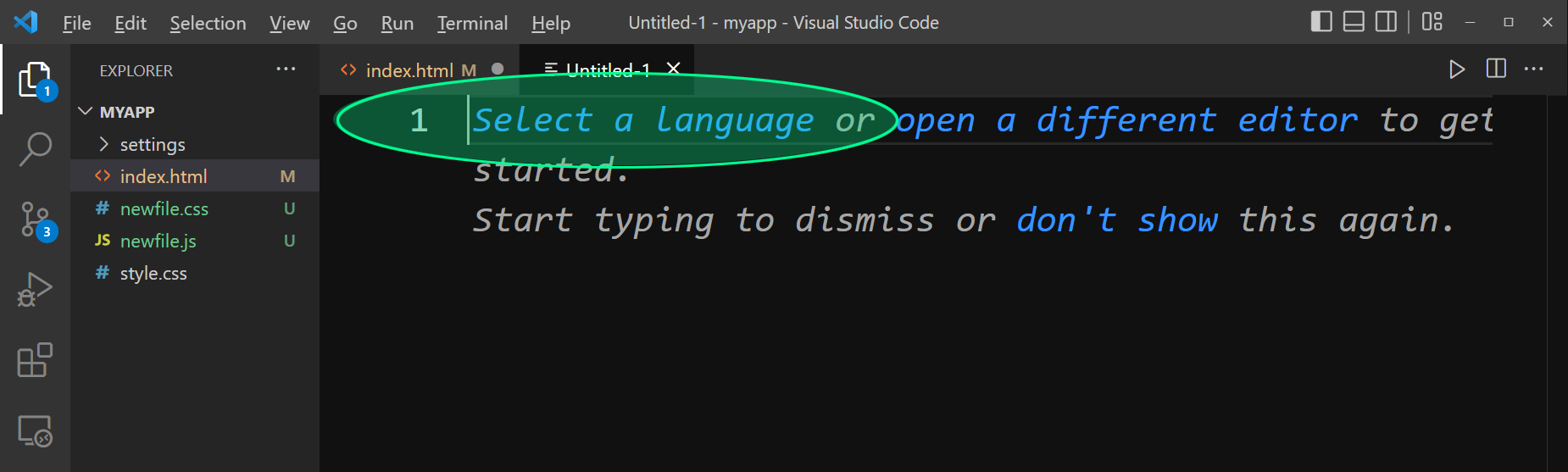
VSCode automatically adapts to file extension. So if you're creating a JavaScript, HTML, or CSS file it will color code keywords specific to that language. It will also provide automatic look up specific to the language matching extension of the file you just created.
Articles Related To Vscode Community
- VSCode Keyboard Shortcuts on 13 Jan 2023 by Ghost Together
- VSCode: How To Disable Red Wavy Underline (Warnings) on 6 Oct 2022 by Ghost Together
- Fastest Way To Open settings.json In VSCode on 14 Aug 2022 by Ghost Together
- How To Run HTML On localhost In VSCode On Mac | Live Server on 9 Aug 2022 by Ghost Together
- VSCode Keyboard Shortcuts on 17 Apr 2021 by Ghost Together
Last 10 Articles Written On Ghost Together
- The dead audience dilemma on 16 Jul 2025 by ディーン・タリサイ
- xv on 24 Jun 2024 by AndrewOcean
- How to get started on 17 Dec 2023 by Kenya
- How To Make Characters In Midjourney on 14 Dec 2023 by Ghost Together
- How to make money online on 12 Dec 2023 by DRSMS313
- How To Make Consistent Characters In Midjourney on 12 Dec 2023 by Ghost Together
- Wildfires and Wastelands on 10 Dec 2023 by A. Stranger
- How To Download, Install And Activate Davinci Resolve Studio 18 on 10 Dec 2023 by Ghost Together
- How to use LUTs in Davinci Resolve 18 on 10 Dec 2023 by Ghost Together
- Write about Association between surface of the polyp with histomorphology Polypoi... on 10 Dec 2023 by msjrez
Last 10 Vscode Questions Asked On Ghost Overflow
- Ask your first Vscode question! (Help us build the largest database of questions on any subject)

