How To Show Toolbar In Illustrator
There are times when toolbar disappears by accident. For example, you can press a keyboard shortcut by mistake, or switch to another workspace while performing another action. If you need to restore toolbar or sidebar in Illustrator, this tutorial will guide you through available options.
Here's a video that will show you visually how to toggle toolbars in Illustrator:
What to do if toolbar is missing?
In this tutorial, we will learn how to restore the toolbar and properties sidebar in Adobe Illustrator when they disappear accidentally or due to an unintended keyboard shortcut. This guide can be helpful for digital artists, graphic designers, and anyone who uses Illustrator for creating and editing vector graphics.
Here are some basic steps if you need to restore toolbar in Illustrator:
- Go to Window
- Select Workspace
- Choose Reset Essentials option to restore the toolbar.
Alternatively, to restore toolbar without resetting workspace, follow these steps:
- Go to Window
- Select Toolbars option
- Check Basic or Advanced to restore the toolbar without resetting workspace
But what if you don't want to reset entire workspace and just toggle the Properties sidebar?
Go to Window, check Properties to restore properties sidebar without resetting workspace.
Restoring the Toolbar and Sidebar in Illustrator
Firstly, let's understand the components we are talking about. In Adobe Illustrator, the toolbar, located on the left-hand side, contains all the tools necessary for creating and editing your artwork. On the right-hand side, you have the properties sidebar, which provides options and settings related to the tool or object currently in use.

Let's say, for some reason, you have lost these two crucial components of your workspace.

To restore the toolbar and the properties sidebar quickly, you can reset your workspace.
Go to the Window menu, navigate down to Workspace, and click on Reset Essentials.

By doing this, your toolbar will reappear on the left-hand side and the properties sidebar on the right-hand side.
Restoring Individual Components Without Resetting Workspace
If you do not wish to reset the entire workspace, you can restore the toolbar and properties sidebar individually.
To restore the toolbar, go to the 'Window' menu, navigate down to 'Toolbars', and you will see 'Basic' or 'Advanced'. If you uncheck these options, the toolbar will disappear. To bring it back, simply check the option again.

To restore the properties sidebar, go to the 'Window' menu and find 'Properties'. Clicking on this option will hide or show the properties sidebar.

In conclusion, restoring the toolbar and properties sidebar in Illustrator can be achieved by either resetting the workspace or re-enabling the individual components from the 'Window' menu.
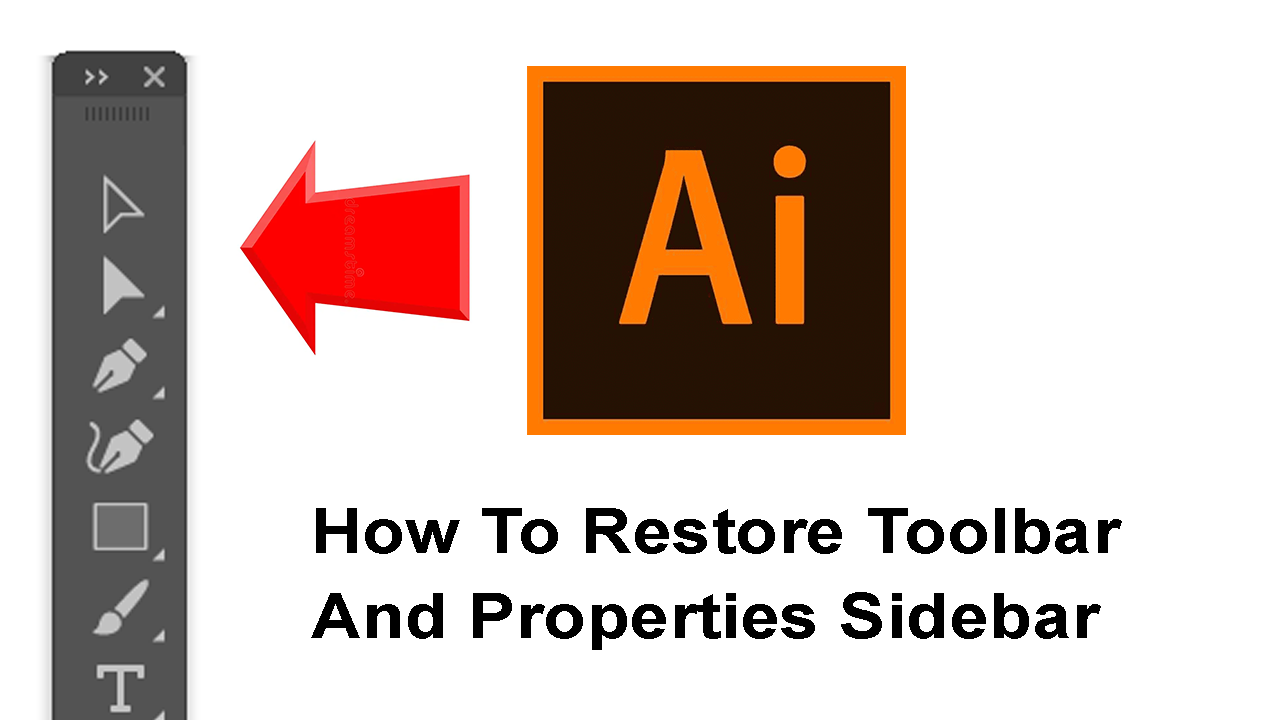
Articles Related To Illustrator Community
- How To Convert JPG or PNG Image to Path In Illustrator on 3 Dec 2023 by Ghost Together
- How To Create A Seamless Pattern In Illustrator on 3 Dec 2023 by Ghost Together
- How To Make Grid In Illustrator on 1 Dec 2023 by Ghost Together
- How To Make Grid In Illustrator on 1 Dec 2023 by Ghost Together
Last 10 Articles Written On Ghost Together
- New article on 10 Aug 2025
- The dead audience dilemma on 16 Jul 2025 by ディーン・タリサイ
- xv on 24 Jun 2024 by AndrewOcean
- How to get started on 17 Dec 2023 by Kenya
- How To Make Characters In Midjourney on 14 Dec 2023 by Ghost Together
- How to make money online on 12 Dec 2023 by DRSMS313
- How To Make Consistent Characters In Midjourney on 12 Dec 2023 by Ghost Together
- Wildfires and Wastelands on 10 Dec 2023 by A. Stranger
- How To Download, Install And Activate Davinci Resolve Studio 18 on 10 Dec 2023 by Ghost Together
- How to use LUTs in Davinci Resolve 18 on 10 Dec 2023 by Ghost Together
Last 10 Illustrator Questions Asked On Ghost Overflow
- Ask your first Illustrator question! (Help us build the largest database of questions on any subject)

