How To Fix Starfield Crashing On PC
This guide contains suggestions for both AMD and NVidia graphics cards.

One user on Discord crashed Starfield when she placed 800 items on her ship and threw a grenade to blow up the pile:
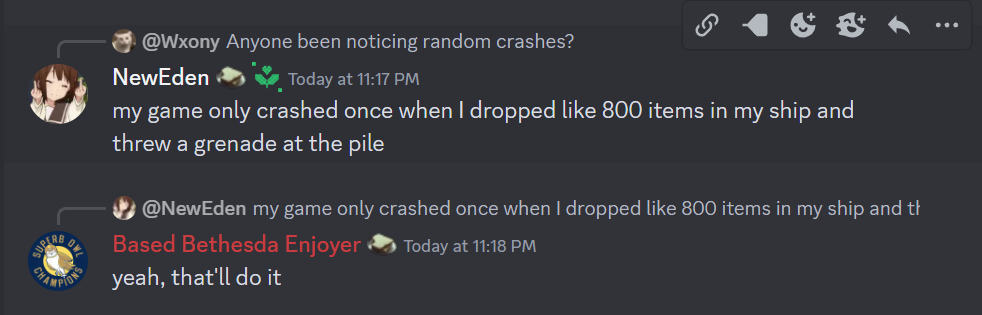
(haha)
It took hours to put this material together. Please help me out by sharing it 🙂
Click button below to share link on WhatsApp or Discord or with friends:
Is your Starfield crashing on launch? Go over each step in this guide below or watch the video tutorial. We've collected some of the best potential fixes as reported by Reddit users and compiled it into a simple video:
Don't forget to restart your computer after applying some of these solutions.
I'm not going to lie, even after trying all fixes in this guide, you might still not get your crashing problems resolved. You can blame Bethesda for not writing better software.
Some players reported Starfield crashing when loading a save (Reddit post). Only first save slot can load, without crashing the game. This seems to start happening after the game crashed randomly. This problem may happen on Xbox, as well as PC.
However, some Reddit users report that performing some of the solutions on this page actually fixed their crashing issues. But it might not work for everyone.
Also this might be good practice in general for fixing graphics card related crashes with any Steam game on PC. Many gamers don't know some of these settings even exist on their system.
Experiencing lags, freezes, or crashes while playing Bethesda's Starfield? Whether you're running the game on an Nvidia GeForce GTX or an AMD Radeon graphics card, this comprehensive guide has got you covered.
Culled from various Reddit threads and player testimonials, we offer tried-and-true solutions to common issues such as game crashes and launch failures.
In this quick guide I created a collection of potential fixes if your Starfield is crashing on launch or freezes during the game.
How To Fix Starfield Crashing Problems On Windows PC
To fix Starfield if it's crashing, follow these steps:
- Update your video card drivers to latest version.
- Turn VSync on.
- Limit or cap your frame rate to 60 FPS.
- Disable PBO in AMD Bios.
- Download latest AMD drivers.
- Turn Chill mode ON.
- Close CPU intensive applications in Task Manager.
- Update your Windows to latest version.
- Try System Configuration Fix with msconfig.exe.
- Optimize performance in Starfield Settings.
- How to force the game to recompile shaders
Let's take a look at each in greater detail.
Update your video card drivers to latest version.
You can decrease chances of Starfield crashing by updating your video card drivers to latest version. This fix can work for many other games, not just Starfield.
Go to Start button, and start typing "device manager":
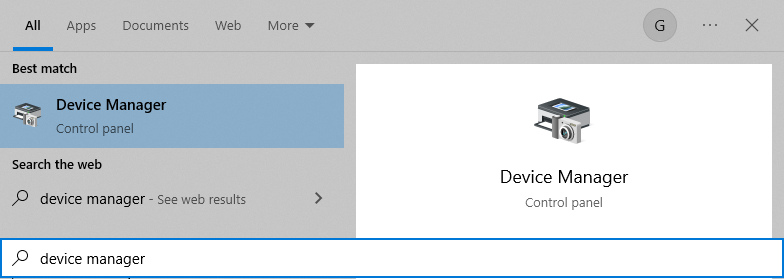
Open Display adapters on the list, right click on your video card name, and click Update driver:
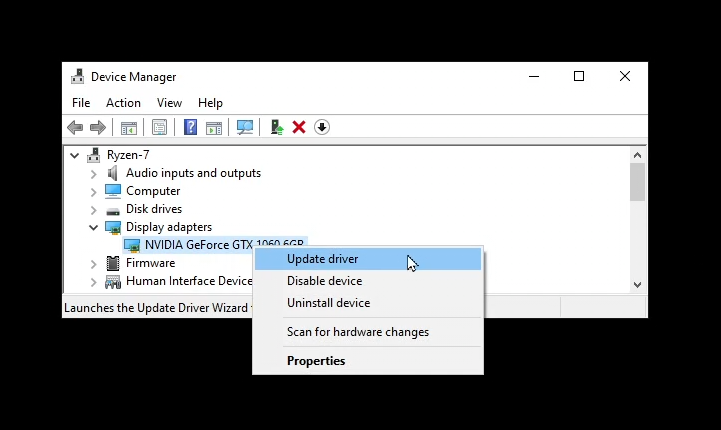
Turn VSync on.
Go to Start button, and type "nvidia". Then click on Nvidia Control Panel option. Click on "Manage 3D settings" on left sidebar.
Scroll down on the list under Global Settings and look for VSync. This is where you can turn VSync on or off. Turning VSync on will lock your frame rate to the frame rate of your monitor, which is usually 60FPS.
Limit or cap your frame rate to 60 FPS.
In addition to previous solution, you can cap your frame rate limit by scrolling up to "Max Frame Rate" option, clicking on it, and using the slider to choose maximum frame rate for your Nvidia graphics card.
Make sure to set it to 60FPS.
Disable PBO in AMD Bios.
The BIOS that comes with your AMD's graphics card has PBO option. When turned on it might cause Starfield to crash. In order to reduce chances of Starfield not properly functioning, turn your PBO setting off.
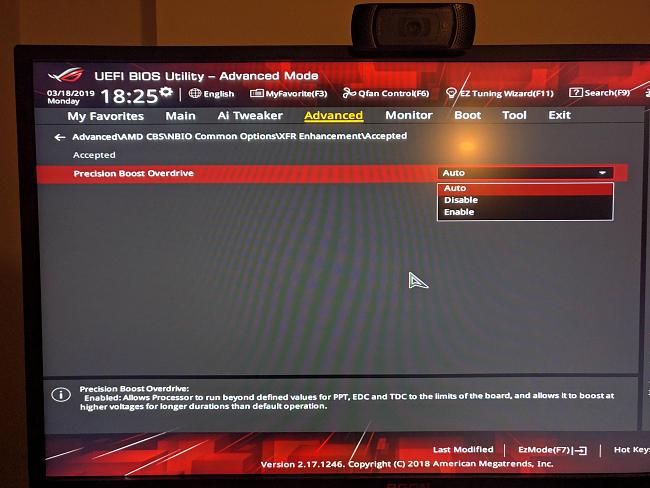
Here's what the PBO settings look like in AMD BIOS.
Disabling PBO has helped some Starfield players solve crashing issues.
Download latest AMD drivers.
Here is the link where you can download latest AMD drivers. Once downloaded and installed, go to your AMD control panel.
You'll want to look for something called Chill Mode, and turn it on. See next section.
Turn Chill mode ON.
You might improve Starfield performance if you turn Chill mode on.
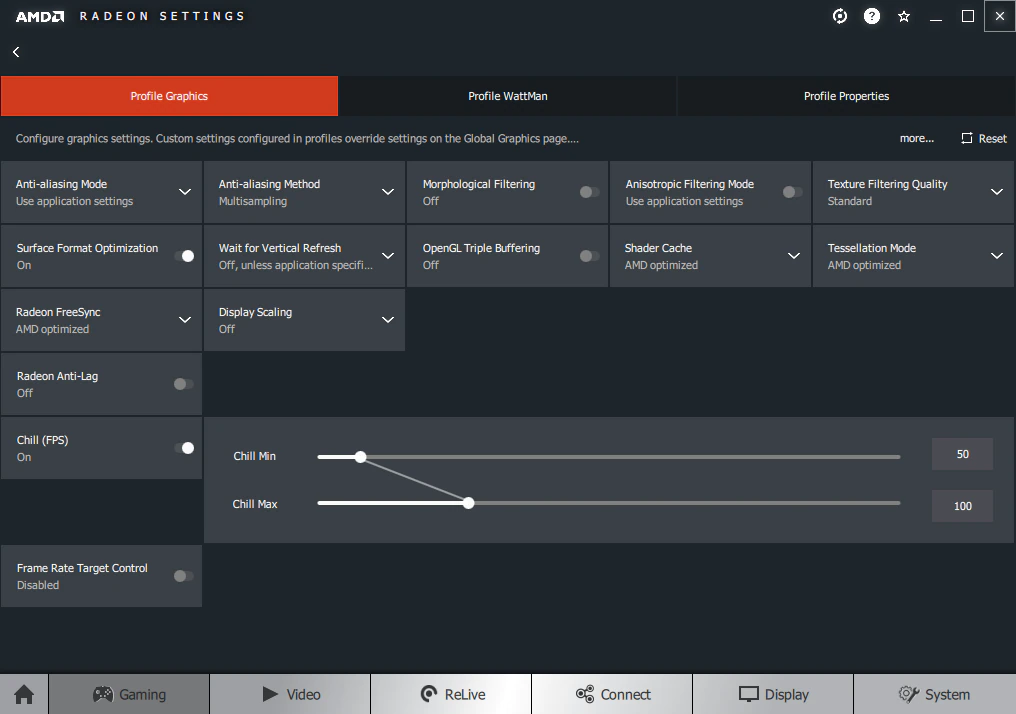
The keyboard shortcut key for Chill mode is F11.
Close CPU intensive applications in Task Manager.
Update your Windows to latest version.
Game developers constantly update operating system software when writing the code for the game that's about to get released. This is done to make sure that when the game like Starfield comes out, it's more likely to launch without crashing, due to some cumulative update that wasn't installed, because your Windows Updates were disabled.
Go to Start button on your PC, and type "Windows Update":
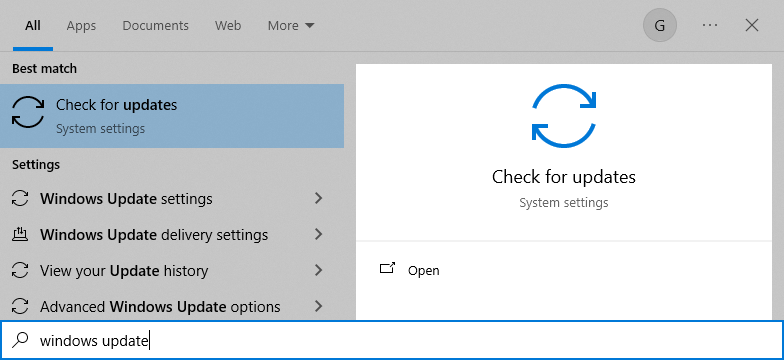
Click on Check for Updates option, and you'll end up on this screen:
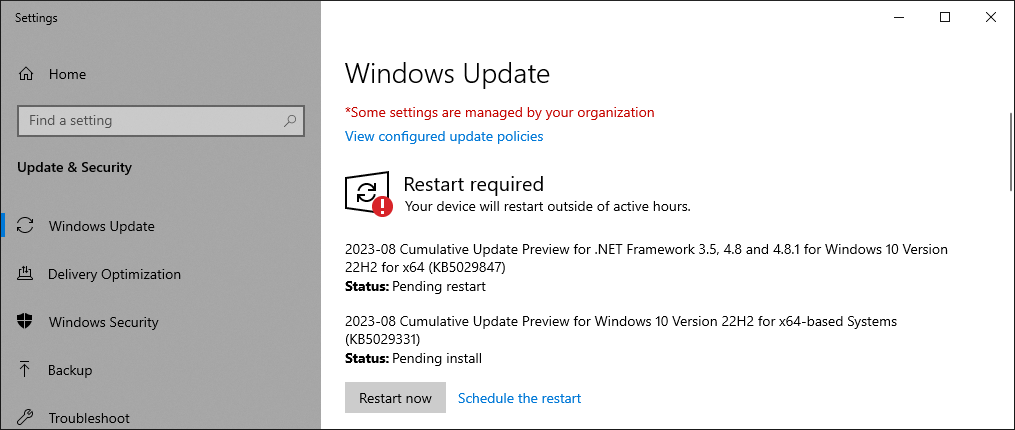
This is where you can upgrade your operating system.
Try System Configuration Fix with msconfig.exe.
Go to Start button, and type msconfig.exe.
Press enter and you'll end up on this screen:
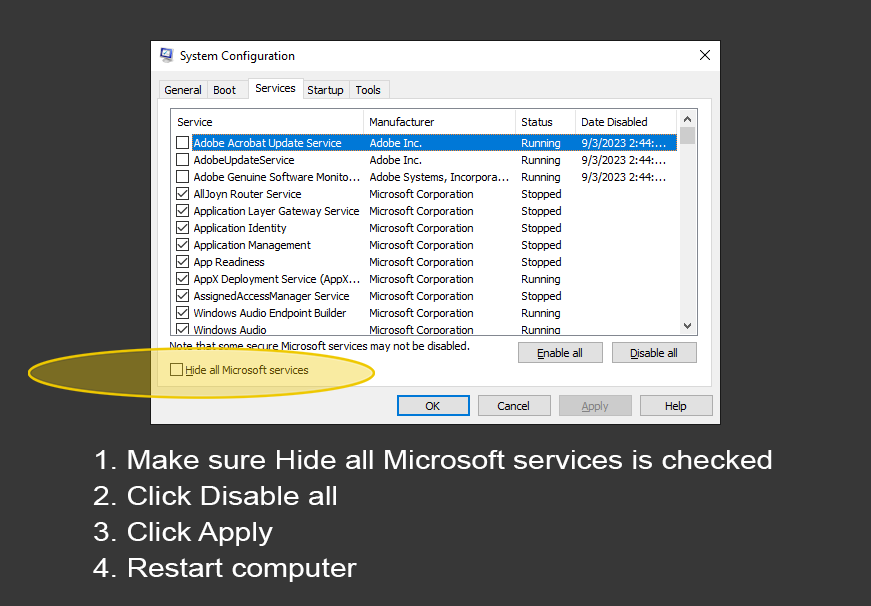
Follow these steps to disable your non-microsoft related services.
First, make sure "Hide all Microsoft services" checkbox is checked.
Then click Disable all button.
Finally click Apply.
Restart your computer.
Optimize performance in Starfield Settings.
Fixing your Starfield crashing at system level is not the only option. If you can actually get to the Starfield welcome screen, you can adjust display settings to reduce the chances of crashing.
On the intro screen, go to Starfield display settings:
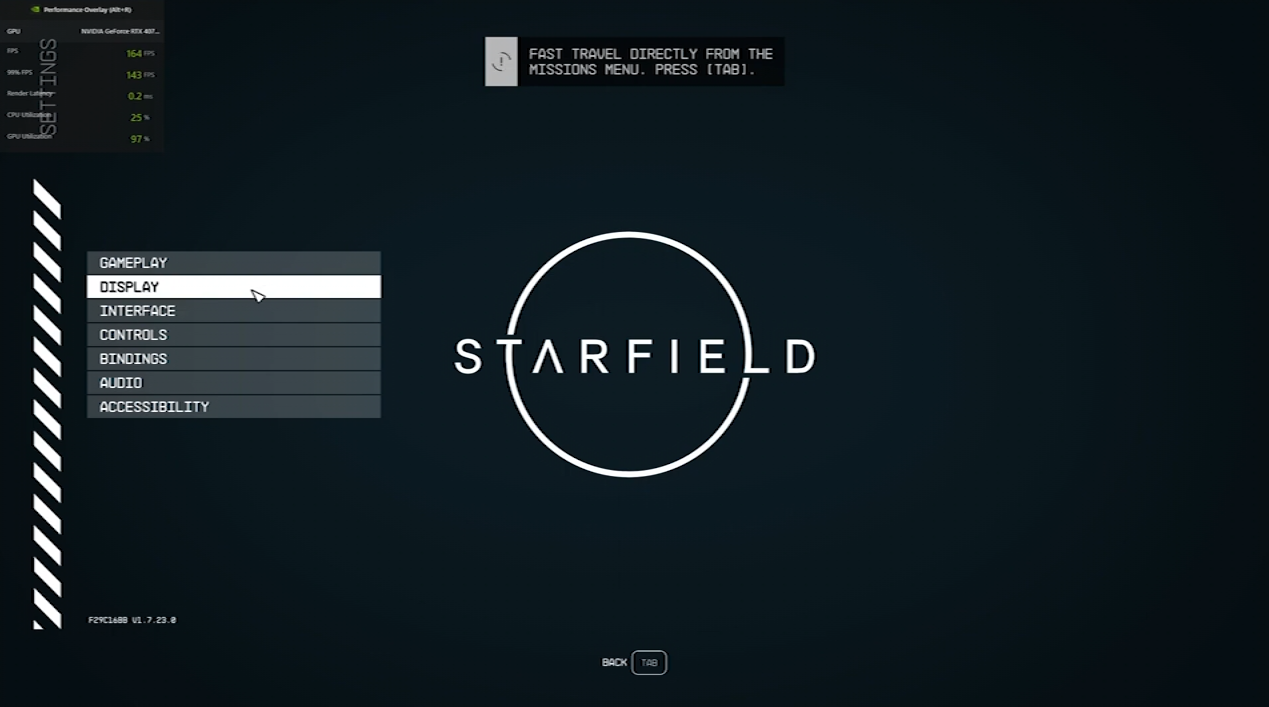
Enter Display option, and navigate down to upscaling:
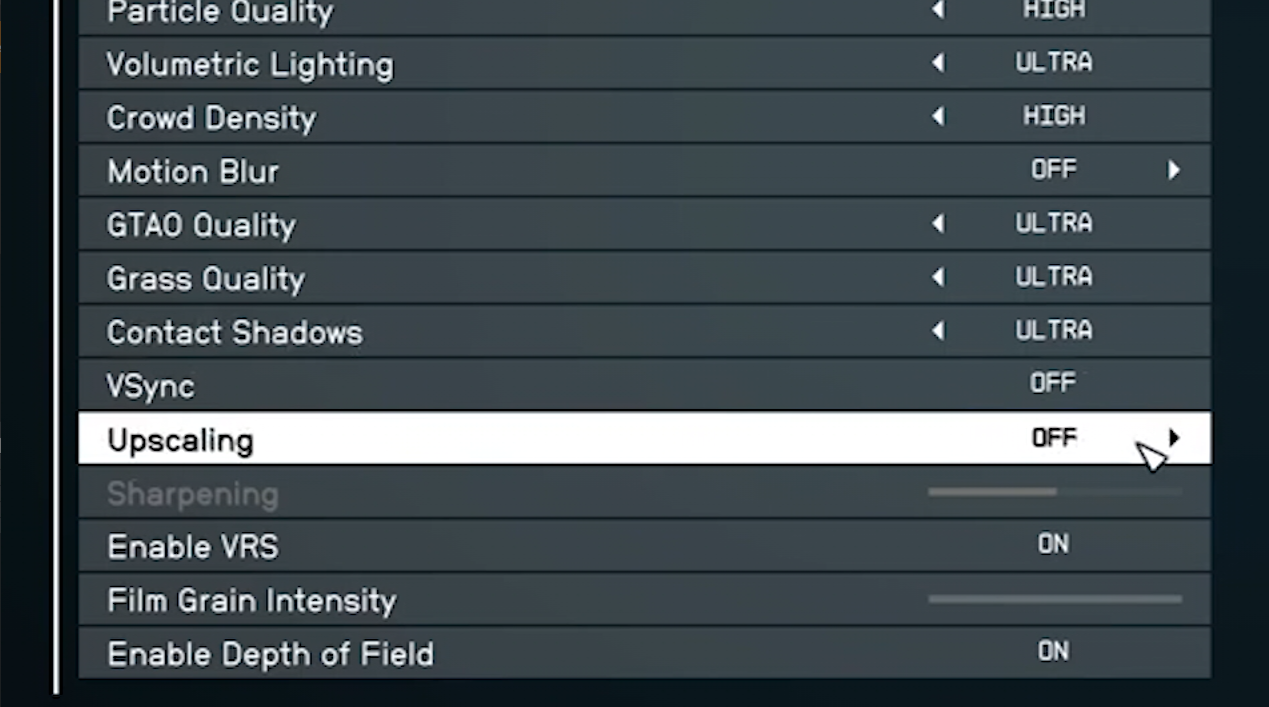
Make sure to turn FSR or FSR2 off.
How to force the game to recompile shaders
To force the game to recompile shaders, follow these instructions:
Make sure to exit the game.
Delete all files in:
NVIDIA:
%LOCALAPPDATA%\NVIDIA\DXCache
%LOCALAPPDATA%\AMD\DxCacheAlso delete Pipeline.cache in:
%LOCALAPPDATA%\Starfield\Launch the game again and it should start rebuilding shaders.
About the author.
I like to write about AI, image processing and ChatGPT. But my work is not limited to these subjects. Oh, and I never use AI to generate my content.
It took hours to put this material together. Please help me out by sharing it 🙂
Click button below to share link on WhatsApp or Discord or with friends:
If you're a visual learner, here's a Starfield Crashing Fix video:
How to Fix Starfield Crashing or Freezing (PC Guide)How to fix Starfield crashing on Xbox article (WIP, please post a comment!)
How to fix Starfield crashing on Xbox (series x or s)

Didn't see, that you clicked "Hide all Microsoft services", at the point MSConfig Fix... i thowed hm maybe this is not good to disable all services. But will be ok... NO!!!!!!! After that my pc didnt start anymore and i needed hours to find out how to get back to a restartpoint for windows! XD
From the bad to the worse... but now the PC runs again... ok, but not the game :S