How To Run JavaScript In VSCode
Running separate JavaScript files in command line can help test your JavaScript code fast
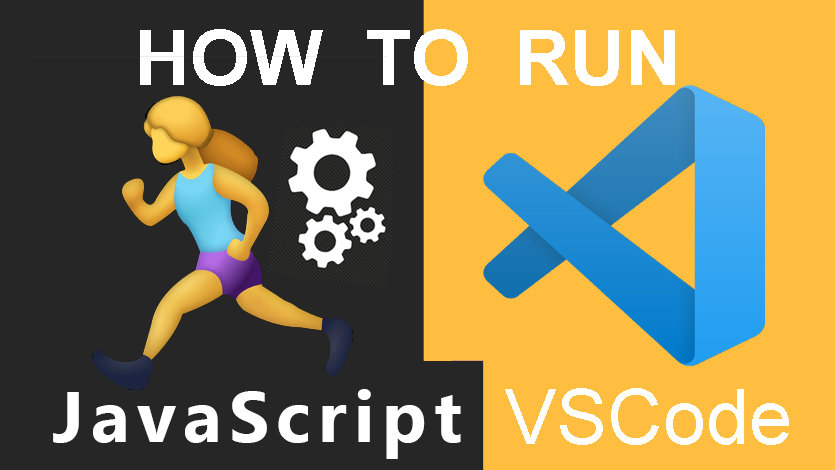
I used to go to codepen.io to quickly test my JavaScript files. But opening a new browser window all the time distracts me from coding.
Little did I know, it's possible to run and execute single JavaScript files directly in VSCode's Terminal on the command line.
Note: Running JavaScript in VSCode requires that you Install NodeJS first.
Once NodeJS is installed open your VSCode and do as follows:
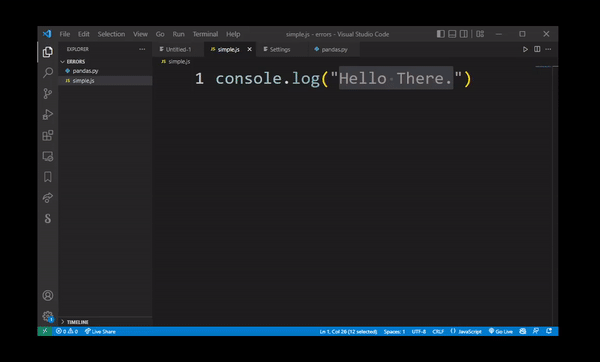
To run (execute) a single JavaScript file in VSCode (Go to Terminal > New Terminal to open new command line interface) then type node simple.js where simple.js is name of your JavaScript file.
If you want to learn how to run JavaScript in Terminal in Visual Studio Code on YouTube here are some videos for visual speed-learners:
Running a JavaScript in VSCode can mean different things depending on exactly what you're trying to do. You may want to run a separate file in Terminal. Or what some mean by that is running an entire JavaScript webapp from VSCode in a side browser.
How To Run A Single JavaScript File From VSCode Terminal
To run a separate JavaScript file in VSCode first open your project's folder. Choose a file you want to run. Open Terminal and type node filename.js (replace filename with the javascript file you want to run.) Hit Enter and watch the console output.
To run a JavaScript file in VSCode, open the file in the editor and press F5. A new terminal will open and the javascript file will be executed.
Alternatively, you can select the 'Run' menu item from the Debug panel and click on 'Start Without Debugging'. This will also execute the JavaScript file.
How To Debug JavaScript Files
If you want to debug the javascript file, you can set breakpoints in the code by clicking on the line number. Then, when you press F5, the debugger will stop at each breakpoint so that you can examine the state of the program.
Running JavaScript Using Node.JS Interpreter
You can also run javascript files from the command line using the node.js interpreter. To do this, first install node.js on your computer. Then, open a terminal and navigate to the directory where the javascript file is located. Finally, type 'node filename.js' to execute the file.
There are many other ways to run javascript files in vscode and you can explore them by consulting the documentation or searching online. However, these are some of the most common methods that people use.

