How to Setup New Flutter Project in VSCode
How to Install and Run Flutter in VSCode
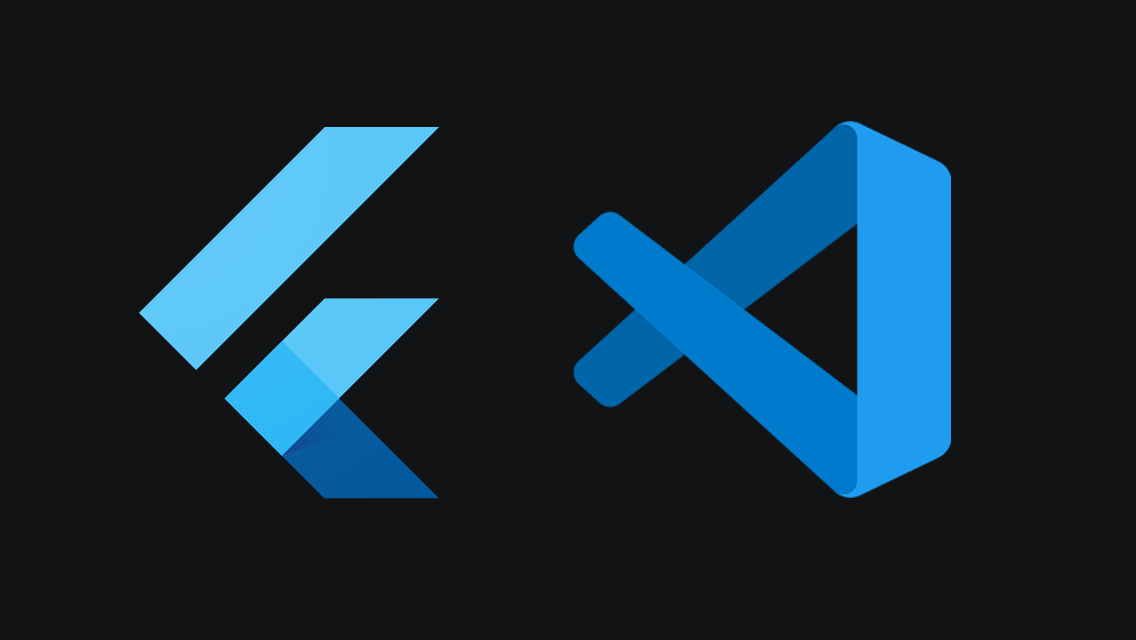
Step by step instructions for how to create a new Flutter project in VSCode
To set up Flutter in Visual Studio Code, you will need to follow these steps:
Step 1. Install VSCode
Install Visual Studio Code if you don't already have it.
Step 2. Install Flutter Extension
Install the Flutter extension for Visual Studio Code. You can do this by opening the Extension Marketplace in Visual Studio Code, searching for "Flutter", and then clicking on "Install" for the Flutter extension.
Step 3. Install Flutter SDK
Install the Flutter SDK. You can download the Flutter SDK from the Flutter website (https://flutter.dev/docs/get-started/install) and extract it to the location of your choice.
Step 4. Add Flutter SDK to PATH
Add the Flutter SDK to your PATH.
To do this, you will need to update your system environment variables.
On Windows, you can do this by going to Control Panel > System > Advanced system settings > Environment Variables and adding the path to the Flutter bin directory to the PATH variable.
On macOS and Linux, you can do this by adding the following line to your
export PATH=[PATH_TO_FLUTTER_SDK]/flutter/bin:$PATH
Step 5. Verify Flutter is installed
Open a terminal window and run the following command to verify that Flutter is installed and working correctly:
flutter doctor
This command will check for any dependencies that are required to develop with Flutter and will provide instructions on how to install them if necessary.
Step 6. Create new Flutter project
Create a new Flutter project in Visual Studio Code by clicking on the "File" menu and selecting "New > Project". Select "Flutter" from the list of project templates, enter a name for your project, and click "Create".
Step 7. Run and debug Flutter application
Open the terminal window in Visual Studio Code by clicking on the "Terminal" menu and selecting "New Terminal". Navigate to the root directory of your Flutter project and run the following command to start the Flutter debugger:
flutter run
This will build and run your Flutter app in an emulator or on a connected device.
That's it! You should now have Flutter set up and working in Visual Studio Code. You can start building your Flutter app by editing the files in the "lib" directory and using the Flutter extension's features to run and debug your app.

