Flutter Installation(windows)

Click To Copy Link!
(Help spread the word about this article)
In my last tutorial, I talked about Flutter( you can read about it here)
Today, I will be explaining how to setup Flutter in windows..
Minimum Requirements
| Operating System | Windows 7 or Later (I am using Windows 10.) |
|---|---|
| Disk Space | 1.64 GB (does not include disk space for IDE/tools). |
| Tools | Windows Powershell 5.0or newer (this is pre-installed with Windows 10) |
| Git for Windowswith the Use Git from the Windows Command Prompt option. | |
| Java SE Development Kit |
To Install or Check if Git is already on your computer
To check if git is already on your computer, open your command prompt and run the command git or git --version. It should show like the picture below👇
If it is not installed, download the setup from the official site and run it in your computer. During setup, make sure you choose the recommended option.
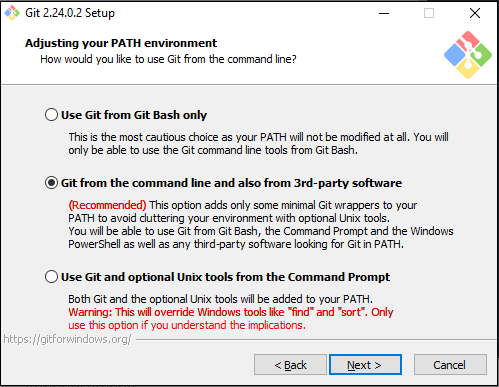
To Install or Check if Java is already on your computer
To check if the Java is already on your computer, open your command prompt and run the command java. It should show like the picture below👇
If it is not installed, download the setup from their official site(you have to create an account). And then run the setup.
Installing Flutter
- Go to the official website and download the latest Flutter SDK. You can download it here
- Extract the zip file and place the contained flutter in the desired installation location for the Flutter SDK (for example, C:\Users\
\Documents). - You can now run Flutter in the console(flutter_console.bat which is in the extracted folder).
Run Flutter in The Command Prompt
To run Flutter in the command prompt, you have to set up the environment variable.
- In your start search bar search 'env' and select Edit environment variables for your account.
- Under User Variables select the option PATH and Edit…

- Click the new and add the Flutter bin path

- Now open your command prompt and run "flutter doctor". Flutter doctor will show if there is any missing dependencies
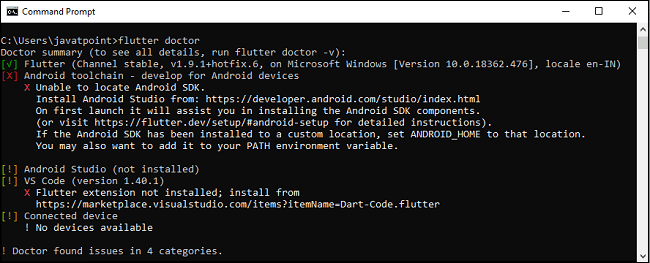
Installing Android Studio and SDK
- Download and install android studio
- Start Android Studio, and go through the ‘Android Studio Setup Wizard’. This installs the latest Android SDK, Android SDK Command-line Tools, and Android SDK Build-Tools, which are required by Flutter when developing for Android.
- After installing android studio, you need to set up an android emulator which will be used to test your Flutter applications(you can't install an iOS emulator on windows)
- 1: To set an Android emulator, go to Android Studio > Tools > Android > AVD Manager and select Create Virtual Device. Or, go to Help->Find Action->Type Emulator in the search box.
- Choose your device definition and click on Next.
- Select the system image for the android version you want
- Now, verify the all AVD configuration. If it is correct, click on Finish.

- After setting up the emulator, install the dart and Flutter plugin in android studio
- Open the Android Studio and then go to File->Settings->Plugins.
- Now, search the Flutter plugin. If found, select Flutter plugin and click install. When you click on install, it will ask you to install Dart plugin. Click yes to proceed.
- Now close android studio and run the "flutter doctor"command in your command prompt .
And that's all about the Flutter setup in windows
If you enjoyed reading this post, Kindly sign up on this platform. Also give me a follow on twitter
Click To Copy Link!
(Help spread the word about this article)
Click To Copy Link!
(Help spread the word about this article)

