How To Setup And Run Flutter App In Visual Studio on Windows
Use flutter doctor command to verify if flutter is installed then run flutter run
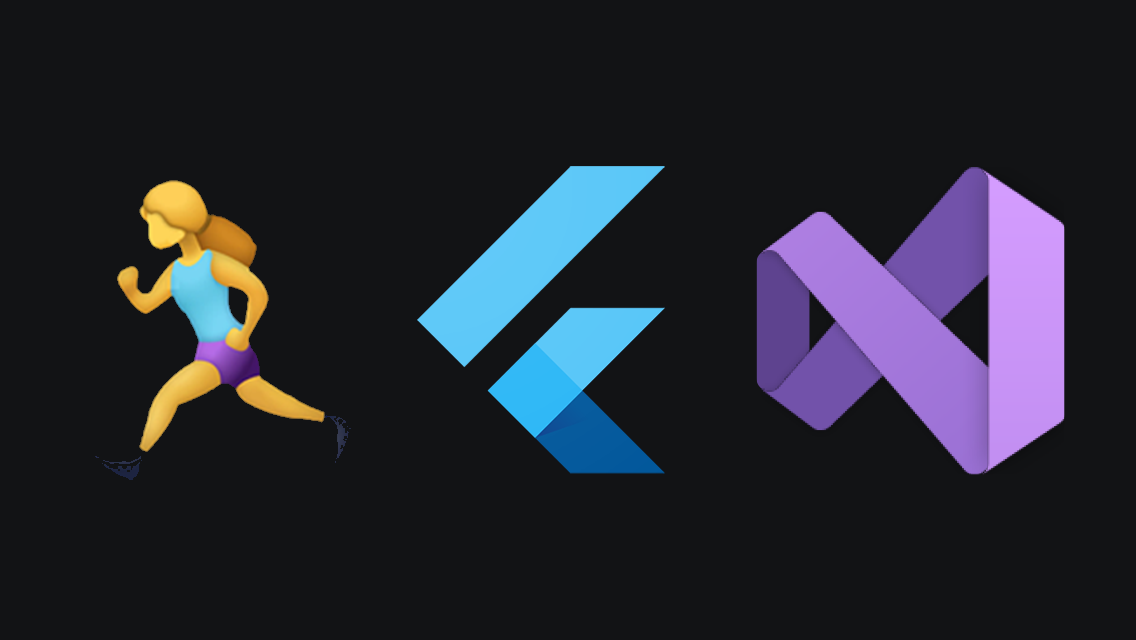
How to setup and run first Flutter app in Visual Studio
How to setup first Flutter App in Visual Studio
To install Flutter and run your first Flutter application in Visual Studio on Windows, follow these steps:
Step 1: Download and install Flutter
Download and install the latest version of Flutter from the official website:
https://flutter.dev/docs/get-started/install/windows
Step 2: Download and install Visual Studio
Download and install the latest version of Visual Studio from the official website:
https://visualstudio.microsoft.com/downloads/
Step 3: Install Visual Studio's Flutter Extension
Open Visual Studio and install the Flutter extension by going to the Extension Marketplace (Ctrl + Q and type "extension") and searching for "Flutter".
Click on "Install" to install the extension.
Important: Restart Visual Studio after the extension is installed.
Step 4: Verify Flutter Is Installed
Open the terminal in Visual Studio (Ctrl + `) and run the following command to verify that Flutter is installed and set up correctly:
flutter doctor
If there are any issues, follow the instructions provided by the flutter doctor command to resolve them.
Step 5: Create new Flutter project
Once Flutter is set up correctly, create a new Flutter project by going to File > New > Project in Visual Studio and selecting the "Flutter" project template.
Follow the prompts to specify a name and location for your project, and then wait for the project to be created.
Step 6: Run your first Flutter app
Once the project is created, you can run the default Flutter application by going to the terminal and running the following command:
flutter run
This will build and run the Flutter application, and you should see the default Flutter application running in an emulator or on a physical device.
You can now start modifying the default Flutter application and adding your own code to create your own Flutter application.

