How To Add Friends On Discord Mobile App
In this tutorial we'll take a look at how to send and receive friend requests on Discord. We'll use the mobile app to send a friend request, and the desktop browser app to receive it.

Discord is a widely-used software that helps people across the world communicate and collaborate efficiently. Today, we'll be looking at how to add friends on the Discord mobile app. This can be useful in many scenarios, such as when you want to keep in touch with your gaming buddies or want to create a group chat for a project team. The process is pretty straightforward and we'll be providing step-by-step instructions to guide you through it.
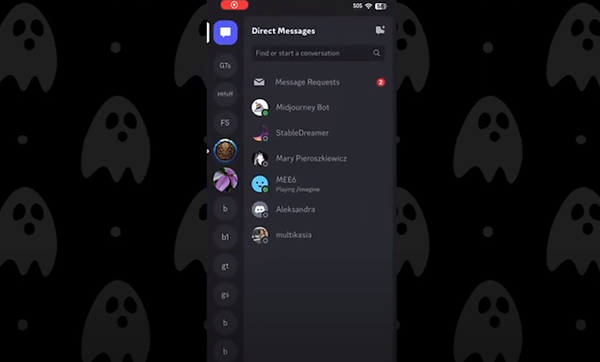
First, you need to locate the "Friends" button. This can be found in the lower left corner of your screen. Whether you're using an iPhone or an Android device, the interface is the same. Go ahead and tap on the "Friends" button.
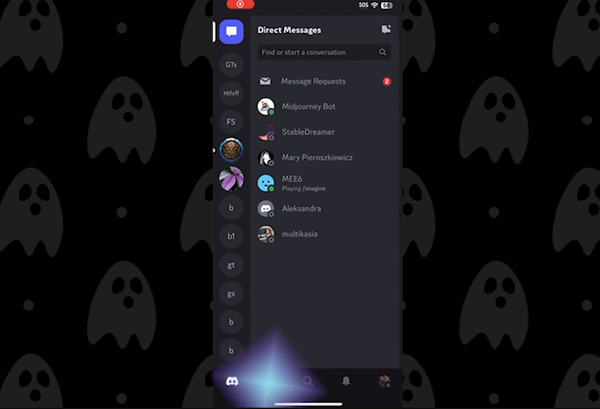
Once you're on the friends management page, look to the upper right corner and you'll see a button that says "Add Friend". Give that a tap as well.

Now a new screen will appear asking for the username of the friend you'd like to add. For example, if you want to add your friend "Mutant Dust Bunny", type in their username and then tap on the "Send Friend Request" button. If everything works out, you should see a message saying "Friend Request Sent".
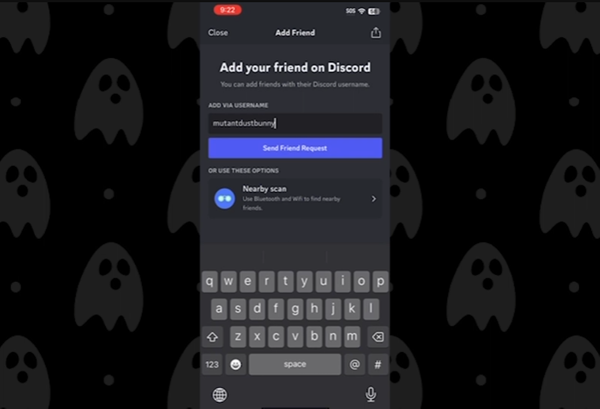
Now, let's discuss how to accept a friend request if you're on the receiving end using Discord's desktop app. When someone sends you a friend request, you'll get an alert in the upper left corner of the desktop app.

Accept the friend request by navigating to the "Friends" tab where you'll also see an alert next to the username of the person who sent the request. Click on the "Pending" button, and then click on the "Accept" button that appears to the right of their username. Once you do, you'll be able to send messages to each other.
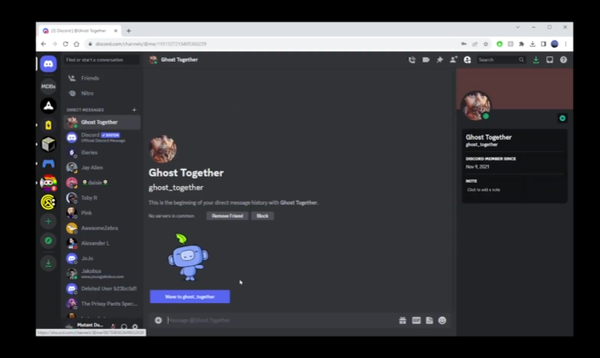
If you go back to your mobile app and look in the lower left corner, you'll see a new alert indicating you've received a message from your new friend. And that's it, now you know how to both add and accept friend requests on Discord through the mobile and desktop apps.
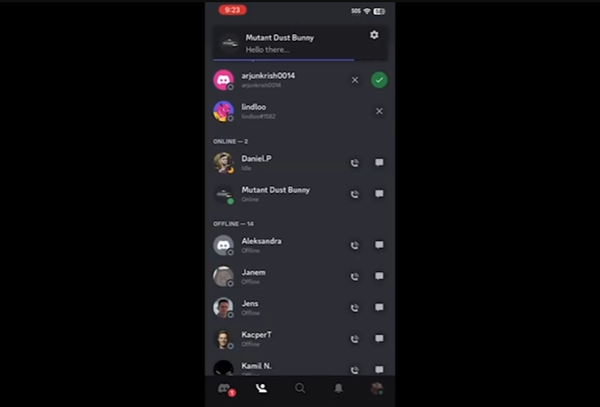
Steps to Send and Accept Friend Requests on Discord
To send a friend request on Discord mobile app, follow these steps:
- Locate and tap on the "Friends" button in the lower left corner of Discord mobile app.
- On the friends management page, tap on "Add Friend" button in the upper right corner.
- Type in the username of the friend you'd like to add then tap on the "Send Friend Request" button.
- On the desktop app, navigate to the "Friends" tab to see pending friend requests.
- Click on the "Pending" button, and then click on the "Accept" button that appears to the right of the friend's username.

